3 deploying configured sessions to multiple users, Deploying configured sessions to multiple users, Chapter 3: sessions – Symbol Technologies AccuScan Palm Pro User Manual
Page 15
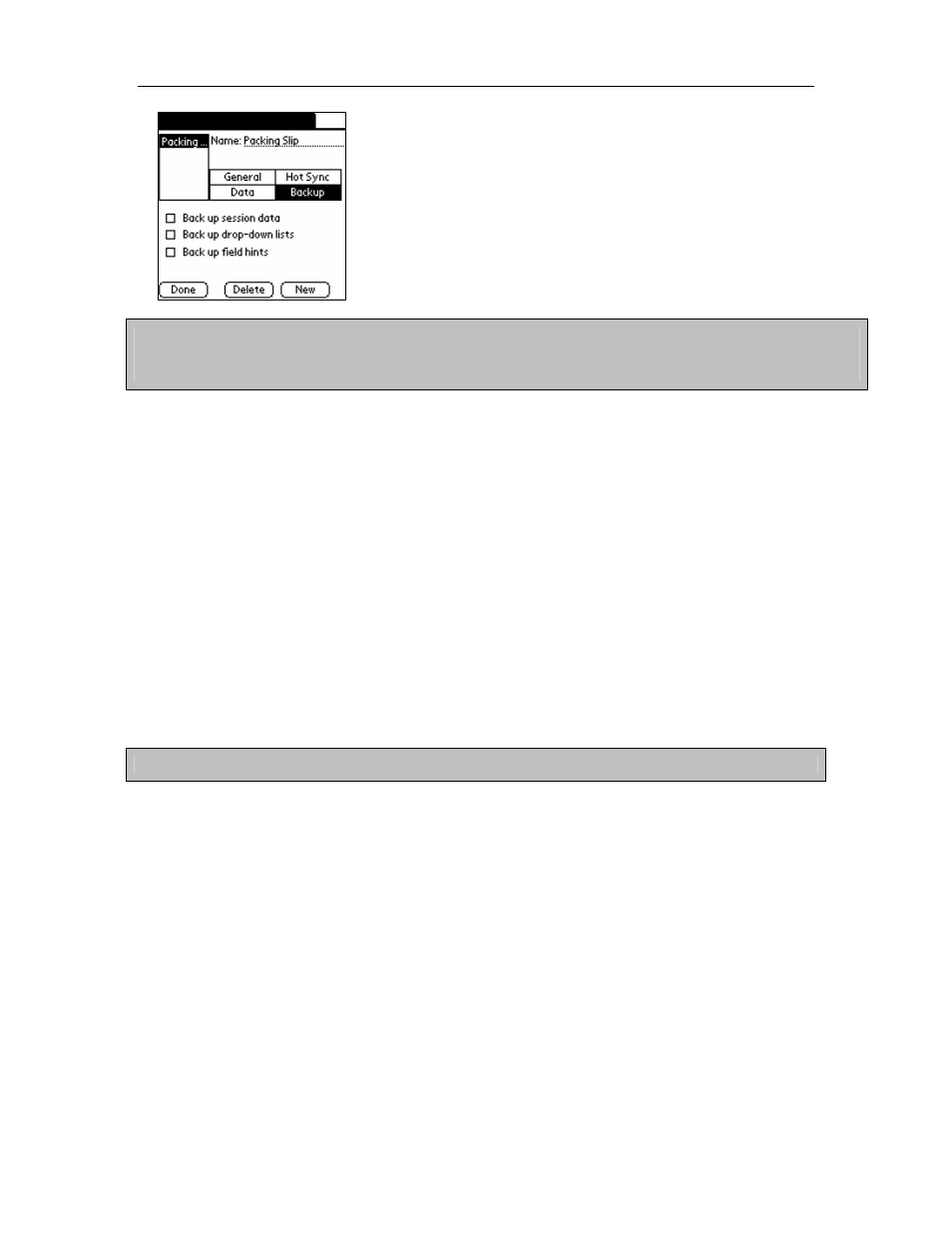
Chapter 3: Sessions
AccuScan Settings [Backup]
Note: Enabling these backup options can slow down your HotSync process considerably, since each
time you HotSync a copy of the selected databases is made on your PC. You may want to enable these
options, then HotSync, then disable them again once you have the copies made.
Backup Session Data
When this option is selected, the actual session configuration is backed up to your Palm Desktop
backup location. An example of the location and filename for this option is C:\Program
Files\Palm\[username]\backup\TRPP-AccuScan Palm_Sessions.pdb where:
C:\Program Files\Palm = Palm Desktop install location
[username] = The PDA username of the current PDA.
TRPP-AccuScan Palm_Sessions.pdb =The Palm database containing session
configuration information.
Backup Drop-down Lists
When this option is selected, any drop-down list databases used on the PDA are saved to the
Palm Desktop backup location for the current user. The filename for this database is
TRPP-List_SxxFyy.pdb
where:
xx = the Session number of the current session
yy = the Field number of the backed up list.
Note: Field Type must be set to Drop-Down List for the list database to take effect.
Backup Field Hints
When this option is selected, any created field hints are saved to the Palm Desktop backup
location for the current user. The filename for this database is TRPP-Hint_Sxx.pdb where:
xx = the Session number of the current session
3.3
Deploying Configured Sessions to Multiple Users
Please refer to Chapter 6, Section 6.2 for a detailed look into how to deploy session
configuration to your entire workforce.
AccuScan PalmM-0002.010
15
