4 backup settings, Backup settings, Chapter 3: sessions – Symbol Technologies AccuScan Palm Pro User Manual
Page 14
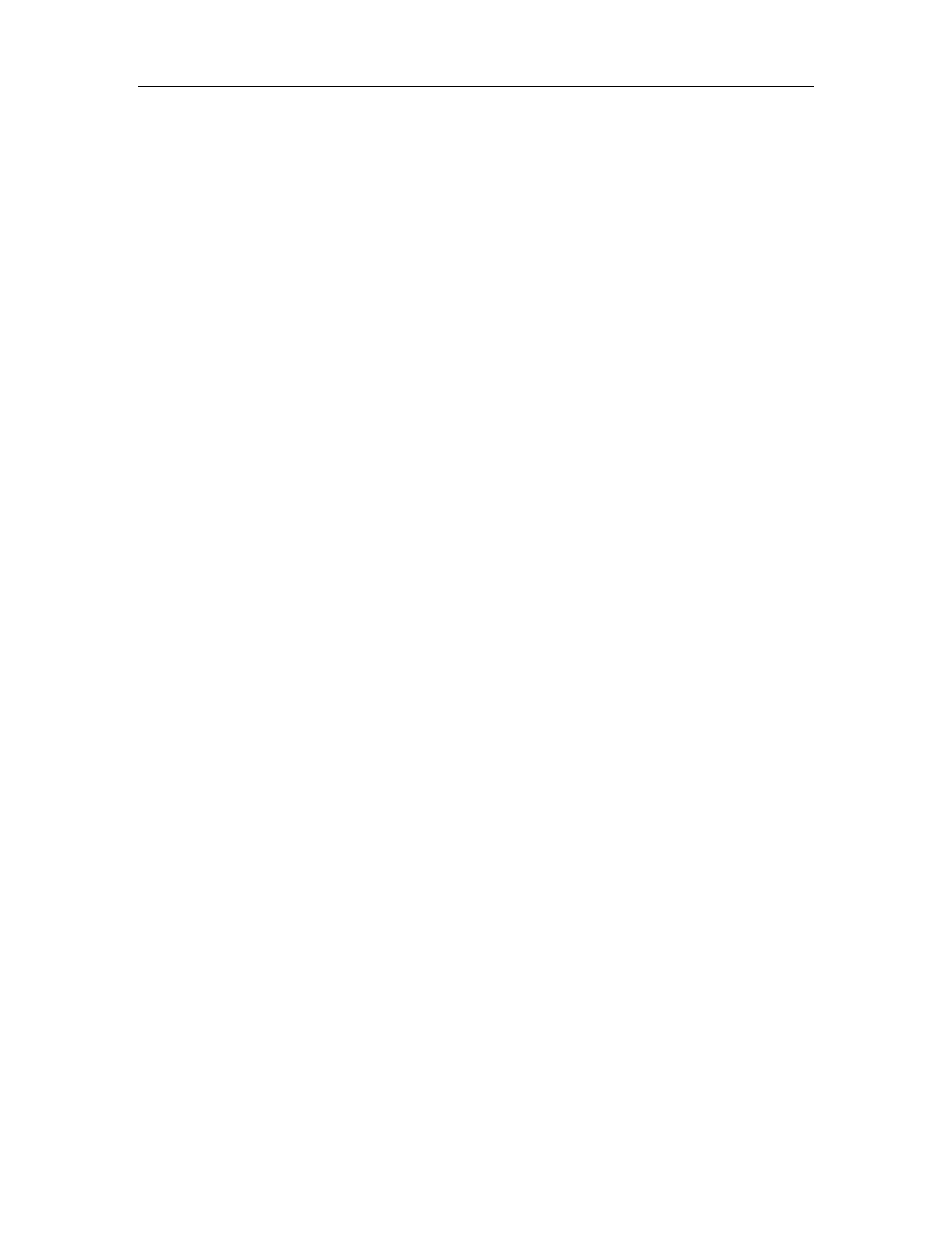
Chapter 3: Sessions
This formatting option transfers all fields using a fixed width. Any space remaining at the
end of Field data is padded with spaces. Use of the Max Length field setting is also used to
dictate the width of each fixed width field. The maximum length of any given field is 30
chars. Each record is terminated with CRLF.
XML
This formatting option allows data to be transferred in XML format. This is very useful for
customers when importing into existing systems.
HTML
This formatting option transfers all data in HTML table formats. This provides a formatted
representation of the collected data that can be viewed as a web page.
Append to Existing File
By default, AccuScan Palm overwrites the existing data file on the PC with the newly hot synced
data file. When this option is selected, the new data file is appended to the pre-existing file if it
exists. A new file will be created if it does not exist.
Send Non-Visible Fields
By default, AccuScan Palm does not include non-visible fields in the data file. When this option is
selected, non-visible fields will be sent to the PC. Refer to Chapter 4 on how and when you might
use this option.
Include Field Names
By default, AccuScan Palm does not include field names in the HotSync data file. When this
option is enabled, the user configured field names are provided in the generated data file.
Depending on the file format, this is represented in different ways. For all of the text data
transfers, the Field names are included as a header record, being transferred as the first line of
the data file. For the XML and HTML formats, the field names are included in the general
formatting of the data file.
3.2.4 Backup
Settings
AccuScan Palm Backup options allow you to individually choose which types of files are backed
up to a Palm Desktop backup location during each HotSync operation. These files may be useful
to some users for enterprise wide deployment in addition to a simple backup file. Deployment of
configured sessions from one PDA to many is discussed in more detail in Chapter 6. Any file
type that is selected for backup will add a certain amount of time to the HotSync process so if
backup of these files is not necessary, you have the ability to disable the backup setting.
Any of the databases created during a backup process can be loaded to any other PDA running
AccuScan Palm 2.0 simply by double clicking the created file and selecting the appropriate user
to receive it during that user’s next HotSync. POS-X also offers an enterprise deployment
application included with your AccuScan Palm installation. This application allows for an easier
method of distributing backup configuration files to multiple users simultaneously.
AccuScan PalmM-0002.010
14
