Dv dubbing) – Sony 4-151-079-11(1) User Manual
Page 65
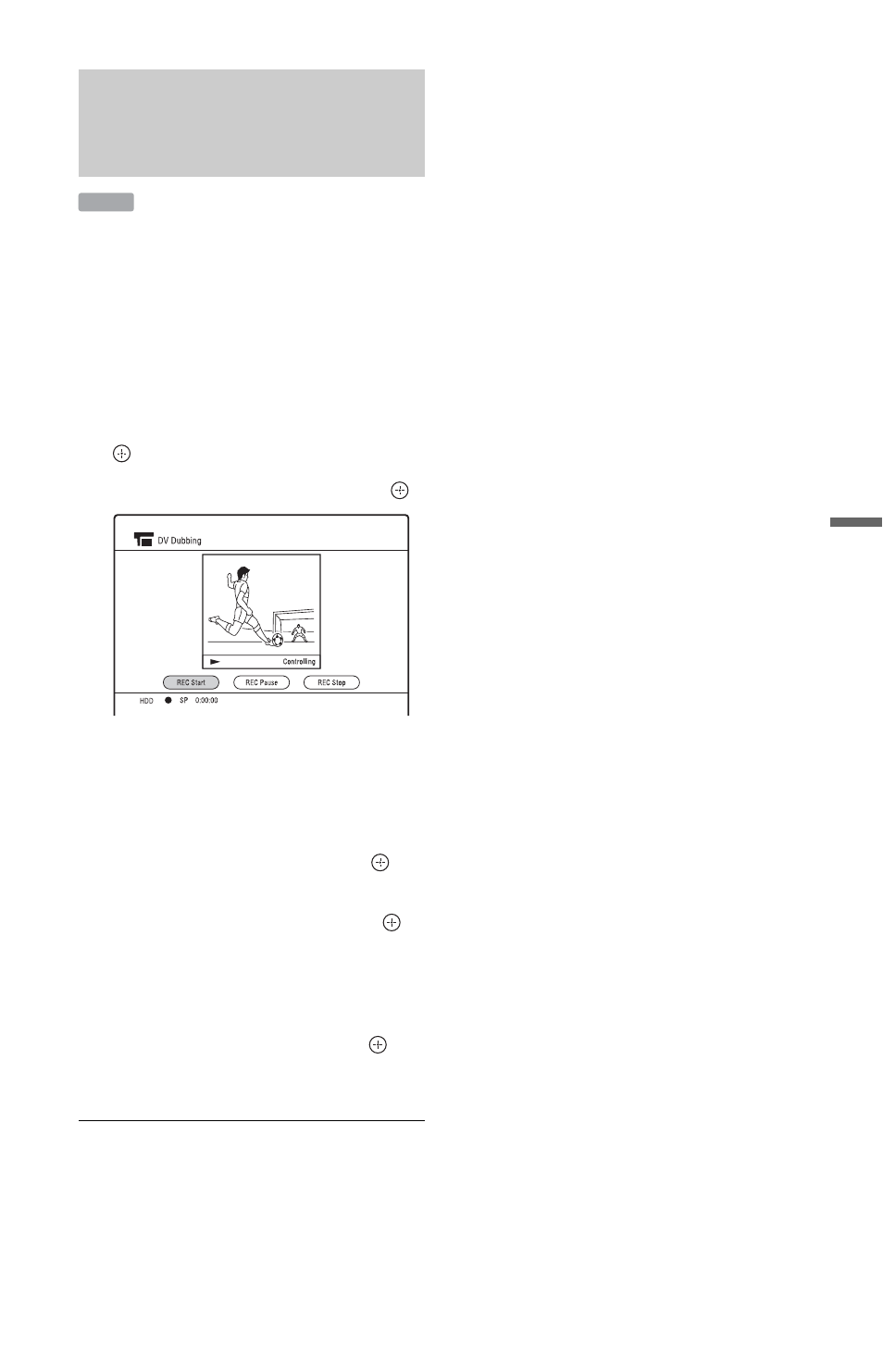
65
H
D
D
/D
V Ca
m
cor
der
D
ubb
in
g
You can select and dub scenes while playing
a DV/Digital8 format tape.
1
Follow steps 1 to 3 of “Preparing for
DV camcorder dubbing” on page 63.
2
Press SYSTEM MENU.
The System Menu appears.
3
Select “HDD-Cam/DV,” and press
.
4
Select “DV Dubbing,” and press
.
5
Find the point on the DV/Digital8
format tape that you want to start
dubbing from using m/M, etc.,
and press X.
6
Select “REC Start,” and press
.
The recorder starts dubbing.
7
Select “REC Pause,” and press
.
The recorder pauses dubbing.
8
Press N and repeat steps 5 to 7 to
dub more scenes.
9
Select “REC Stop,” and press
.
The selected scenes are dubbed as a
single title.
To exit “DV Dubbing”
Press SYSTEM MENU.
b
• You cannot set a scene to be shorter than one
second.
• The recorder will pause recording when there is
a blank space or an image containing copy
protection signals or signals in a different colour
system from that of the recorder on the tape. The
recorder will resume recording automatically
when receiving a recordable signal within
5 minutes. Otherwise, the recorder stops DV
dubbing and exits to the System Menu.
Dubbing from DV camcorder
using the on-screen display
(DV Dubbing)
HDD
