Printing photos with a photo printer (pictbridge), Printing photos with a photo printer, Pictbridge) – Samsung CL65 User Manual
Page 90
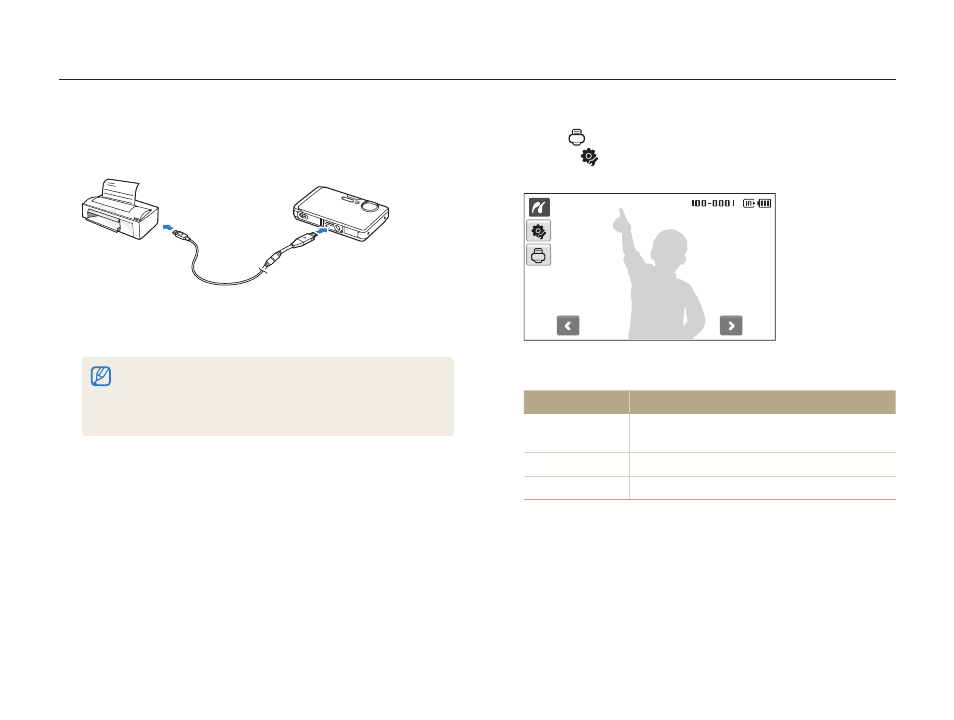
Playback/Editing
89
Printing photos with a photo printer (PictBridge)
Print photos with a PictBridge-compatible printer by connecting your camera directly to the printer.
Select
3
to print.
Select
t
to set printing options. See “Configuring print
Select an option.
4
Option
Description
Current Photo
Print the currently selected photo. Skip to
step 6.
Selected Photos
Print the photos you want.
All Photos
Print all photos. Skip to step 6.
With the printer on, connect your camera to the printer
1
with the USB cable.
Turn on your camera.
2
The printer recognizes the camera automatically.
t
If the camera fails to connect, a pop-up window will appear.
t
Select Printer.
If your printer has the mass storage feature, you must first set the
t
USB mode to Printer in the settings menu. (p. 112)
