Using smart notebook 3d tools, Activating smart notebook 3d tools, Chapter 1 – Smart Technologies Smart Notebook 3D Tools User Manual
Page 5
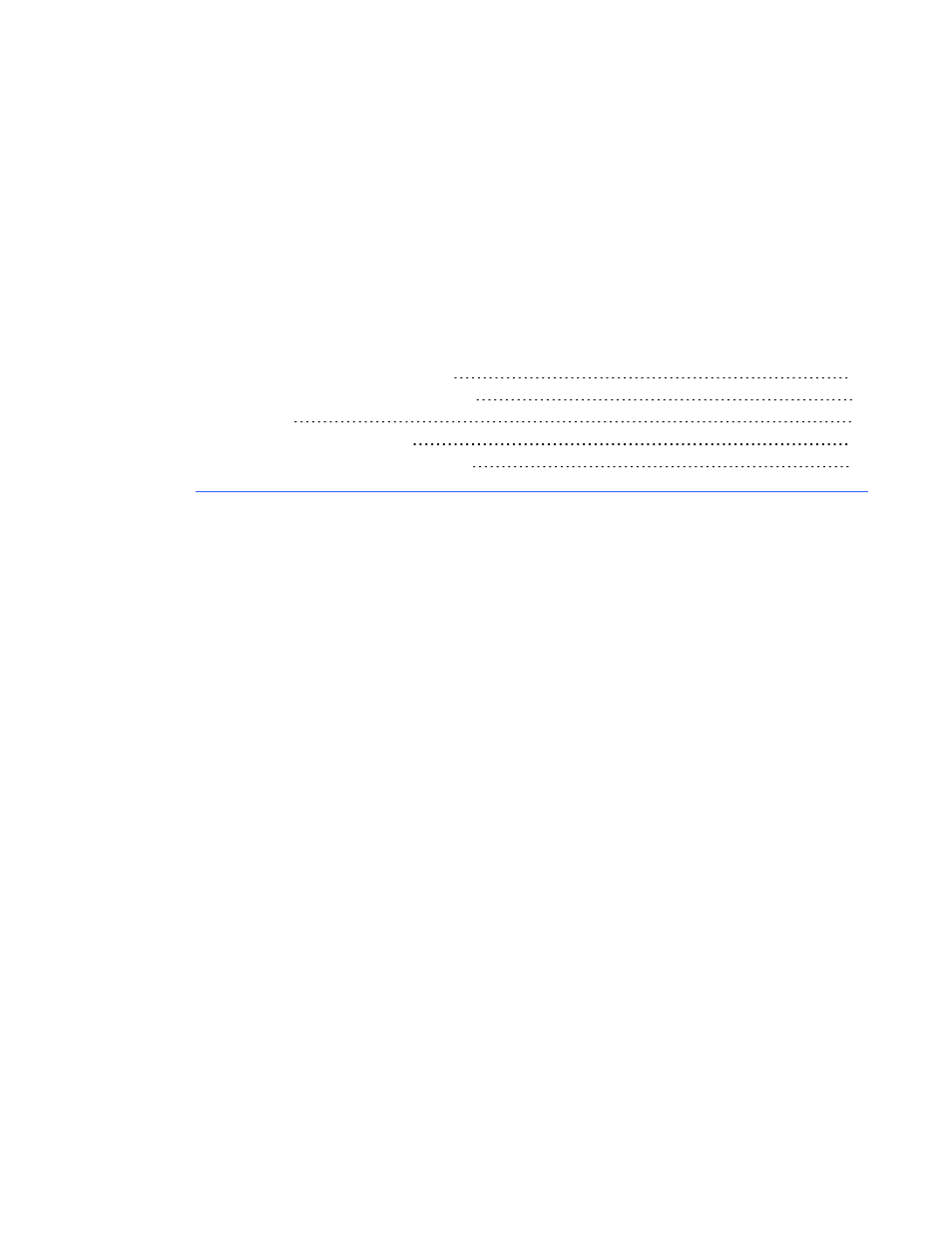
Using SMART Notebook
3D Tools
Activating SMART Notebook 3D Tools
Incorporating 3D content into your lessons
Mac OS X operating system software
SMART Notebook™ 3D Tools software plug-in for SMART Notebook™ collaborative learning
software provides in-depth visual representations that can be manipulated across three dimensions to
increase student engagement, leading to deeper understanding and appreciation of complex
concepts.
This user’s guide provides the information you need to begin using SMART Notebook 3D Tools as
well as Google™ SketchUp™ sketching software and 3D Warehouse.
Activating SMART Notebook 3D Tools
g
To activate SMART Notebook 3D Tools
1. For Windows® operating systems, select Start > All Programs > SMART Technologies >
SMART Tools > SMART Product Update.
For Mac OS X operating system software, select Applications > SMART Technologies >
SMART Tools > SMART Product Update.
The SMART Product Update window appears.
2. Click Activate in the SMART Notebook row.
The SMART Software Activation dialog box appears.
3. Click Add.
4. Type the product key you received from SMART in the Product Key box, and then click Add.
Chapter 1
1
