Remote control operation – Sanyo DP42840 User Manual
Page 9
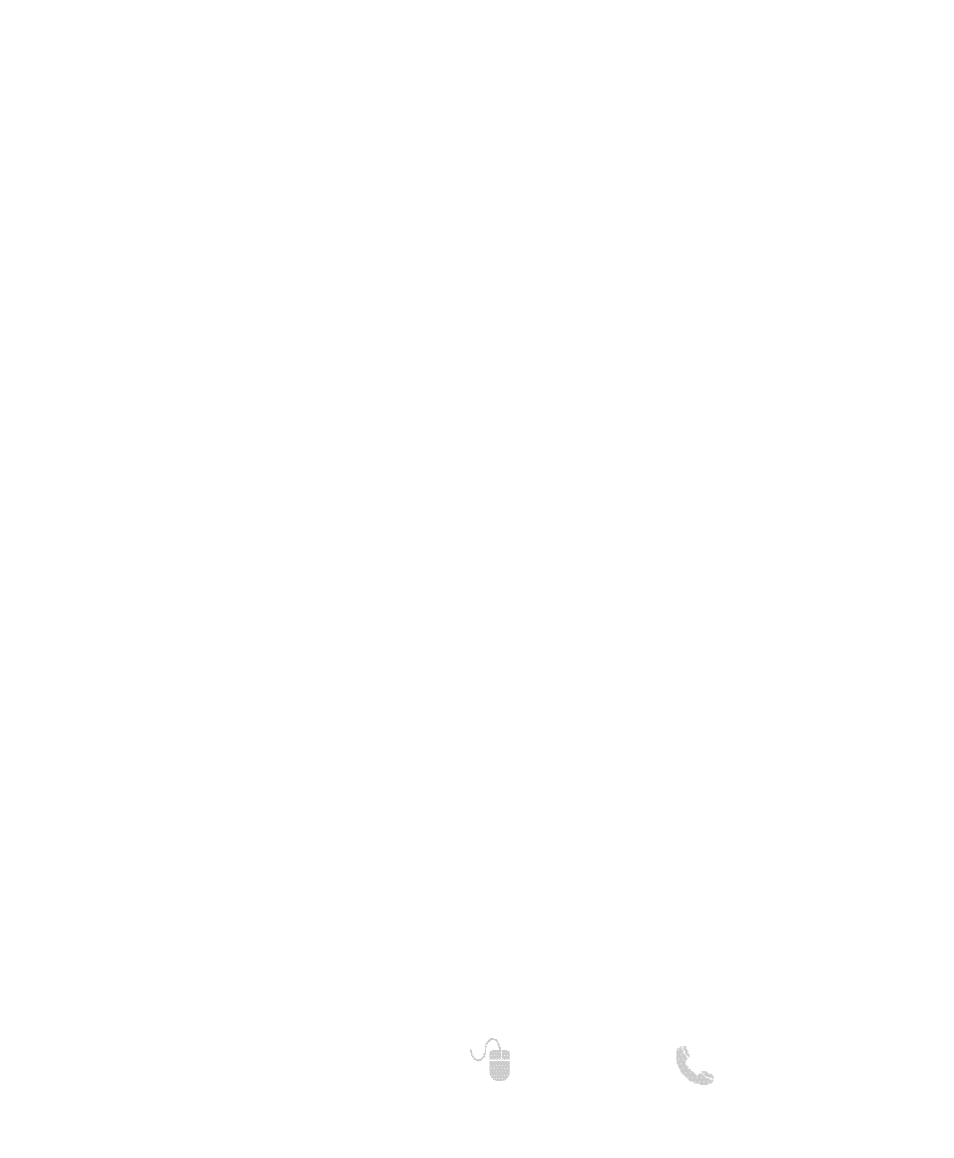
9
Need help?
www.sanyoctv.com 1-800-877-5032
REMOTE CONTROL OPERATION
• USB Key—Selects the USB input directly.
• PIX SHAPE Key—Cycles through the available
aspect ratios. The different settings either
stretch, zoom, or fill the image on your screen.
Bars may appear on top and bottom of your
screen (or on left and right sides) depending on
the broadcasted signal or program.
NOTE: Pix6-7 are setup as Pix1-2 in PC mode. Use of
Pix6-7 in TV mode is not recommended.
• MENU—Displays or hides the on-screen menu.
• HELP—Displays on-screen Help menu.
• INFO Key—Displays the Channel Information
banner.
• EXIT Key—Exits the on-screen menu.
• Cursor
▲ (UP) ▼ (DOWN) keys—Move the on-
screen cursor up and down.
• Cursor
(LEFT)
(RIGHT) keys—Move the on-
screen cursor left and right.
• ENTER Key—Set or select the highlighted option
on the screen.
The PLAY, PAUSE, STOP, REW, FF, W, T, CAMERA,
and XACTI MENU keys control playback features
on a Sanyo Xacti digital camera when the HDMI-
CEC feature has been activated on both the HDTV
and the Xacti camera (see HDMI Linking feature
on page 12.)
NOTE: These playback keys may or may not react with
other devices other than the Xacti camera.
• POWER Key—Turns your HDTV On or Off.
• ECO Key—Modifies the Energy Saver level (see
page 11.)
• AUDIO Key—Selects the desired Audio mode.
Stereo, Mono, or SAP (when available.)
• ON TIMER Key—Displays the current switch on
time (see Clock Timer on page 12.)
• CAPTION Key—Cycles through the available
Caption modes.
• RESET Key—Pressing it twice restores your
HDTV to its factory settings. All user customized
settings will be cleared.
• SLEEP Key—Displays the “Off” Timer. While Off
Timer is on-screen, press the “0” key to Set the
amount of time (in 30 minute increments) at
which the HDTV will turn off.
• PICTURE Key—Cycle through the picture modes.
• SOUND Key—Cycle through the sound modes.
• NUMERICAL Keys—Select channels directly.
NOTE: For channels 100 and up, press and hold the
first number, then enter the remaining two numbers.
•
–
–
(sub ch) key —Allows for the direct selection
of digital chanels and subchannels. For exam-
ple: to select channel 39.1 press the
3
and
9
keys followed by the dash
–
–
, and
1
keys.
• INPUT Key—Selects the video source to view.
Holding down the key displays the Input List.
• Volume
+
+ –
–
keys—Increases or decreases the
audio level.
• Channel
▲ ▼ keys—Scan through the channels
in the memory database.
• MUTE Key—Mute or restore the sound.
• RECALL Key—Switch between current channel
and last selected channel.
• DYN VOL Key—Modifies the Dyanmic Volume
feature settings.
