Connections and setup – Skyworth SLTV-2632A-2 User Manual
Page 11
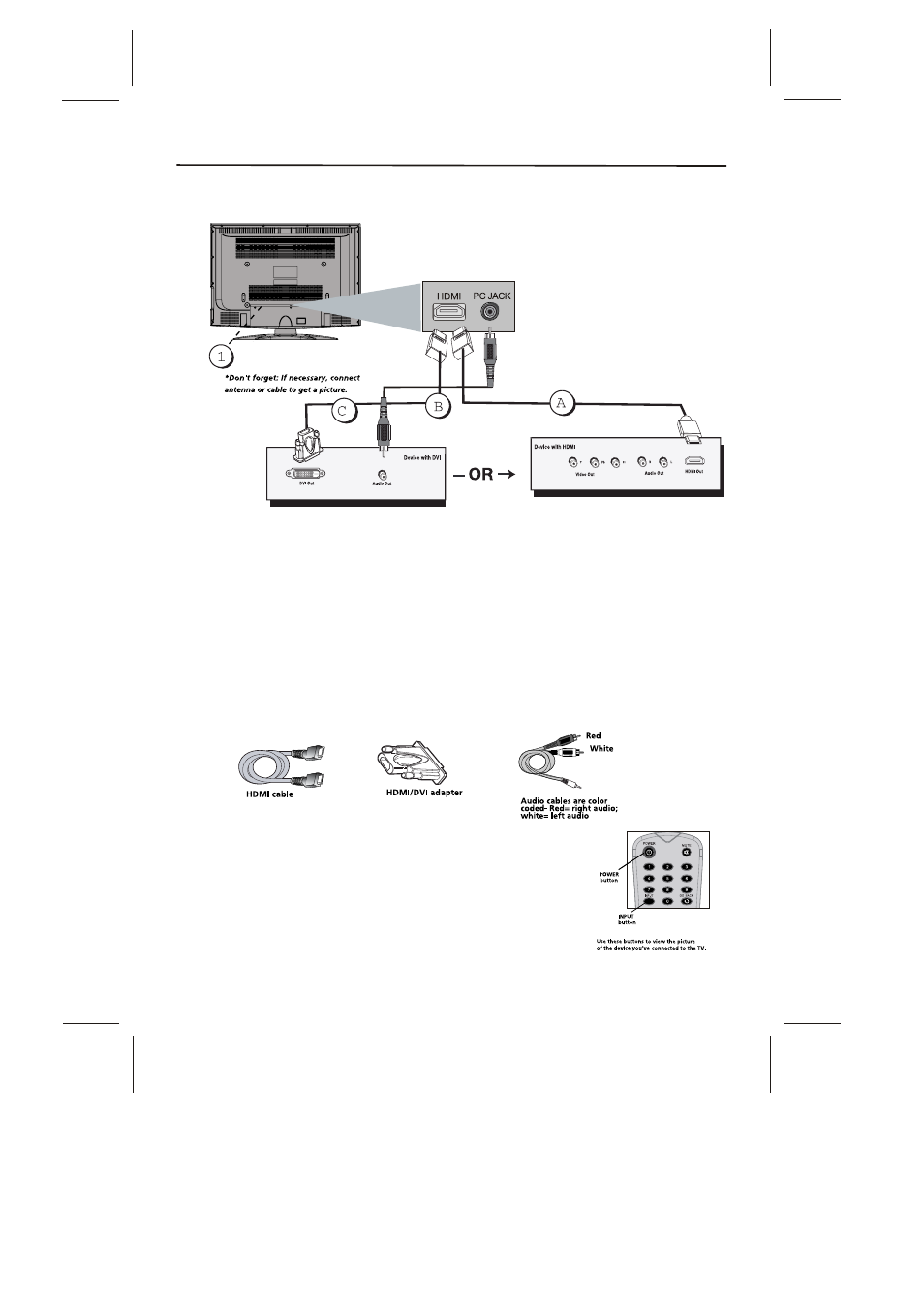
HDMI/DVI Connection
This is an example of a connection using the HDMI1/DVI jack.
-10-
Connections and Setup
Viewing the Picture from the Connected Device
The device in this connection is connected to the HDMI /DVI jack.
To view this device:
1. Plug in the TV and the device, if they aren't already plugged in.
2. Turn on the TV and the device you want to view, for example
a set top box.
3. Press the INPUT button until you select HDMI and press OK
on the remote control. To go back to view TV channels, use the
Number buttons to enter the channel or press CH+ or CH- buttons.
Connecting the HDMI Device
High-Definition Multimedia Interface (HDMI) technology is an uncompressed digital
connection that carries both video and audio data by way of an integrated mini-plug cable.
Since HDMI technology is based on Digital Visual Interface (DVI), the jack on the back of
your TV is also compatible with devices that have a DVI output jack. Using the example of a
set-top box:
If your set-top box has an HDMI jack, connect an HDMI cable. Connect an HDMI cable to
the DVI Input jack (or the HDMI jack if it is more convenient) on the back of the TV and to
the HDMI Out jack on the back of the device.
If your set-top box has a DVI jack, connect an HDMI cable and an HDMI/DVI adapter.
1. Connect an HDMI cable to the DVI Input jack on the back of the TV.
2. Attach an HDMI/DVI adapter to the end of the HDMI cable, then connect the adapter to
the DVI Out jack on the set-top box.
3. Since you're using an HDMI/DVI adapter, you need to connect Audio cables to the
Connect a 3.5 mm stereo mini pin cable to the PC AUDIO jack on the back of the TV and
to the R and L audio jacks on the back of the device.
