Other settings – Sony DAV-DZ740 User Manual
Page 52
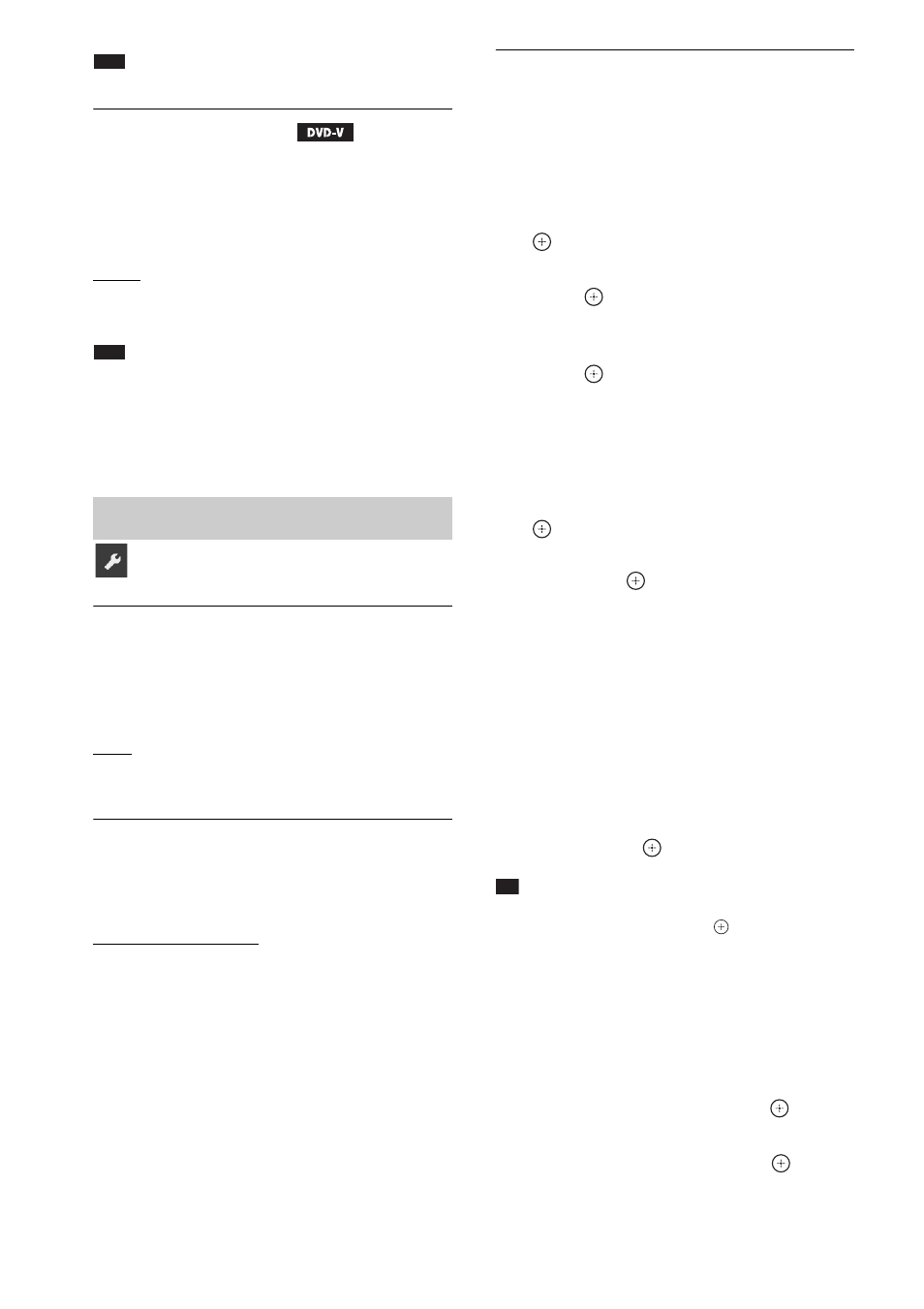
52
GB
Note
• [AUDIO DRC] works only for Dolby Digital.
x [TRACK SELECTION]
You can give the sound track which contains the
highest number of channels priority when
multiple audio formats (PCM, DTS, Dolby
Digital, or MPEG audio) are recorded.
[OFF]: Off.
[AUTO]: The system selects the sound track
automatically according to the priority.
Note
• When you set the item to [AUTO], the language may
change. The [TRACK SELECTION] setting has
higher priority than the [AUDIO] settings in
[LANGUAGE SETUP] (page 49). (Depending on
the disc, this function may not work.)
x [SCREEN SAVER]
You can reduce the damage to the display device
(ghosting). Press any button (e.g., N) to cancel
the screen saver.
[ON]: The screen saver image appears if you do
not operate the system for about 15 minutes.
[OFF]: Off.
x [BACKGROUND]
You can select the background color or picture
on the TV screen.
[JACKET PICTURE]: The jacket picture (still
picture) appears, but only when the jacket
picture is already recorded on the disc (CD-
EXTRA, etc.). If the disc does not contain a
jacket picture, a preset picture stored in the
system appears.
[GRAPHICS]: A preset picture stored in the
system appears.
[BLUE]: The background is blue.
[BLACK]: The background is black.
x [PARENTAL CONTROL]
The [PARENTAL CONTROL] function allows
you to restrict playback of DVDs that have
ratings. Scenes may be blocked or replaced with
different scenes.
1
Enter or re-enter your 4-digit password
using the number buttons, then press
.
2
Press
X/x to select [STANDARD], then
press .
3
Press
X/x to select a geographic area
as the playback limitation level, then
press .
When you select [OTHERS
t], select and
enter a standard code from “Parental
Control Area Code List” (page 67) using
the number buttons.
4
Press
X/x to select [LEVEL], then press
.
5
Press
X/x to select the desired level,
then press
.
The lower the value, the stricter the
limitation.
To turn off the [PARENTAL CONTROL]
function
Set [LEVEL] to [OFF] in Step 5.
To play a disc for which [PARENTAL
CONTROL] is set
When you load the disc and press N, the
display for entering your password appears.
Enter your 4-digit password using the number
buttons, then press
.
Tip
• If you forget your password, enter “199703” using
the number buttons, then press
. The display will
ask you to enter a new 4-digit password. After you
enter a new 4-digit password, replace the disc in the
unit and press N. When the display for entering your
password appears, enter your new password.
Changing the password
1
Enter your 4-digit password using the
number buttons, then press
.
2
Press
X/x to select [CHANGE
PASSWORD
t], then press
.
Other Settings
[SYSTEM SETUP]
