Overview of the remote control buttons – Sony KD-32NX200E User Manual
Page 11
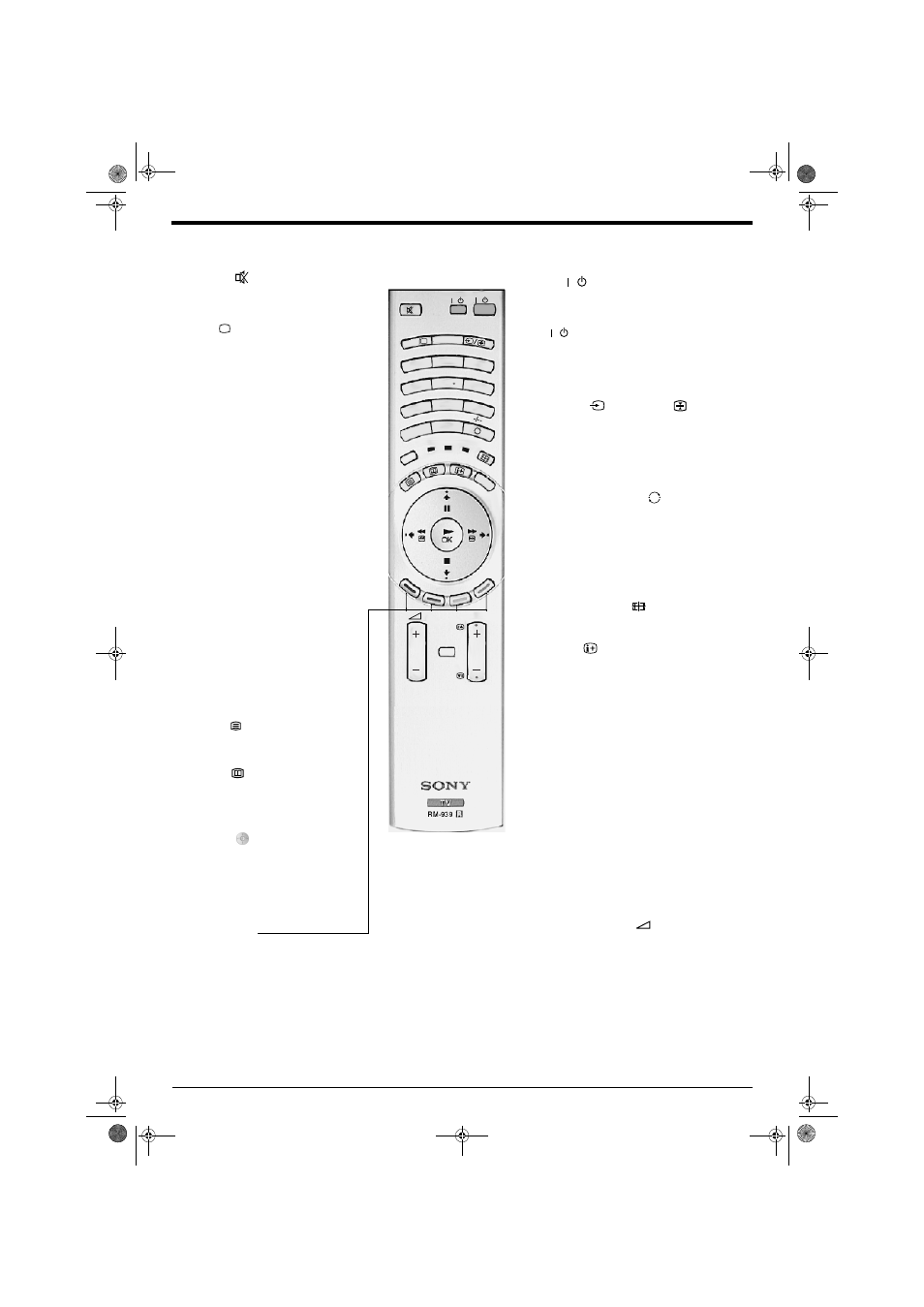
Basic operation
9
Overview of the remote control buttons
Mute button
Press to mute the sound. Press again to
restore.
VIDEO
TV
GUIDE
0
4
6
7
8
9
1
2
3
5
DIGIT
AL
MEMORY STICK
MO
DE
IND
EX
PROG
MENU
/
/
VTR
TV
DVD
VIDEO
button
Press to switch off your VCR or DVD temporarily.
Press again to return to normal operation.
/
TV
button
Press to switch off your TV temporarily. The red
indicator on the front of the TV illuminates. Press
again to return to normal operation
/
DIGITAL/
button
Press to switch between digital and
analogue mode.
Screen format button
Press repeatedly to change the screen format.
Input button
/Hold button
Press to select signals from equipment connected
to the TV sockets (refer to ‘Connecting other
equipment to the TV’).
In text mode press to keep a page on display. Press
again to cancel.
Buttons 0 - 9
Press to input the required channel
number. For numbers 10 and above,
enter the second digit within 2 seconds.
Previous channel button
While watching Analogue TV pressing this button
will return you to the previous channel you were
watching.
While watching Digital TV pressing this button can
also act as an ‘EXIT’ key and cancel any Digital text
application that may be running.
PROG +/- button
Press to select the next or previous programme.
Volume + and - button
Press to adjust the volume to the desired level.
Info button
Press to display the INFO menu in digital mode.
When watching analogue programmes press to
reveal information such as programme number etc.
When in text mode, press to reveal hidden
information such as answers on quiz pages. Press
once more to remove hidden information.
INDEX button
When in digital mode, press to display the Channel
Index menu.
MENU button
Press to enter the menu system of this TV.
MEMORY STICK button
Press to display the Memory Stick menu.
MODE button
This remote control operates not only
Sony DVDs and VCRs, but also those
made by other manufacturers. Press this
button to select the type of equipment
you want to control. A green light appears
momentarily to indicate the mode
selected.
Note:
Before operating your VCR or DVD, you must
enter the correct configuration code. Please
refer to the section ‘Using the remote with
VCR/DVD players’.
GUIDE button
Press to launch digital text or digital
interactive services.
Text button
Press to enter text mode.
EPG button
Press to display the Electronic
Programme Guide when in digital mode.
Coloured buttons
These buttons are used for the text and
digital menus. Refer to the relevant
sections in this instruction manual.
Control pad
Use these buttons to navigate through
the menu system of the TV.
Note:
When the MODE button has been set to VCR
or DVD, the control pad operates the main
functions of your VCR or DVD.
OK button
Press to display a list of channels on screen. Press
the
V or v button to scroll through the list until the
channel you wish to view is highlighted, then press
the OK button to display that channel on screen.
GBpages9-13.fm Page 9 Tuesday, October 15, 2002 10:26 AM
