Starting up the “rm-ax5000 custom setup tool, Using “rm-ax5000 custom setup tool” – help, Starting up the “rm-ax5000 custom – Sony RM-AX5000 User Manual
Page 14: Setup tool, Using “rm-ax5000 custom setup tool, Help
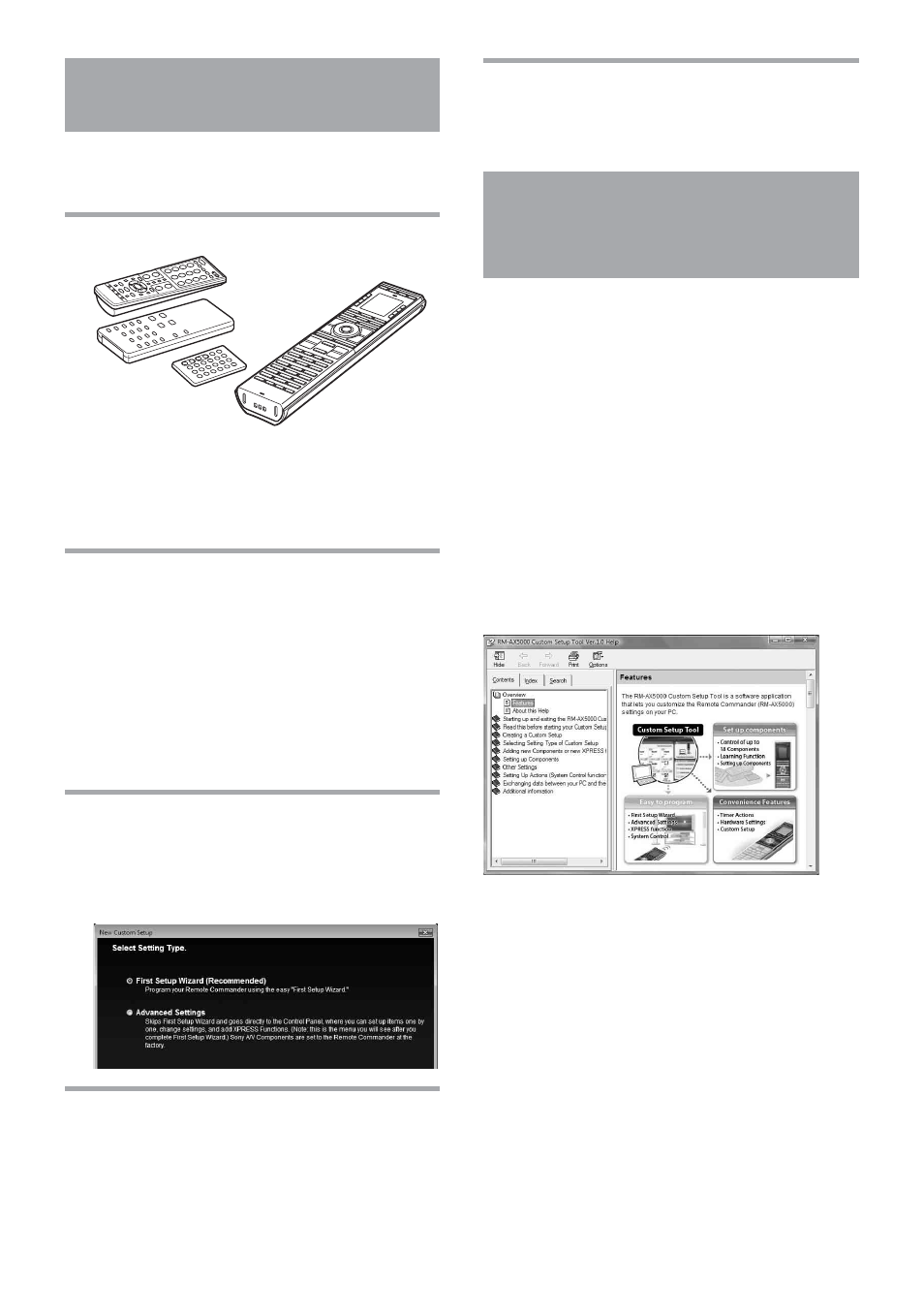
14
Starting up the “RM-AX5000
Custom Setup Tool”
You can set the Remote Commander using the
“RM-AX5000 Custom Setup Tool.” Follow the
procedures below.
1
Gather all your remote controls.
We recommend using the remote controls which
were supplied with each Component, but if you
are using a replacement remote control (due to
loss or damage) or a universal remote (which
controls multiple Components), have it handy as
well.
2
Start “RM-AX5000 Custom Setup Tool,”
and have the Remote Commander ready.
Click Windows [Start], point at [All Programs] -
[RM-AX5000] - [RM-AX5000 Custom Setup
Tool] and click.
When the “RM-AX5000 Custom Setup Tool”
starts up for the first time, the “Welcome to the
RM-AX5000 Custom Setup Tool” display
appears. Click [Next] so that the “Connect
Remote Commander to PC” window appears.
3
Connect the Remote Commander to your
PC.
See “Connecting the Remote Commander to
your PC” (page 13,) then click “Next” so that
the “Select setting Type” window appears.
4
Select a way to create a Custom Setup
file, then click “OK.”
The “RM-AX5000 Custom Setup Tool” starts up.
Note
Depending on the setting, Windows XP may
automatically delete icons from the desktop if they have
not been used for a certain period of time.
Using “RM-AX5000
Custom Setup Tool”
– Help
You can set up the Remote Commander by
operating “RM-AX5000 Custom Setup Tool,”
referring to the detailed instructions provided in
Help.
Starting Help
Start up “RM-AX5000 Custom Setup Tool,” then
click “Help” on the menu bar and select “RM-
AX5000 Custom Setup Tool Help.”
The Help topic for the current window appears by
pressing the “F1” key while customizing. If no Help
topic is available for the window, the top menu of
Help appears.
How to use Help
Click one of the tabs: “Contents,” “Index” or
“Search,” and check the information you need.
To search by contents (Contents)
You can find information relating to a specific subject
using the table of contents shown on the “Contents” tab.
To search indexed information
(Index)
You can find information from a list of predetermined
keywords shown on the “Index” tab.
To search using keywords (Search)
You can submit a keyword search on the “Search” tab
by typing in your keyword(s.)
