Adjusting the screen display and speaker volume, Adjusting the speaker volume, Setting display mode – Sharp LL-172G User Manual
Page 20: Checking product information
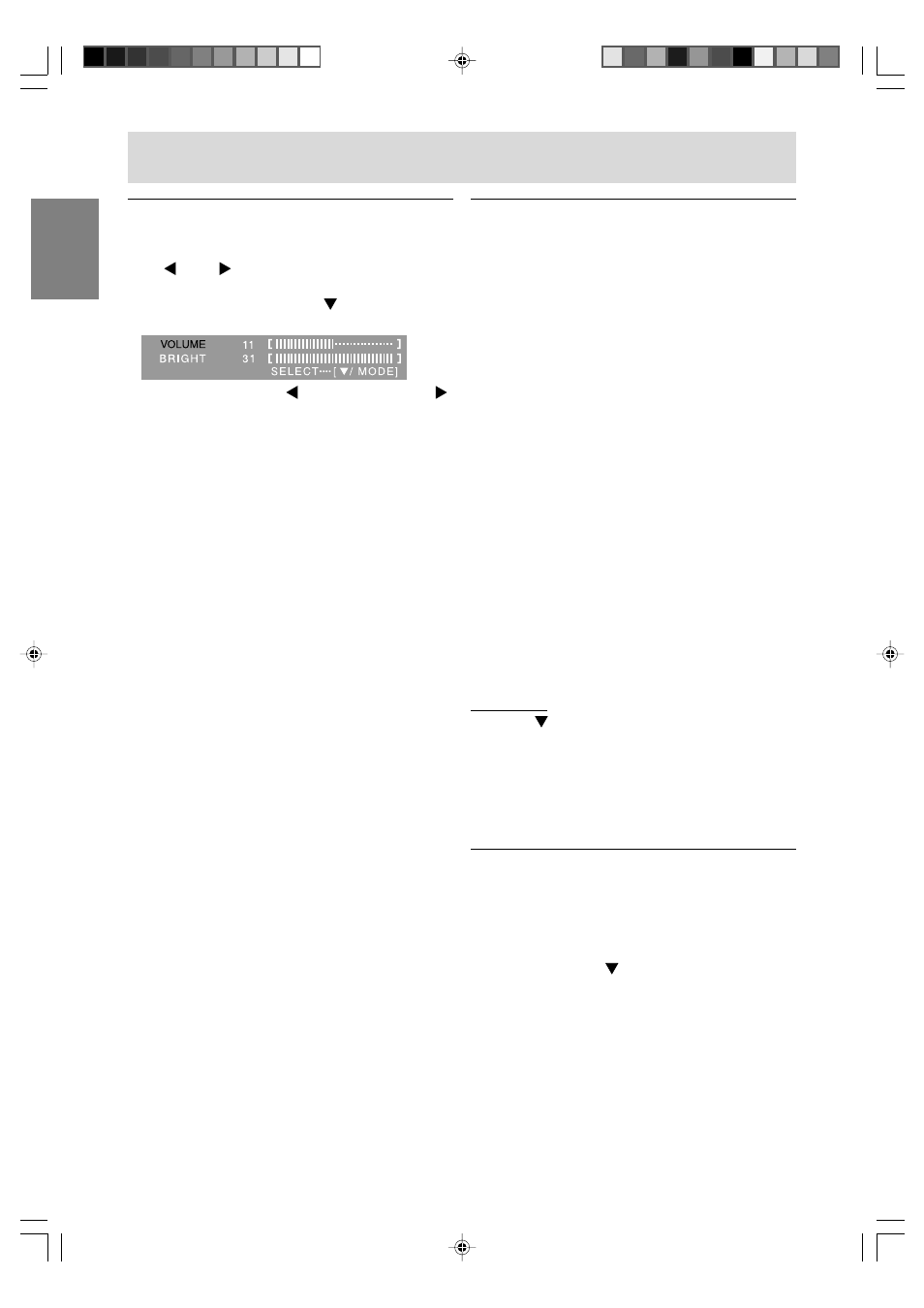
20
Adjusting the speaker volume
1. Without the OSD Menu being displayed, press
the or the button.
2. Check that [VOLUME] is selected.
If it is not selected, press the
/ MODE button
and select [VOLUME].
3. Adjust by pressing the button (decrease) or
button (increase).
Note:
- On Screen display for adjustment disappears
several seconds after the last operation.
Adjusting the screen display and speaker volume
Setting display mode
Color tone or brightness can be changed with one
command.
STD
Displays image with the color tone results from
original scheme of liquid crystal panel.
OFFICE
Display brightness is lowered. (This mode saves
power.)
sRGB
sRGB is international standard of color
representation specified by IEC (International
Electrotechnical Commission).
Color conversion is made in taking account of
liquid crystal's characteristics and represents
color tone close to its original image.
VIVID
Displays an image with dynamic and vivid
primary colors.
- If [DISPLAY MODE] is set to [sRGB] or [VIVID],
[WHITE BALANCE] is set to [STD], and [GAMMA]
is set to [0].
How to set
Press the
/ MODE button when the OSD Menu is
not displayed.
Each time the button is pressed the next menu
item appears. (STD
→ OFFICE → sRGB → VIVID
→ STD)
On Screen display for adjustment disappears
several seconds after the last operation.
Checking product information
A model name (MODEL), a serial no. (S/N), and
usage time (USAGE TIME) of the monitor can be
checked.
1. Turn the power off.
2. While pressing the
/ MODE button, press the
monitor's power button (i.e. turn the power on).
The product information will display.
3. Press the MENU button.
Note:
- Please note that the indication of usage time at
purchase may not be 0 (zero), as a result of
factory inspection and other activities during
manufacture.
172AG_gb.PMD
3/24/2004, 11:44 AM
20
