Operation: using on-screen user interface (osui), Selecting a computer – Samsung MCC8 User Manual
Page 18
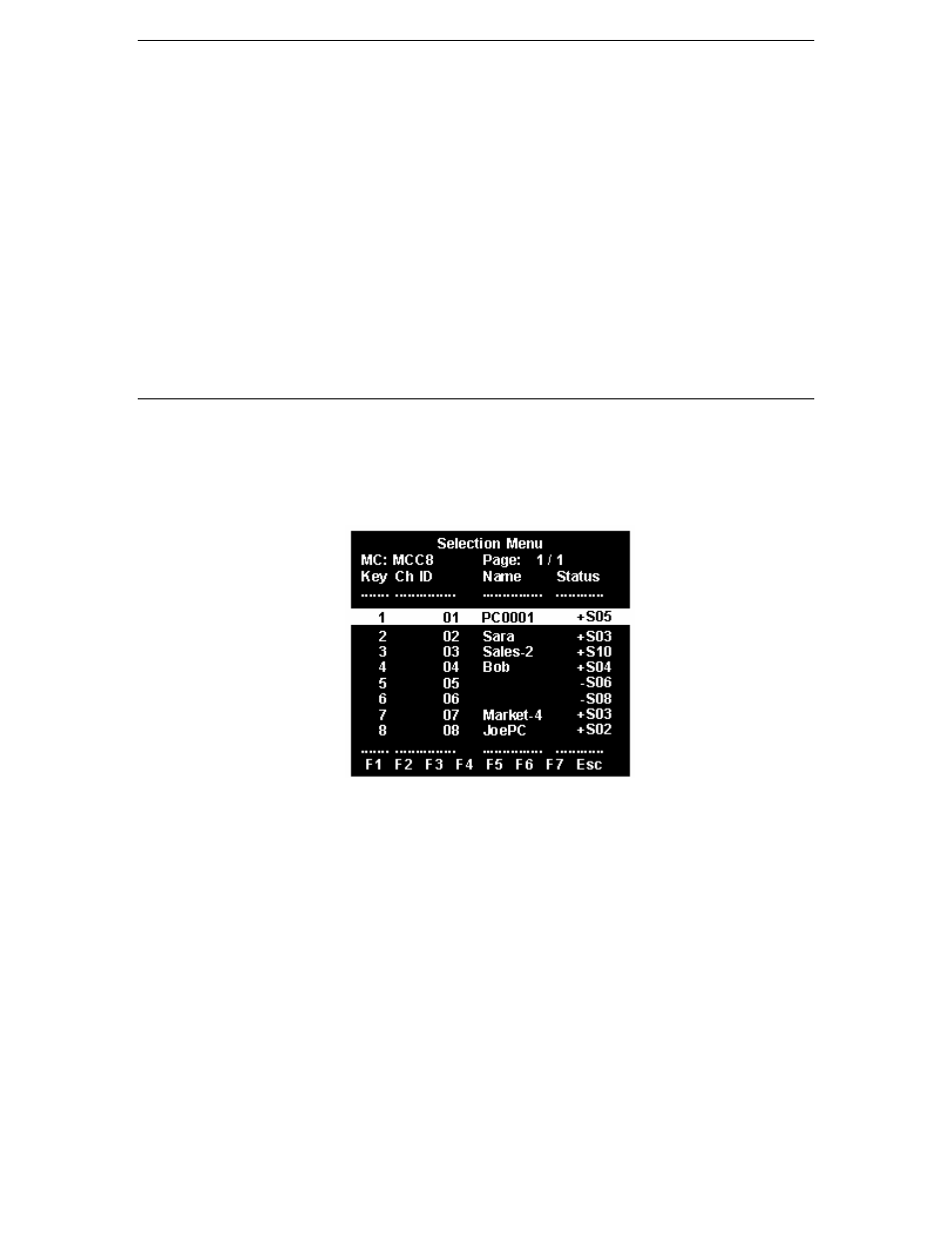
8
M
ASTER
C
ONSOLE
II
U
SER
M
ANUAL
interval. If the system will remains inactive (no keyboard or mouse operation) for this time
interval, the next user is required to enter a password to access the MasterConsole II.
c. To change the Administration Password: Move to Change Passwords, where Admin will
be highlighted. Press the <Enter> key and type a new password (up to eight
alphanumeric characters, no spaces). Press <Enter>. Confirm the password by typing it
again. Press <Enter>.
d. To change a User Password, press the <Tab> key to highlight one of the desired Users.
Press <Enter>. Type a new password (up to eight alphanumeric characters, no spaces).
Press <Enter>. Confirm the password by typing it again. Press <Enter>. Repeat this
process for the remaining four Users, pressing the <Tab> key to move from one User
field to the next. You can specify up to five User Passwords.
e. To change the type of keyboard, press the <Tab> key to highlight Language Mode field.
Press <
Ç>/<È> to select English, German, or French.
6. To exit the Administration Menu: Press any Menu F (function #) key to go to another menu or
press <Esc> to exit on-screen user interface and return to normal computer operation.
Operation: Using On-Screen User Interface (OSUI)
Selecting a Computer
1. Activate on-screen user interface by pressing the hot-key twice rapidly.
a. AutoScan is suspended, if set.
b. MasterConsole II front panel buttons are disabled.
c. The Selection Menu is displayed.
Figure 14 Selection Menu (One-Tier, sorted by Channel ID)
2. The Selection Menu lists channels sorted either by Channel ID or alphabetically by Name.
Default sorting is by Channel ID. Press <F12> to toggle between Channel ID and alphabetical.
a. The Selection Menu displays a maximum of eight channels at a time.
b. The Status column shows each channel's activity and Channel-Specific Scan Rate. A "+"
in the first column indicates a device is connected and powered ON, while a "-" indicates
the device is powered OFF or there is no device connected. "Snn" indicates the Channel-
Specific Scan Rate of nn seconds. (default is 3 seconds).
c. As the computer status changes (active/inactive), the MCC updates the Status column
periodically. To enable a user to see the new status immediately, activate the OSUI and
press F8-Upgrade Computer Status. The MCC will scan the channels and update the
computer status and then return to the previous menu.
d. For any inactive channel, the ID bar will display only the channel ID and not the name
field, when sorted by channel and will not display anything when sorted by name-F12
toggle.
e. The non-displayed names are still available in the MCC internal database and can be
edited with the F3 function.
