Send an email message – Samsung WAVE GT-S8500 User Manual
Page 48
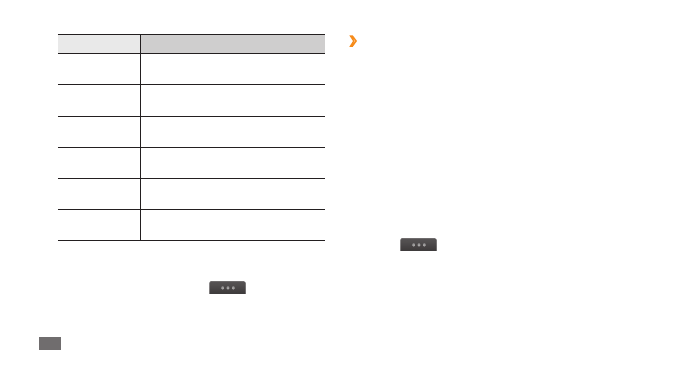
Communication
48
›
Send an email message
1
In Menu mode, select Email
→
an account
→
Compose.
You can select Account list to view other accounts.
Select
2
Contacts.
You can enter an email address manually or select
one from the call log or groups by selecting another
option.
Select the Cc/Bcc field to add more recipients.
3
Select the subject field to enter a subject.
4
Select the text input field to enter your email text.
5
Select
6
→
Attach items and attach a file.
You can select a file from the file list or capture a photo,
video, or sound clip.
Select
7
Send to send the message.
Option
Function
SMTP port
Enter the port number of the SMTP
server.
Secure
connection
Select a security protocol for the
SMTP server.
Incoming
server type
Select the type of the incoming
server (POP3 or IMAP4).
POP3 server/
IMAP4 server
Enter the address of the incoming
server.
POP3 port/
IMAP4 port
Enter the port number of the
incoming server.
Secure
connection
Select a security protocol for the
incoming server.
Select an email profile
1
In Menu mode, select Email
→
→
Settings
→
Email profiles.
Select a profile and select
2
Set.
