N tcp/ip setting (tcp/ip), N confirming the monitor information (status), N returning to the default settings (all reset) – Sharp TL-M4600 User Manual
Page 41: Menu operations
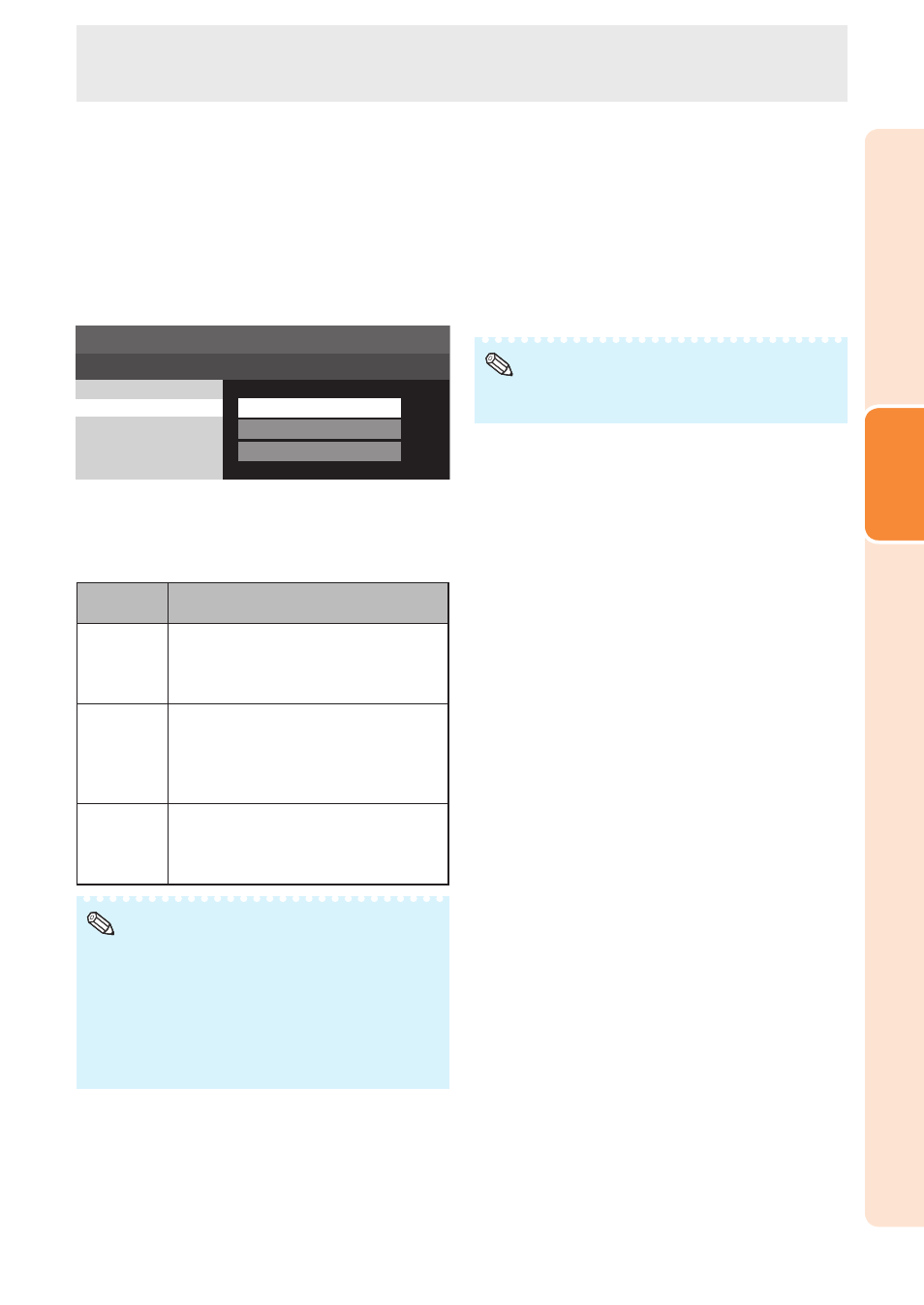
39
Operation
n TCP/IP setting
(TCP/IP)
Set the TCP/IP manually.
1
Select “Off” for “DHCP Client”, then press
ENTER.
2
Select “TCP/IP”, then press
ENTER.
3
Enter “IP Address” using
▲/▼/◄/►, then press
ENTER.
IP Address
Subnet Mask
Gateway
9.68.50.00
55.55.55.000
000.000.000.000
MENU [Setup---TCP/IP]
4
Enter “Subnet Mask” using
▲/▼/◄/►, then
press
ENTER.
5
Enter “Gateway” using
▲/▼/◄/►, then press
ENTER.
Selectable
items
Description
IP Address Factory default setting:
9.68.50.00
Enter an IP address appropriate for
the network.
Subnet
Mask
Factory default setting:
55.55.55.000
Set the subnet mask to the same as
that of the computer and equipment
on the network.
Gateway
Factory default setting:
000.000.000.000
* When not in use, set to
“000.000.000.000”.
• Confirm the existing network’s segment (IP address
group) to avoid setting an IP address that duplicates the
IP addresses of other network equipment or computers.
If “192.168.150.002” is not used in a network with an IP
address of “192.168.150.XXX”, you don’t have to change
the monitor IP address.
• For details about each setting, consult your network
administrator.
Note
n Confirming the monitor information
(Status)
You can confirm the following information.
• DHCP Client
• IP Address
• Subnet Mask
• Gateway
• MAC Address
• Monitor Name
• Serial Number
• For information on how to change the monitor name, see
“SETUP MANUAL” contained in the supplied CD-ROM.
Note
n Returning to the default settings
(All Reset)
This function allows you to initialize the settings you
have made in the monitor.
1
Press
▲/▼ to select “All Reset” and press
ENTER.
2
Press
▲/▼ to select “Yes” and press ENTER.
Menu operations
