Playing back photo/music/ video via usb, Playing back photo/music/video via usb, Additional operation – Sony KDL-22CX32D User Manual
Page 24
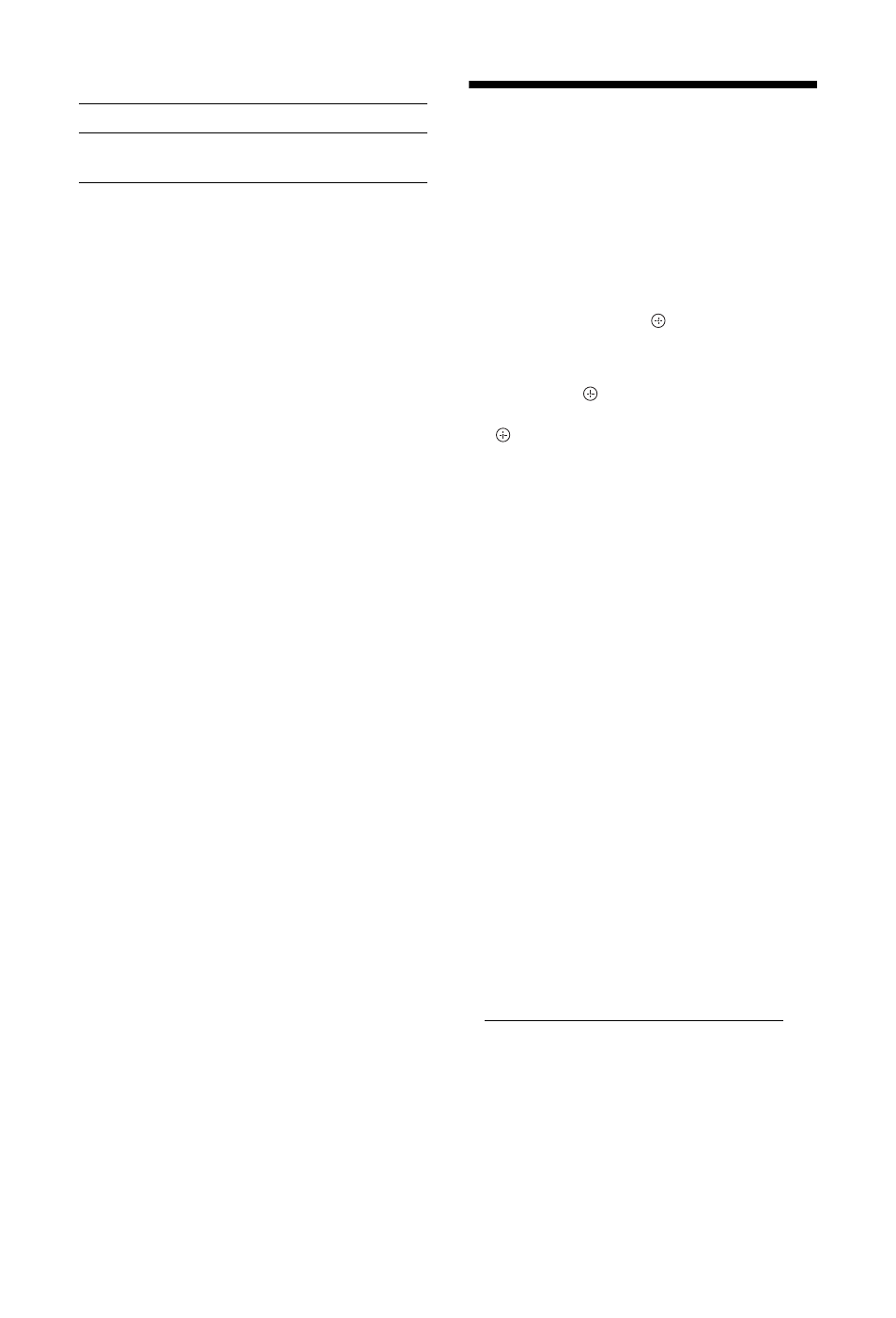
24
GB
Additional operation
Playing Back Photo/Music/
Video via USB
You can enjoy photo/music/video files stored in a
Sony digital still camera or camcorder through a
USB cable or USB storage device on your TV.
1
Connect a supported USB device to the TV.
2
Press HOME.
3
Press
F/f to select “Photo”, “Music”, or
“Video”, then press
.
The file or folder list appears.
4
Press
F/f/G/g to select a file or folder,
then press .
When you select a folder, select a file, then press
.
Playback starts.
~
• Picture quality may appear coarse when using “Photo”
because images may be enlarged depending on the file.
Also, images may not fill the entire screen depending on
the image size and aspect ratio.
• Some photo files may take some time to be displayed
when using “Photo”.
• The file name and folder name support the UTF-8
character set.
• While the TV is accessing the data on the USB device,
observe the following:
– Do not turn off the TV or connected USB device.
– Do not disconnect the USB cable.
– Do not remove the USB device.
The data on the USB device may be damaged.
• Sony will not be held liable for any damage to, or loss of,
data on the recording media due to a malfunction of any
connected devices or the TV.
• When you connect a Sony digital still camera, set the
camera’s USB connection mode to Auto or “Mass
Storage”. For more information about USB connection
mode, refer to the instructions supplied with your digital
camera.
• USB Photo Viewer supports FAT16 and FAT32 file
systems.
• BRAVIA TV supports DivX
®
(not available for DVD).
• Up to 300 files per folder are supported.
• Depending on the exact file specifications, some files,
including those modified on a PC, cannot be played even
if the file format is supported.
• Check the website below for updated information about
compatible USB devices.
http://support.sony-europe.com/TV/compatibility/
To
Do this
Return to normal
TV mode
Press DIGITAL/ANALOG.
