Sony DPF-E75 User Manual
Page 27
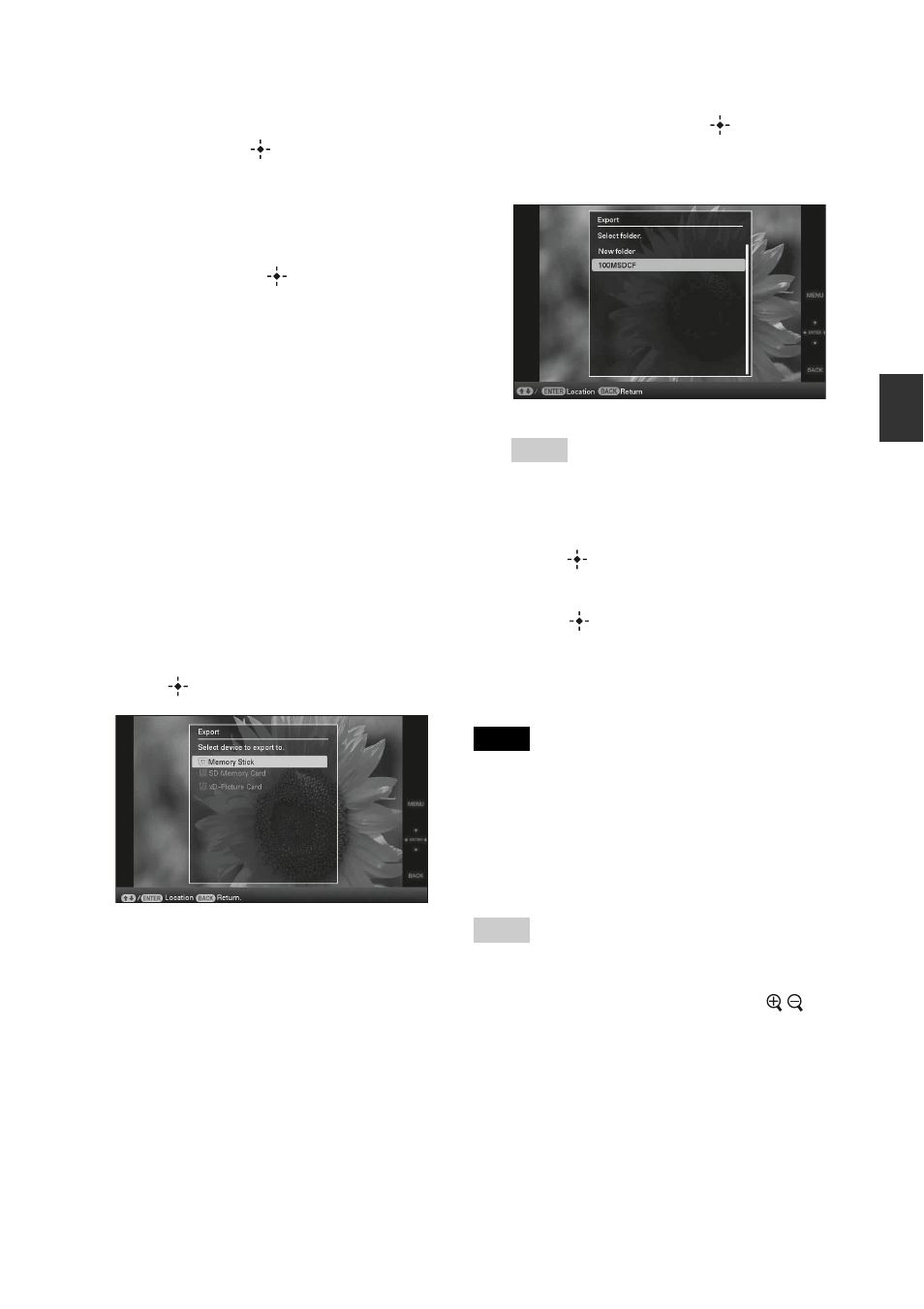
27
GB
Ad
va
nce
d
o
pera
tio
ns
5
Press
B
/
b/v/V to select the image
from the image list to be exported,
and then press
.
“
✔” is added to the selected image.
If you want to export multiple images at a
time, repeat this step.
If you want to clear the selection, select
the image and press
. “
✔” disappears
from the image.
About image sorting in the image list
During a sort:
Lists all images that meet the sorting
criteria.
Not during a sort:
Lists all images in the internal memory.
See “Sorting images (Filtering)”
(page 30).
6
Press MENU.
The screen used for selecting the memory
card to which to export is displayed.
7
Press
v/V to select a memory card
to export the image to, and then
press .
8
Press
v/V to select a destination
folder, and then press
.
The confirmation screen used to decide
whether to export or not is displayed.
Tip
A new folder is created automatically when you
select [New folder].
9
Press
v/V to select [Yes] and then
press .
The exporting is finished.
10
Press
when the confirmation
screen is displayed.
The image is copied to the specified
memory card.
Note
Avoid doing the following while an image is being
exported. Doing so may damage the photo frame,
memory card, or the data:
– Turning off the power
– Removing an memory card
– Inserting another card
Tips
• You can also use the MENU button on the photo
frame.
• You can change the thumbnail size using [
/
] in
the image list.
• Any device that is not recognized by the photo
frame is shown in gray and you cannot select it.
