Firmware update, English – Snom 300 User Manual
Page 55
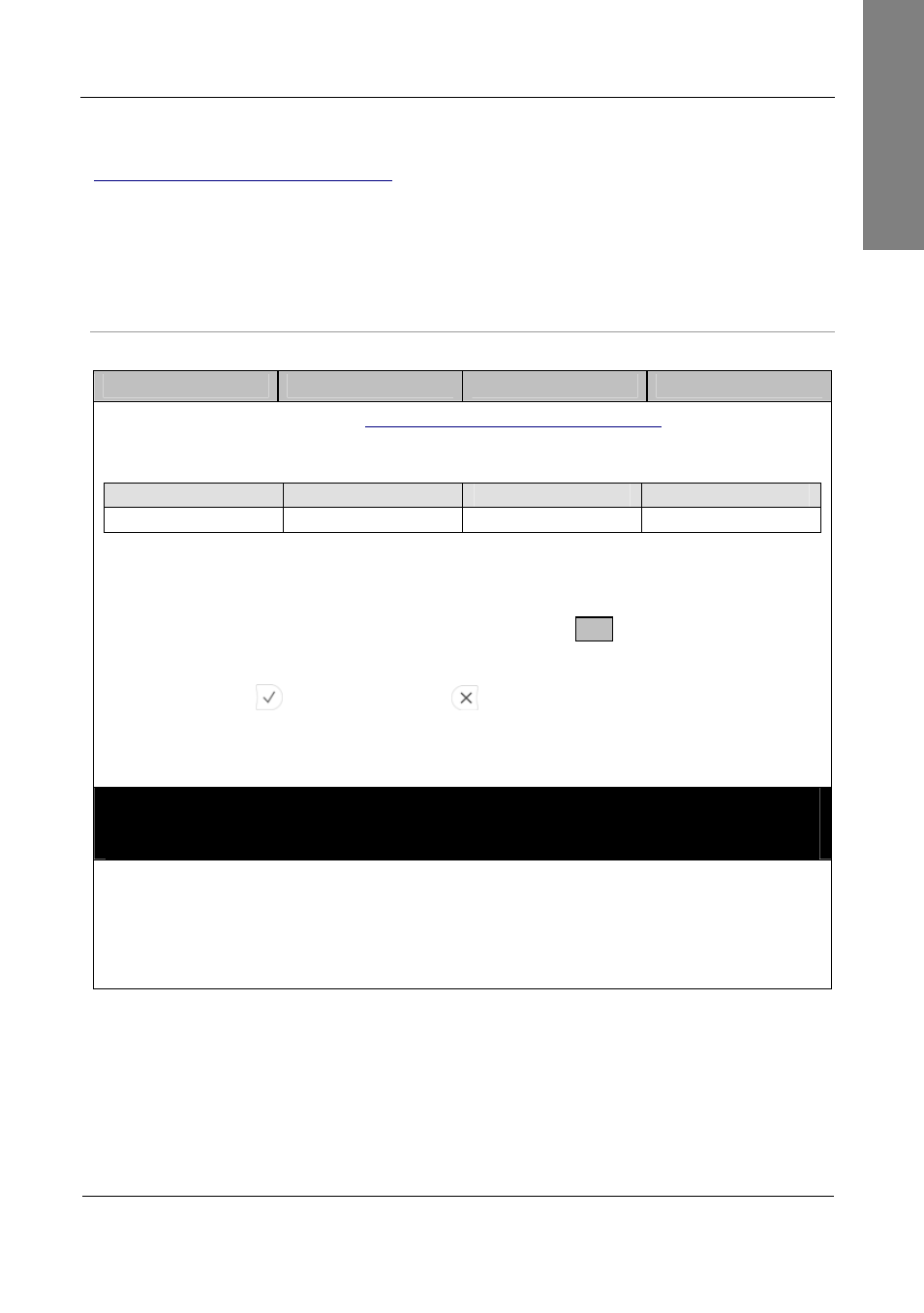
s n o m 3 x 0 V o I P P h o n e s
U s e r M a n u a l
E n g l i s h
© snom technology AG 2007
Phone Configuration
• 4 9
English
Compare the major release level of the latest available firmware version published on
with the firmware version installed on your phone.
If they differ you are strongly advised not to conduct a manual update!
Example: Latest available firmware version for snom 360 is 6.5.10
• Snom 360 (1): Installed: snom 360-SIP 4.5 use
automatic
update
• Snom 360 (2): Installed: snom 360-SIP 6.2.2
manual
update can be used
Firmware Update
Action: Conduct a manual firmware update
snom 300
snom 320
snom 360
snom 370
Navigate to
Copy the
link
(URL) of the appropriate firmware version X.Y.Z by right-clicking on the
“File” Symbol
Version
Type
File
Size
X.Y.Z applications .bin
Access the phone’s web user interface
Setup Software Update Manual Software Update Setup
Firmware
and paste the
link
into the “Firmware” field.
Start the update by clicking on Load
The phone reboots automatically and you are prompted to confirm the update.
Press
to confirm or press
to abort the update process.
The phone loads the new software from snom’s web server. This process may take
some time depending on the
Warning: Any power interruption during the following process will most likely lead
to a flash memory error. As a result the system cannot boot up anymore and the
phone must be sent in for repairing at your own expense.
After successful download the old firmware is erased and the new firmware is written
into the phone’s flash memory.
The phone reboots again and will be initialized using the previously stored phone
configuration.
Result: The firmware is updated. You can verify the successful update as described in
chapter “Version Check” on page 48.
