Changing sound quality, Selecting the sound quality, Customizing sound quality – Sony NE720LS User Manual
Page 23
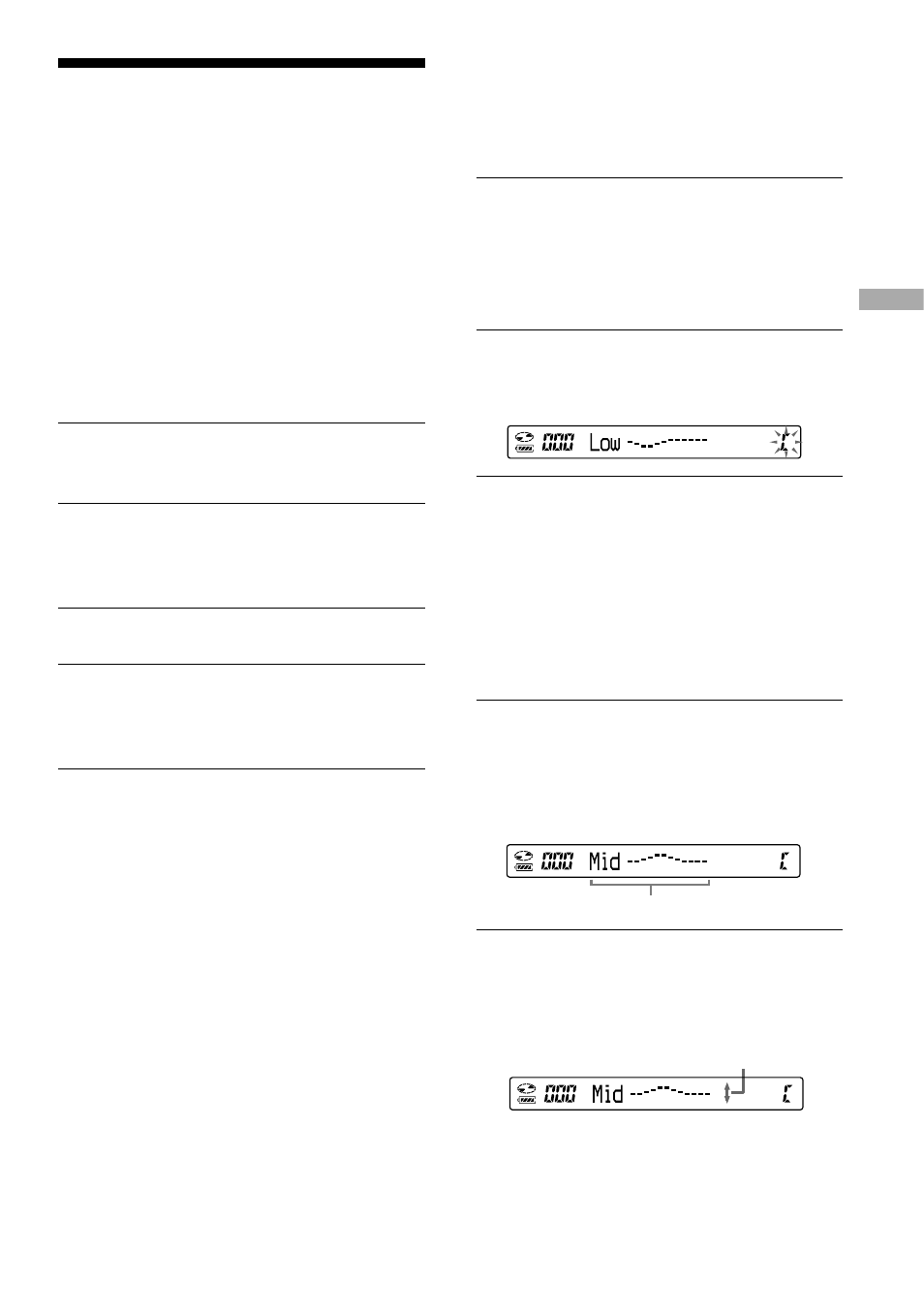
Changing Sound
Quality
For details about the setting of SOUND items,
see page 25.
Selecting the sound
quality
You can set up the “EQUALIZER” setting
and/or “CLEARBASS” setting. If you set
both at the same time, you can enjoy more
bass sound along with the sound quality you
want.
1
Turn the function dial on the remote
to select SOUND.
2
Press the function button repeatedly
until “EQUALIZER” or “CLEARBASS”
appears.
3
Press
.
4
Turn the operation dial toward
or
to select the sound quality
you want.
5
Press
.
Frequency range
Customizing sound quality
You can adjust sound quality for each
frequency range individually, checking the
shape of the wave on the display.
1
Turn the function dial on the remote
to select SOUND, and then press
the function button repeatedly until
“EQUALIZER” appears and press
.
2
Turn the operation dial toward
or repeatedly to select
“CUSTOM” and press
.
SND
3
Turn and hold the operation dial
toward
or for 2 seconds or
more until the frequency range you
want to set up appears.
“Low” is displayed first.
There are 3 frequency ranges; “Low”
(low range audio), “Mid” (middle range
audio), and “Hi” (high range audio).
4
Turn the operation dial toward
or
repeatedly to select the
shape of the wave.
There are 3 shapes stored in memory for
each frequency range.
SND
5
Turn the VOL +/– control repeatedly
to select the sound volume.
The sound volume can be adjusted in 7
levels.
SND
Continued
Sound volume
23
D-NE720/NE720LS.GB.2-541-637-11(1)
Playback
