Selecting a chapter/track from the menu screen – JVC CA-NXF7 User Manual
Page 33
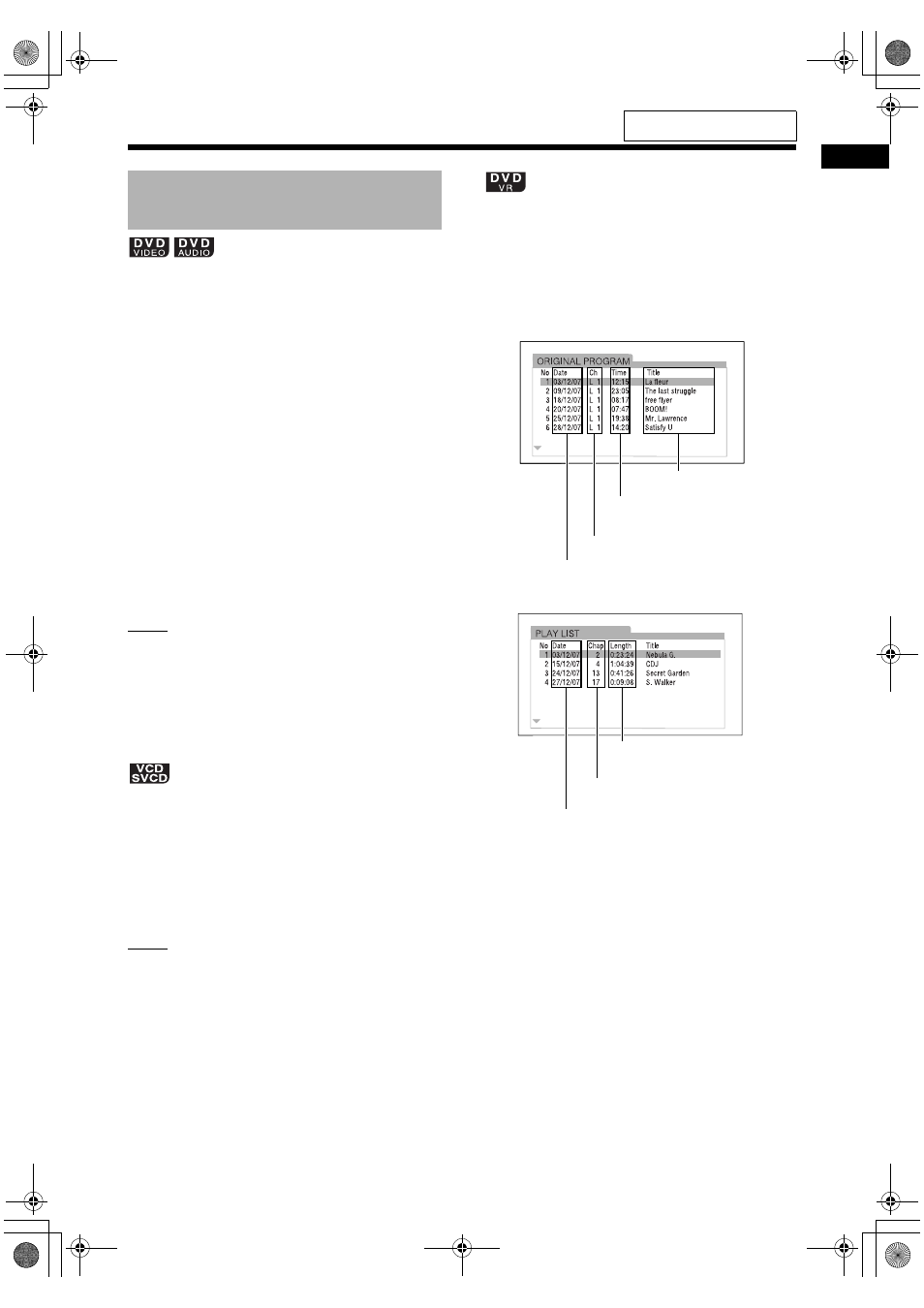
Bas
ic
o
p
era
tions
of disc
/f
ile
pla
y
ba
ck
30
■When a disc is stopped or played back
1
Press [TOP MENU/PG] or [MENU/
PL].
• The menu screen is displayed.
• Pressing [TOP MENU/PG] may not work
depending on the disc type. In this case,
press [MENU/PL].
2
Press 5, /, 2 or 3 (cursor) to
select the selection menu for
chapters or tracks.
3
Press [ENTER].
4
Press 5, /, 2 or 3 (cursor) to
select the desired chapter or track.
5
Press [ENTER].
NOTE
• You can use this function only when a menu
screen is recorded on the disc.
• Depending on a disc, you may proceed to step 4
when you finish step 1.
• Playback may start for some discs without
pressing [ENTER] in step 5.
■When a disc is played back with the PBC
function activated
1
Press [RETURN] once or more.
2
Press the number buttons to
select the desired track.
NOTE
• For a VCD/SVCD whose menu screen has a
couple of pages, you can change the page by
pressing 4 or ¢ in step 2.
■When a disc is stopped or played back
1
Press [TOP MENU/PG] to display
the original program or press
[MENU/PL] to display the play list.
Original program
Play list
• The play list does not appear when a play
list has not been recorded to the disc.
2
Press 5 or / (cursor) to select the
desired title.
3
Press [ENTER].
• When you have selected the original pro-
gram by pressing [TOP MENU/PG] in step
1, playback starts from the selected title.
• When you have selected the play list by
pressing [MENU/PL] in step 1, only the
selected title is played back.
Selecting a chapter/track
from the menu screen
Title name
Starting time for the title
recording
Channel information
Recording date
Total playback time for
the title
Number of chapters
included in the title
Recording date
For the locations of the remote
control buttons, refer to page 20.
NX-F3_NX-F7[US]-06.fm Page 30 Tuesday, February 19, 2008 11:06 AM
