JVC GC-QX3HD User Manual
Page 31
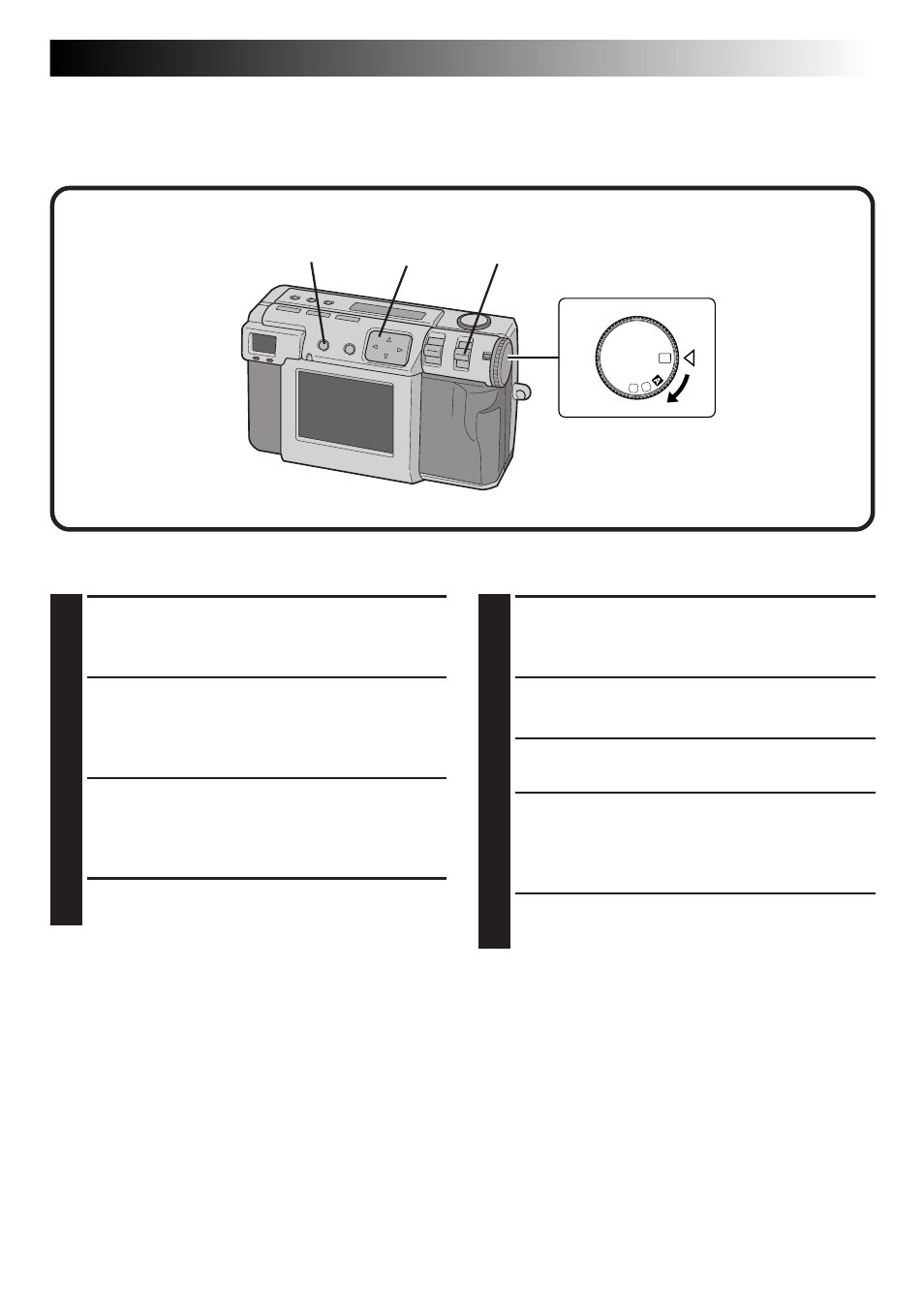
EN
31
1
2
OFF
M
4
SET
V
3
4
Playing Back Still Pictures
Each picture that you shoot is numbered and saved.
You can then view these saved pictures in sequence, one by one.
Normal Playback
1
Turn the Power dial to “B”.
•Hold the Lock button down while turning the
Power dial.
2
Select “STILL PB” with the MODE switch.
•“STILL PB” appears on the LCD panel.
•Select “HDTV” to view pictures on HDTV.
(
੬ pg. 61)
3
Press the DISPLAY button to select the display
mode.
•It is not possible to select the display mode in
HDTV mode.
4
Press the w e button to select the picture that
you wish to view.
NOTES:
● When no images are recorded on a Memory Card
the LCD screen displays "No Valid Image".
● To change the display mode during playback,
press the DISPLAY button.
Press the DISPLAY button repeatedly to cycle
through the following modes:
•
Full size screen (with on-screen display)
•
Full size screen (without on-screen display)
•
6 indexed picture screen
● Playback is not possible if the picture has been
processed by a personal computer, other models
of camera, etc. or the picture size is other than
2032 x 1536, 1024 x 768 or 640 x 480.
● It takes a little while to display the photographed
image on the LCD screen if a lot of images are
recorded on the Memory card.
Auto Playback
1
Turn the Power dial to “B”.
•Hold the Lock button down while turning the
Power dial.
2
Select “STILL PB” with the MODE switch.
•“STILL PB” appears on the LCD panel.
3
Press the DISPLAY button to select the display
mode.
4
Press and hold the w e button for more than 2
seconds.
“e”: Displays pictures in order.
“w”: Displays pictures in reverse order.
5
Press the w e button again to stop Auto
Playback.
