Operating a vcr other than jvc’s vcr – JVC CATD77 User Manual
Page 53
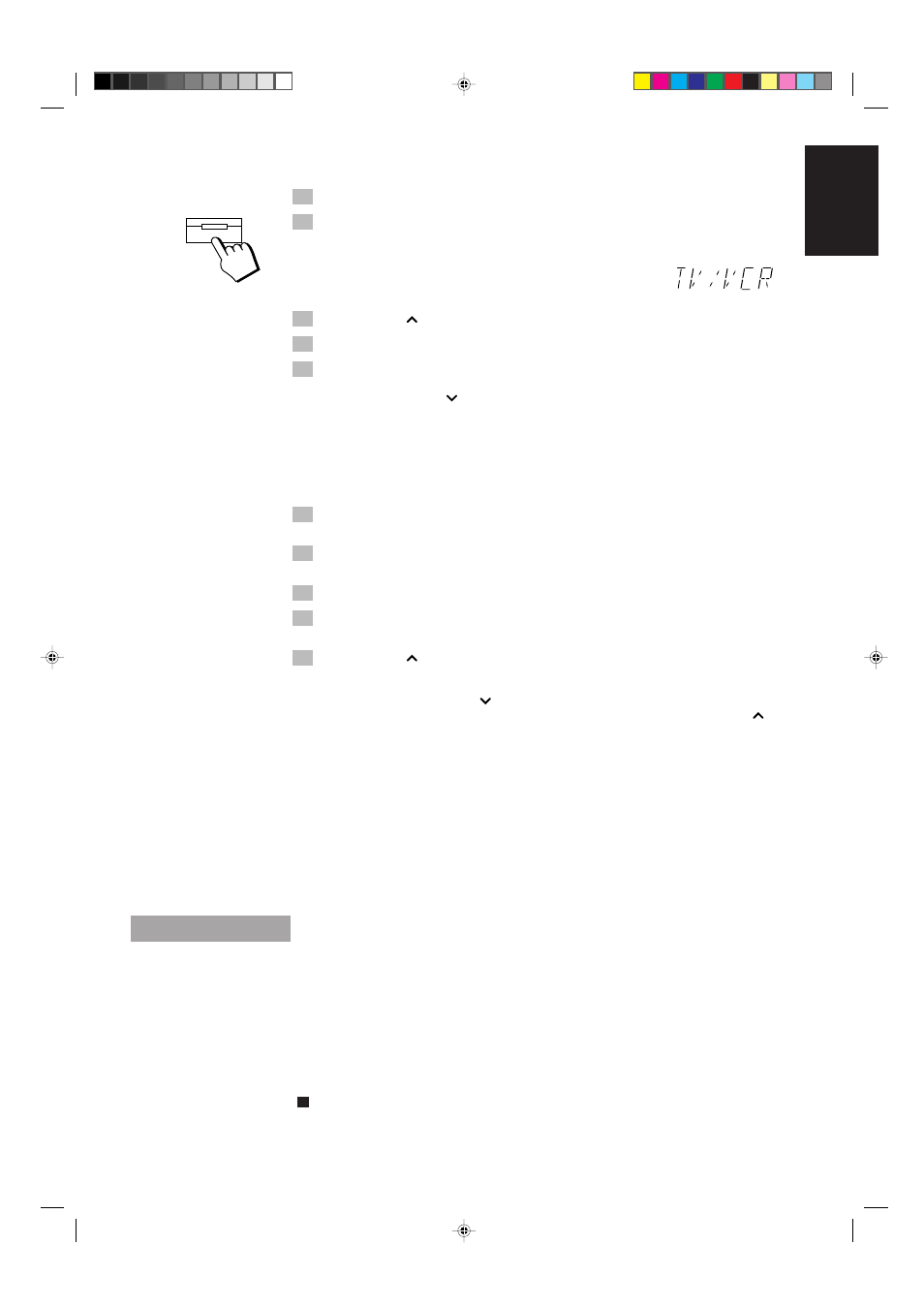
49
English
Listening to a JVC VCR ——————————————————
1. Set the VOLUME control to 0.
2. Press the TV SOUND/VCR button.
The TV SOUND/VCR button light comes on.
When you press the TV SOUND/VCR button on the Remote Control , sets the System’s
source to VCR and switches the Remote Control to VCR Control mode.
When System is in Standby mode, the Unit is automatically turned on and
“TV/VCR” appears on the display.
3. Press the
3
button on the Remote Control.
4. Adjust the VOLUME control to the desired listening level.
5. Select the SEA or surround processor mode, if you wish.
To stop playing,
press the
7 button.
To Cancel the Setting
Change the source by starting any one of the System’s built-in sound sources, such as the Tuner or CD
Player.
Recording of a JVC VCR ——————————————————
1. Prepare the VCR for recording.
Turn the power on and insert a tape to be recorded.
2. Press the VCR CONTROL button to set the Remote Control to VCR
mode.
3. Select a desired channel by using the number keys.
4. Press the REC PAUSE button.
The VCR is set to standby mode.
5. Press the
3
button.
The VCR starts recording.
To stop the recording,
press the
7 button.
To pause the recording,
press the REC PAUSE button. To resume the recording, press the
3
button again.
Operating a JVC TV ————————————————————
The Remote Control supplied with System can control JVC TVs.
When operating a TV, aim the Remote Control at the remote sensor on the TV.
You can use the buttons on the Remote Control to operate the following functions.
TV SOUND/VCR
.......... Sets the System’s source to TV.
TV/VIDEO
..................... Sets the input mode. (either TV or VIDEO)
Note:
When you connect a TV to the System, you cannot connect a VCR since the same input terminals
are used for TV.
Operating a VCR other than JVC’s VCR
Listening to a VCR —————————————————————
Press the TV SOUND/VCR button to select a VCR as the source. Then, play the TV SOUNC/VCR
connected to the system according to its instruction manual.
You can adjust VOLUME control to the desired listening level and apply the sound effects on the sound
from the VCR.
Recording to a VCR ————————————————————
To record to a VCR, start playback of the recording source of the System and start recording on your
VCR. (Refer to the VCR’s instruction manual for details on the recording procedure for your VCR.)
You cannot record using the SEA or surround processor effect.
TV SOUND/VCR
CA-TD77R[EF]/EN/p26-52
97.7.24, 2:47 PM
49
