Basic operations, English, Standby – JVC RX-5022VSL User Manual
Page 47: Input att, Lc s.wfr ls rs, Slfe, Turning on the power, Selecting the source to play, Changing the source name, Speakers on/off
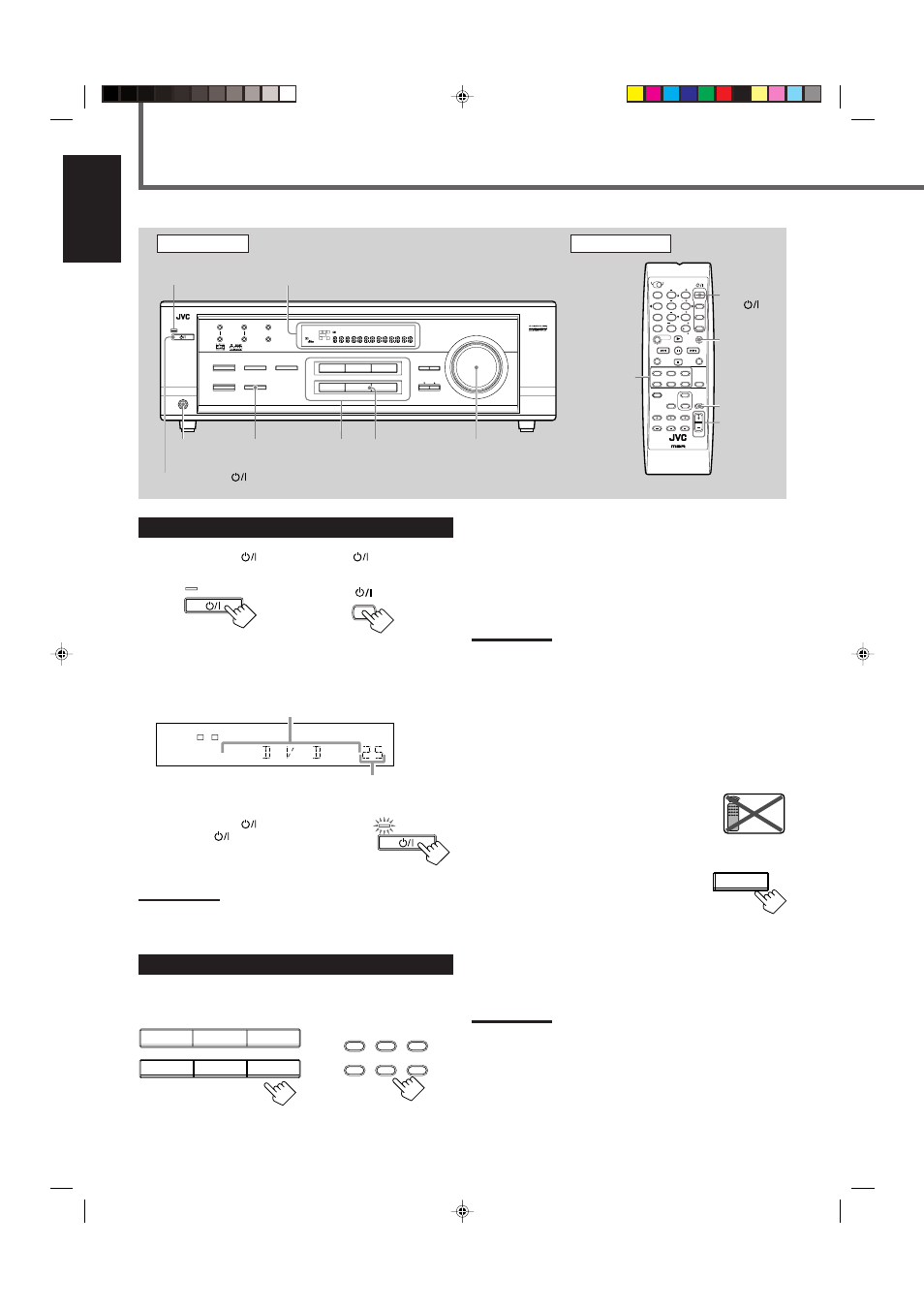
8
English
Front Panel
STANDBY lamp
Display
SOURCE
NAME
MASTER
VOLUME
Remote Control
DVD
: Select the DVD player.
VCR
: Select the VCR.
TV SOUND
: Select the TV sound (or the CATV converter).
CD *
: Select the CD player.
TAPE/CDR * : Select the cassette deck (or the CD recorder).
FM/AM *
: Select an FM or AM broadcast.
• Each time you press the button, the band
alternates between FM and AM.
Notes:
• When connecting a CD recorder (to the TAPE/CDR jacks), change
the source name that appears on the display. See below for details.
• When you have connected some digital source components using
the digital terminals (see page 7), you need to select the digital
input mode (see page 11).
• When you press one of the source selecting buttons on the remote
control marked above with an asterisk (*), the receiver
automatically turns on.
Changing the source name
When you connect the CD recorder to the TAPE/
CDR jacks on the rear panel and select the CD
recorder as the source, change the source name
shown on the display.
1
Press TAPE/CDR (SOURCE NAME).
• Make sure “TAPE” appears on the display.
2
Press and hold SOURCE NAME
(TAPE/CDR) until “ASSIGN CDR” appears on the display.
To change the source name from “CDR” to “TAPE,” repeat the
same procedure above (in step
1, make sure “CDR” appears on the
display).
Note:
Without changing the source name, you can still use the connected
component. However, there may be some inconvenience.
– “TAPE” will appear on the display when you select the CD
recorder.
– You cannot use the digital input (see page 11) for the CD recorder.
– You cannot use the COMPU LINK remote control system (see page
24) to operate the CD recorder.
SPEAKERS
ON/OFF
DVD
VCR
TV SOUND
ADJUST
AUDIO/VIDEO CONTROL RECEIVER
SETTING
MASTER VOLUME
CONTROL
DOWN
UP
CD
TAPE/CDR
SOURCE NAME
INPUT DIGITAL
INPUT ANALOG
SPEAKERS ON/OFF
SURROUND MODE
PHONES
SURROUND ON/OFF
FM/AM TUNING
STANDBY
FM/AM PRESET
FM MODE
MEMORY
INPUT ATT
FM/AM
STANDBY/ON
L
C
S.WFR
LS
RS
CH-
S
LFE
SPK
PRO LOGIC
ΙΙ DSP H.PHONE
AUTO MUTING
TUNED STEREO
VOLUME
INPUT ATT
SLEEP
DIGITAL AUTO
ANALOG
DIGITAL
LINEAR PCM
R
UP
DOWN
UP
DOWN
STANDBY/ON
MUTING
SLEEP
VOLUME
+/–
STANDBY/
ON
AUDIO
Basic Operations
FM MODE
A/V CONTROL
RECEIVER
STANDBY/ON
AUDIO
TV/CATV
VCR
DVD
TEST
EFFECT
MENU
ENTER
RETURN
SOUND
SLEEP
CENTER
REAR L
SUBWOOFER
PTY–PTY SEARCH–PTY
CD–DISC
REC PAUSE
TAPE/CDR
CD
DVD
FM/AM
FM MODE
TV/VIDEO SURROUND
ON/OFF
MODE
MUTING
VCR CH
TV/CATV CH TV VOLUME
VOLUME
TV SOUND
VCR
ANALOG
/DIGITAL
REAR R
100
TV
CATV
1
4
7/P
10
2
5
8
0
3
6
9
10
REMOTE CONTROL RM - SRX5020J
REW
FF
Turning On the Power
Press STANDBY/ON
(or STANDBY/ON
AUDIO on the
remote control).
The STANDBY lamp goes off. The name of the current source (or
station frequency) appears on the display.
To turn off the power (into standby mode)
Press STANDBY/ON
(or
STANDBY/ON
AUDIO on the remote
control) again.
The STANDBY lamp on the front panel lights up.
Note:
A small amount of power is consumed in standby mode. To turn the
power off completely, unplug the AC power cord.
Selecting the Source to Play
Press one of the source selecting buttons. The selected source name
appears on the display.
On the front panel
STANDBY
STANDBY/ON
From the remote control
STANDBY/ON
AUDIO
L
C
S.WFR
LS
RS
CH-
S
LFE
SPK
VOLUME
ANALOG
R
Current volume level is shown here
Current source name appears
Source
selecting
buttons
Source
selecting
buttons
PHONES
jack
Remote
NOT
TAPE/CDR
SOURCE NAME
STANDBY/ON
STANDBY
On the front panel
From the remote control
DVD
VCR
TV SOUND
CD
TAPE/CDR
SOURCE NAME
FM/AM
TAPE/CDR
CD
DVD
FM/AM
TV SOUND
VCR
EN08-17.RX-5020/5022V[C]_f
01.12.27, 10:11 AM
8
