Advanced features, Menus for detailed adjustment, Changing the menu settings – JVC GR-D94 User Manual
Page 25: Menus without sub menus, Menus with sub menus, Pg. 25, 27), Pg. 25, 28, Pg. 25), Pg. 25, 27) an, 25 a
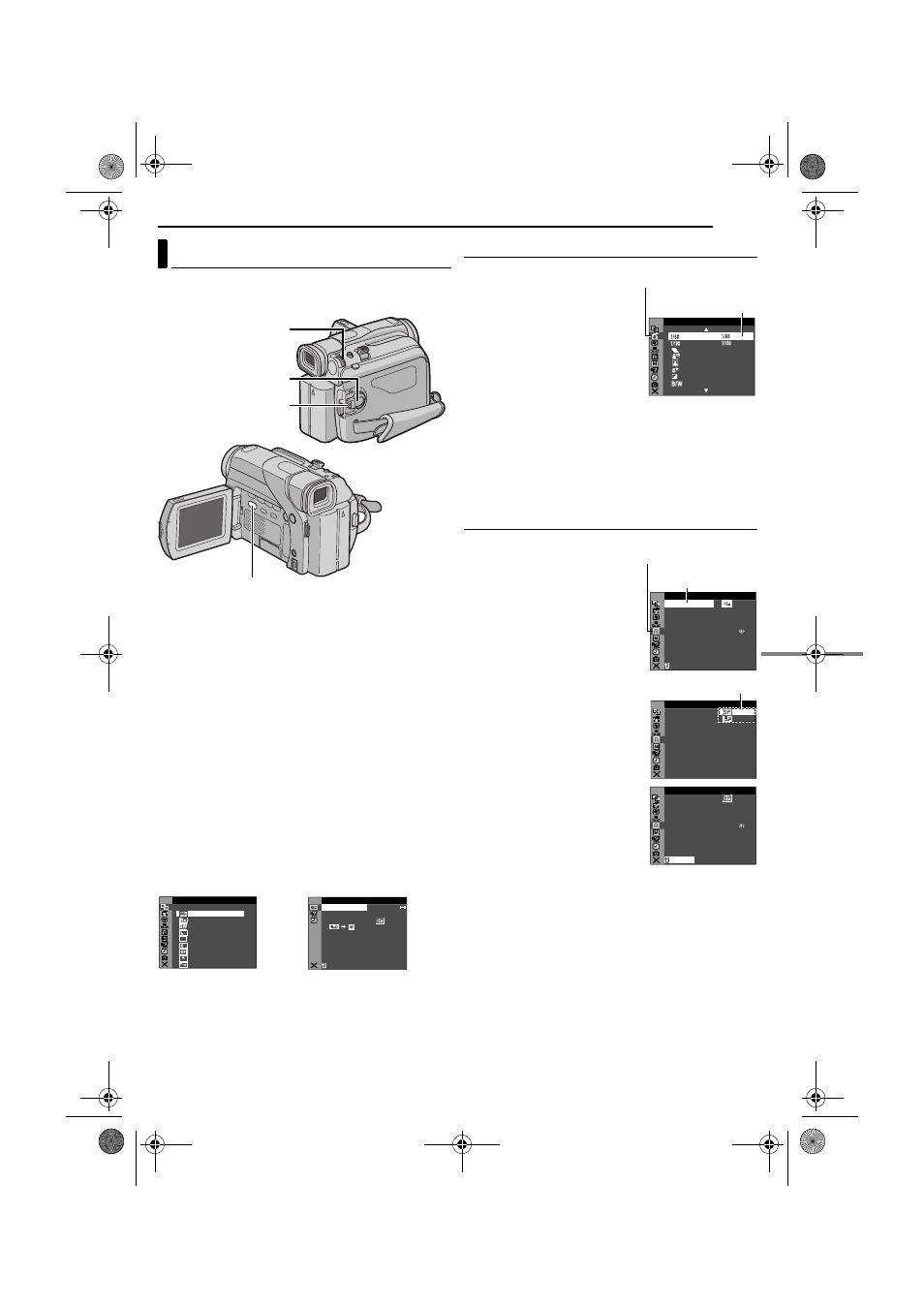
EN
25
MasterPage: Advan_Heading0_Right
MENUS FOR DETAILED ADJUSTMENT
This camcorder is equipped with an easy-to-use, on-
screen menu system that simplifies many of the more
detailed camcorder settings. (
1
Set the VIDEO/MEMORY Switch and the Power
Switch as follows.
For Video and D.S.C. Recording Menus:
● Set the VIDEO/MEMORY Switch to “VIDEO” or
“MEMORY”.
● Set the Power Switch to “M” while pressing down the Lock
Button located on the switch.
For Video Playback Menus:
● Set the VIDEO/MEMORY Switch to “VIDEO”.
● Set the Power Switch to “PLAY” while pressing down the
Lock Button located on the switch.
● For D.S.C. Playback Menus, refer to “D.S.C. PLAYBACK”
2
Open the LCD monitor fully. (
3
Press the MMENU/VOL. Wheel in. The Menu Screen
appears.
4
Rotate the MMENU/VOL. Wheel to select the desired
function, and press it. The selected function menu
appears.
5
Setting procedure hereafter depends on the selected
function.
Menus without Sub Menus
v WIPE/FADER (
r PROGRAM AE (
p EXPOSURE (
u W. BALANCE (
1) Rotate the MMENU/VOL.
Wheel to select the desired
parameter.
● Example: r PROGRAM AE
Menu
2) Press the MMENU/VOL.
Wheel in. Selection is complete.
The Menu Screen returns.
● Repeat the procedure if you wish to set other function
menus.
3) Press the MMENU/VOL. Wheel in again. The Menu
Screen closes.
Menus with Sub Menus
m CAMERA (
q MANUAL (
s SYSTEM (
n CAMERA DISPLAY
(
o DSC (
t VIDEO (
n VIDEO DISPLAY (
1) Rotate the MMENU/VOL.
Wheel to select the desired
function, and press it. The Sub
Menu appears.
● Example: m CAMERA Menu
2) Rotate the MMENU/VOL.
Wheel to select the desired
parameter.
3) Press the MMENU/VOL.
Wheel in. Selection is complete.
● Repeat the procedure if you wish
to set other function menus.
4) Press the MMENU/VOL.
Wheel in. The Menu Screen
returns.
● Repeat the procedure if you wish
to set other function menus.
5) Press the MMENU/VOL.
Wheel in again. The Menu
Screen closes.
Changing The Menu Settings
Power Switch
Lock Button
VIDEO/MEMORY
MMENU/VOL.
H I
DE
–
FA
R
E
T
LA
DE
–
FA
R
K
C
.W
DE
–
FA
R
RN
PE
C
W I
–
R
E
ND
PE
W
W I
–
W
O
I D
PE
S
W I
–
E
OR
PE
D
W I
–
RO
PE
S
W I
–
L
L
W
B
B
O
I
L
O
C
R
/ F
D
I PE
W
A
E
UT
PE
S
W I
–
R
E
T
H
OFF
I D
O
V
E
OF
ON
R
–
AT I
NA R
F
N
RETUR
D
U D M
SO N
E
O
– ST R
E
EO
OF
PU
A
I N
S / V
T
F
–
E
C
–
MOD
RE
OF
CO
Y
P
F
–
Screen for Video and D.S.C.
Recording Menu
Screen for Video Playback
Menu
E
RA
ROG
P
M
A
UT
E
SH
T
R
OR
S
SP
T
O W
SN
OT
I
SP
L
GHT
TWILIGHT
SEPIA
MONOTONE
UT
E
SH
T
R
Selected menu icon
blinks.
Selected
parameter
ME
A
CA
R
–
1 2
OD
U
–
D M
SO N
E
t
i
b
4 0
O
–
ZO M
x
FU
DE
A
–
MO
SN P
L
L
AU
I
–
UP
GA N
O
T
A
N
RETUR
C MOD
RE
E
Selected menu icon
blinks.
Selected function
ME
A
CA
R
–
C MOD
RE
E
N
RETUR
Sub Menu
ME
A
CA
R
–
1 2
OD
U
–
D M
SO N
E
t
i
b
4 0
O
–
ZO M
x
FU
DE
A
–
MO
SN P
L
L
AU
I
–
UP
GA N
O
T
A
C MOD
RE
E
N
RETUR
GR-D94US.book Page 25 Monday, November 17, 2003 2:12 PM
