JVC CA-MXJE3 User Manual
Page 37
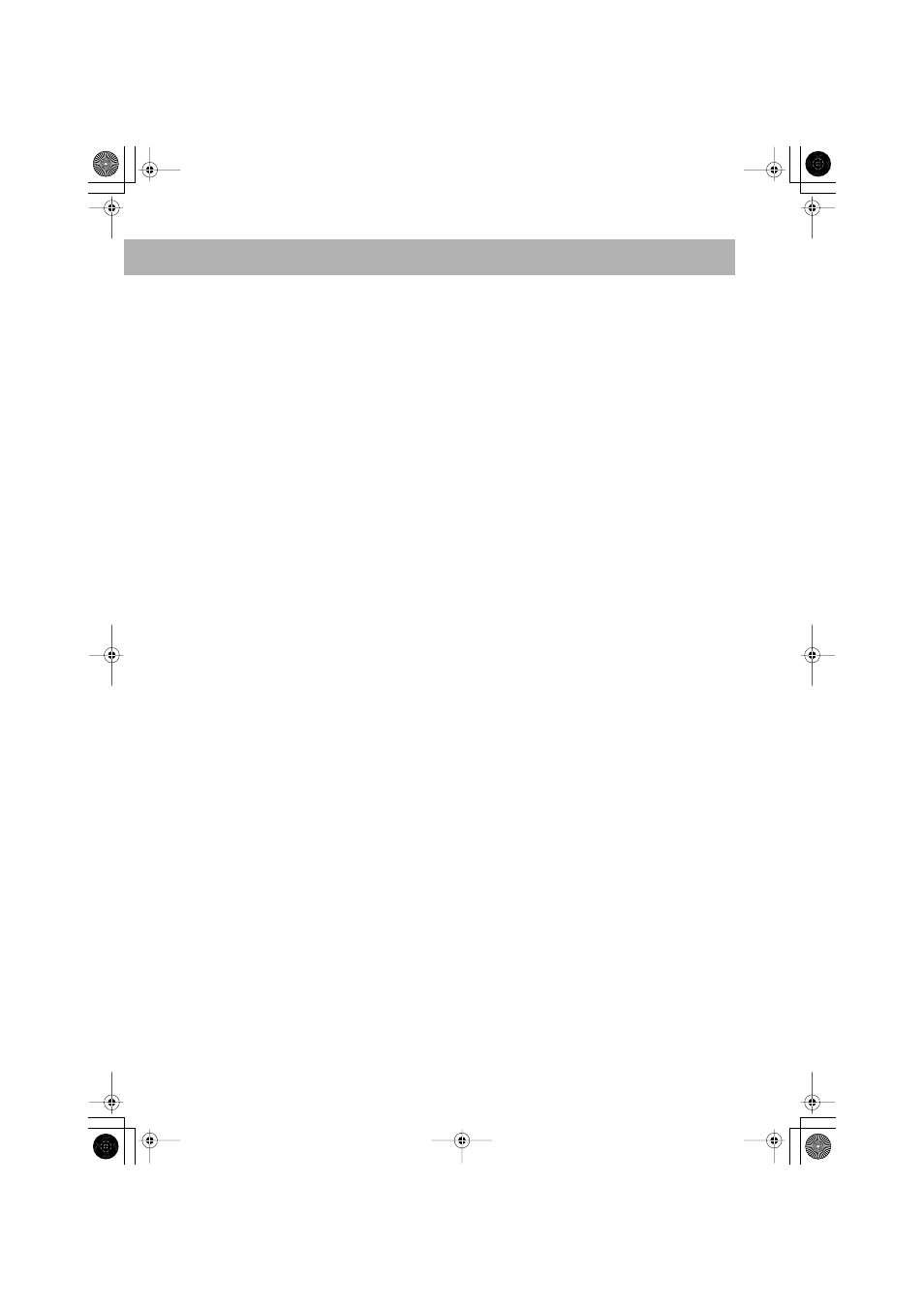
35
Operations on the CONTROL Screen:
• For JPEG files playback...
– It is recommended that you record a file at 640 x 480
resolution. (If a file has been recorded at a resolution of
more than 640 x 480, it will take a long time to be
shown.)
– This System can play only baseline JPEG files*.
Progressive JPEG files* or lossless JPEG files* cannot
be played.
* Baseline JPEG format:
Used for digital cameras,
web, etc.
Progressive JPEG format: Used for web.
Lossless JPEG format:
An old type and rarely used
now.
• This system can play back JPEG files with the extension
code <.jpg> or <.jpeg> (regardless of the letter case-upper/
lower).
• This system may not play back JPEG files properly if they
are recorded on the devices other than digital still camera.
• During slide-show playback, zoom cannot be operated.
Recording Operations
(see pages 27 to 28)
Recording on a Tape:
• The recording level is automatically set correctly. Thus,
you can adjust the sound you are actually listening to
without affecting the recording level.
• There is leader tape which cannot be recorded onto at the
start and the end of cassette tapes. Thus, when recording
discs or radio broadcasts, wind the leader tape first to
ensure that the recording will be made without any music
part lost.
• If no cassette is inserted, “NO TAPE” appears on the
display. If a protected tape has been inserted, “NO REC”
appears on the display.
• When using Reverse Mode for recording, start recording in
the forward (
3
) direction first; otherwise, recording will
stop when only one side (reverse) of the tape is recorded.
• You cannot change the source during recording.
Synchronized Disc Recording:
• While recording, you cannot use
¢
/
4
,
¡
/
1
, DVD
LEVEL, 3D PHONIC and source buttons.
• You can adjust volume control and sound setting (Active
Bass Extension, Sound Turbo), sound mode but the
settings do not affect the recording sound.
• Everything on the disc goes onto the tape in the order on
the disc, or according to the order you have made for
Program Play.
• You cannot use Repeat Play while synchronized recording
(Repeat Play will be canceled).
• When recording starts, “DISC REC” appears on the
display and the REC (recording) lamp flashes.
• When the tape reaches its end in the forward direction (
3
)
during recording, the last song will be re-recorded at the
beginning of the reverse side (
2
).
• When the tape reaches its end in the reverse side (
2
)
during recording, recording stops even though the disc is
not entirely recorded.
Timer Operations
(see pages 29 to 30)
Setting the Timer:
• If you do not specify the preset station or track number
correctly while setting a timer, the currently selected
station or the first track will be played when timer is
activated.
• When you unplug the AC power cord or if a power failure
occurs, the timer will be canceled. You need to set the
clock first, then the timer again.
• Without stopping the recording, you cannot change the
source after Recording Timer starts recording.
• If you set DVD Video as the source, Daily Timer will not
work correctly.
Timer Priority:
• If you set the Sleep Timer after Daily Timer starts playing
the selected source, Daily Timer is canceled.
• If you set the Sleep Timer after Recording Timer starts
recording, Recording Timer is canceled, but recording
continues until Sleep Timer shuts off the power.
Setup Menu Operations
(see pages 31 to 32)
General:
• If the upper and lower parts of the menu are cut off, adjust
the picture size control of the TV.
LANGUAGE menu:
• When the language you have selected for MENU
LANGUAGE, AUDIO LANGUAGE, or SUBTITLE is
not recorded on a disc, the original language is used as the
initial language.
PICTURE menu—MONITOR TYPE:
• Even if “4:3 PS (MULTI)” is selected, the screen size may
become 4:3 letter box with some DVD Videos. This
depends on how the discs are recorded.
• When you select “16:9 (MULTI)” for a picture whose
aspect ratio is 4:3, the picture slightly changes due to the
process for converting the picture width.
AUDIO menu—DOWN MIX:
• This setting is not effective when DTS multi-channel
software is played back.
OTHERS menu—ON SCREEN GUIDE:
• The setup menu and on-screen bar will be displayed (and
recorded) even though this function is set to “OFF.”
Subtitles and the information for zoom-in always appear
on the display regardless of this setting.
