Basic recording, Load a cassette, Choose a programme – JVC HR-J271MS User Manual
Page 16: Set tape speed, Start recording, Pause/resume recording, Stop recording, Recording, Recording resume function
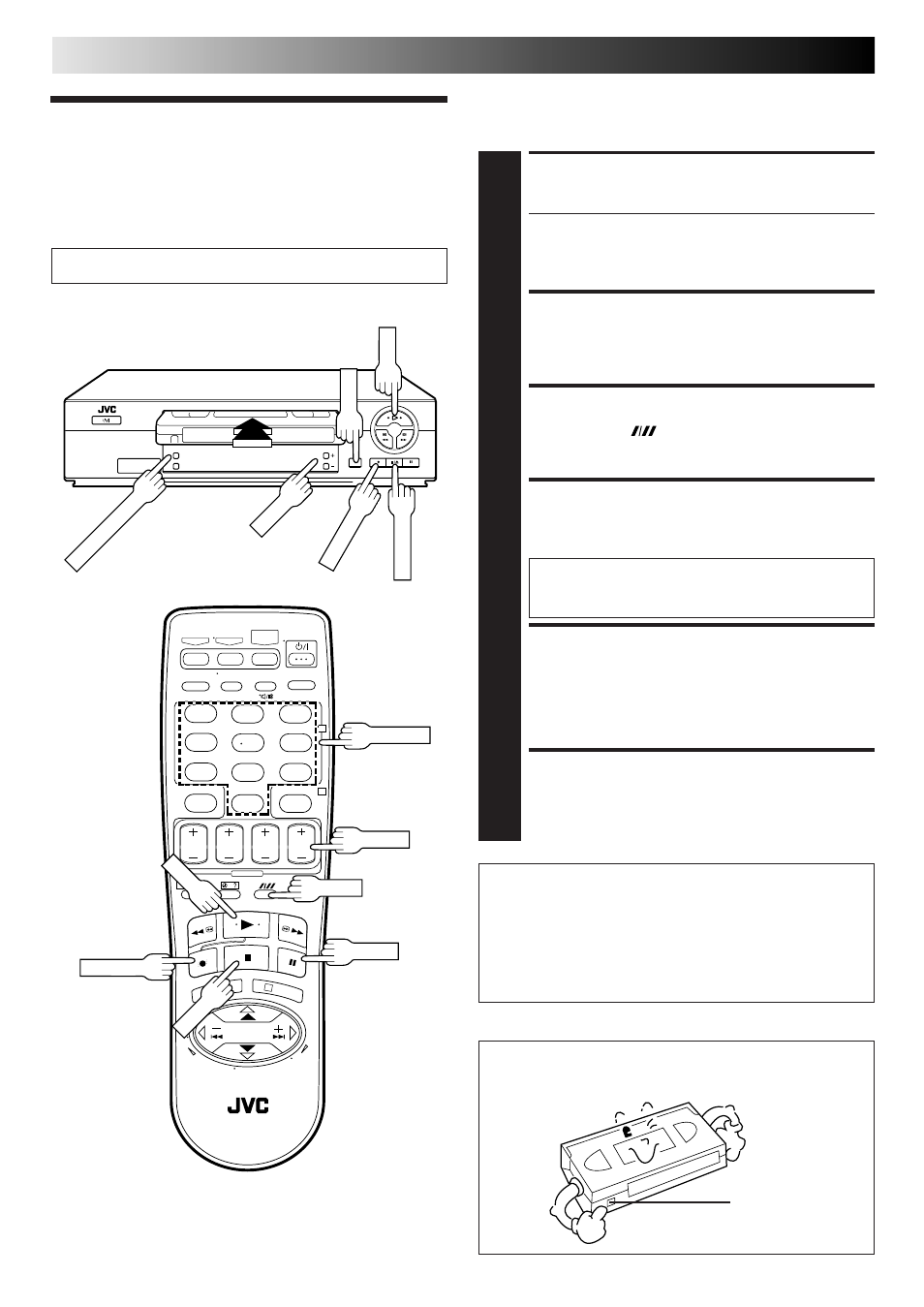
16
EN
1
2
3
4
5
6
7
8
9
0
1
2
4
3
TV signals being received by the recorder's built-in tuner can be
recorded onto a video tape. You can "capture" a TV programme
using your video recorder.
RECORDING
Basic
Recording
LOAD A CASSETTE
1
Insert a cassette with the record safety tab intact.
● The counter is reset to 0:00:00 and the recorder
power comes on automatically.
● Select the appropriate colour system by pressing the
COLOUR SYSTEM button (
੬
pg. 32).
CHOOSE A PROGRAMME
2
Press PR +/ – or the NUMBER keys to select the
channel you wish to record.
SET TAPE SPEED
3
Press SP/LP/EP (
). Check the SP/LP/EP indicator on
the recorder display panel to confirm the selected tape
speed.
START RECORDING
4
Press and hold RECORD and PLAY on the remote
control, or press RECORD on the recorder.
PAUSE/RESUME
RECORDING
5
Press PAUSE. Press PLAY to resume recording.
STOP RECORDING
6
Press STOP on the remote control or STOP/EJECT on
the recorder. Then press STOP/EJECT to remove the
cassette.
● To prevent accidental recording on a recorded cassette,
remove its safety tab. To record on it later, cover the hole
with adhesive tape.
Record safety tab
Accidental erasure prevention
Recording Resume
Function
If there is a power outage during recording (or Instant Timer
Recording or timer recording), the recording will resume
automatically when power is restored to the recorder unless
the recorder's memory backup has expired.
PAUSE
STOP
RECORD
B.E.S.T. takes place at the beginning of each first
SP and first LP (or EP) recording after inserting the
cassette (
੬
pg. 18).
STOP/EJECT
PLAY
RECORD
NUMBER
Turn on the TV and select the VIDEO channel (or AV mode).
SP/LP/EP
SP/LP/EP
COLOUR SYSTEM
PR +/–
PR +/–
PLAY
