Dubbing, Dubbing to or from a vcr – JVC GR-DVL915 User Manual
Page 52
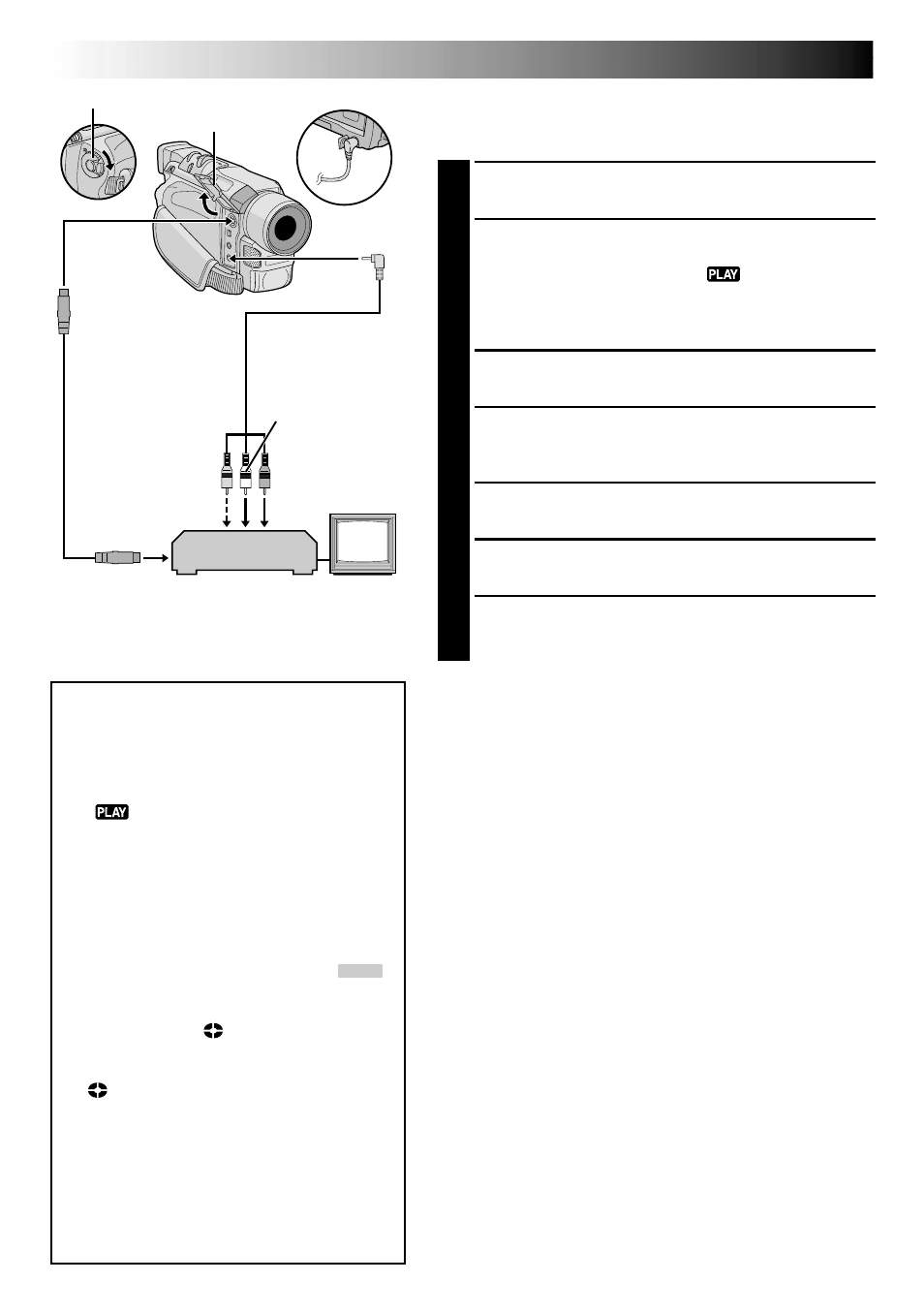
52
EN
DUBBING
Dubbing To Or From A VCR
[To use this camcorder as a player]
1
Following the illustration, connect the camcorder and
the VCR. Also refer to pg. 22 and 23.
2
Set the VIDEO/DSC Switch to “VIDEO” (GR-
DVL915/DVL815/DVL510 only), then set the
camcorder’s Power Switch to “
” while pressing
down the Lock Button located on the switch, turn on
the VCR’s power, and insert the appropriate cassettes
in the camcorder and the VCR.
3
Engage the VCR’s AUX and Record-Pause modes.
4
Engage the camcorder’s Play mode to find a spot just
before the edit-in point. Once it is reached, press
4
/6 on the camcorder.
5
Press 4/6 on the camcorder and engage the VCR’s
Record mode.
6
Engage the VCR’s Record-Pause mode and press
4
/6 on the camcorder.
7
Repeat steps 4 through 6 for additional editing, then
stop the VCR and camcorder when finished.
NOTES:
● As the camcorder starts to play your footage it will appear
on your TV. This will confirm the connections and the AUX
channel for dubbing purposes.
● Before you start dubbing, make sure that the indications do
not appear on the connected TV. If they do, they are being
recorded onto the new tape.
To choose whether or not the following displays appear on
the connected TV . . .
• Date/Time
..... set “DATE/TIME” to “AUTO”, “ON” or “OFF” in the
Menu Screen (
੬
pg. 50).
• Time Code
..... set “TIME CODE” to “ON” or “OFF” in the Menu
Screen (
੬
pg. 50).
• Playback Sound Mode, Tape Speed And Tape Running
Displays
..... set “ON SCREEN” to “LCD” or “LCD/TV” in the Menu
Screen (
੬
pg. 50). Or, press DISPLAY on the remote
control (provided with GR-DVL915/DVL815 only).
● In order to maintain optimum performance of the camcorder,
provided cables may be equipped with one or more core
filter. If a cable has only one core filter, the end that is closest
to the filter should be connected to the camcorder.
● The S-Video cable is optional. Be sure to use the
YTU94146A S-Video cable.
Consult the JVC Service Center described on the sheet
included in the package for details on its availability. Make
sure to connect the end with a core filter to the camcorder.
The core filter reduces interference.
● You can use Playback Zoom (
੬
pg. 60) or Playback
Special Effects (GR-DVL915/DVL815 only,
੬
pg. 59) in
step 5.
VCR
Connector cover*
TV
To AV
To S
Audio/Video
cable (provided)
White to AUDIO L
IN or OUT***
Red to AUDIO R
IN or OUT***
To S-VIDEO
IN or OUT***
S-Video cable
(optional)
*
When connecting the cables, open this cover.
** Connect when an S-Video cable is not used.
*** GR-DVL915 only.
Yellow to VIDEO**
IN or OUT***
For GR-DVL915 Owners:
To Use This Camcorder As A
Recorder . . .
1. Set the VIDEO/DSC Switch to “VIDEO”,
then set the camcorder’s Power Switch to
“
” while pressing down the Lock
Button located on the switch.
2. Set “S/AV INPUT” to “ON” and set “REC
MODE” to “SP” or “LP” (
੬
pg. 50).
3. Connect the cables as shown in the
illustration and load a cassette to record
on.
4. Press the Recording Start/Stop button to
engage the Record-Pause mode. “
AV. IN
”
appears on the screen.
5. Press the Recording Start/Stop button to
start recording.
rotates.
6. Press the Recording Start/Stop button
again to engage the Record-Pause mode.
stops rotating.
NOTES:
● After dubbing, set “S/AV INPUT” back to
“OFF”.
● Analog signals can be converted to digital
signals with this procedure.
● It is also possible to dub from another
camcorder.
Power Switch
