White balance adjustment, Auto white balance adjustment (auto setup), White paint operation – JVC RM-HP250DE User Manual
Page 28: Manual white balance adjustment, Set the w.bal switch to “preset, W.bal switch auto white button, R gain control b gain control paint button
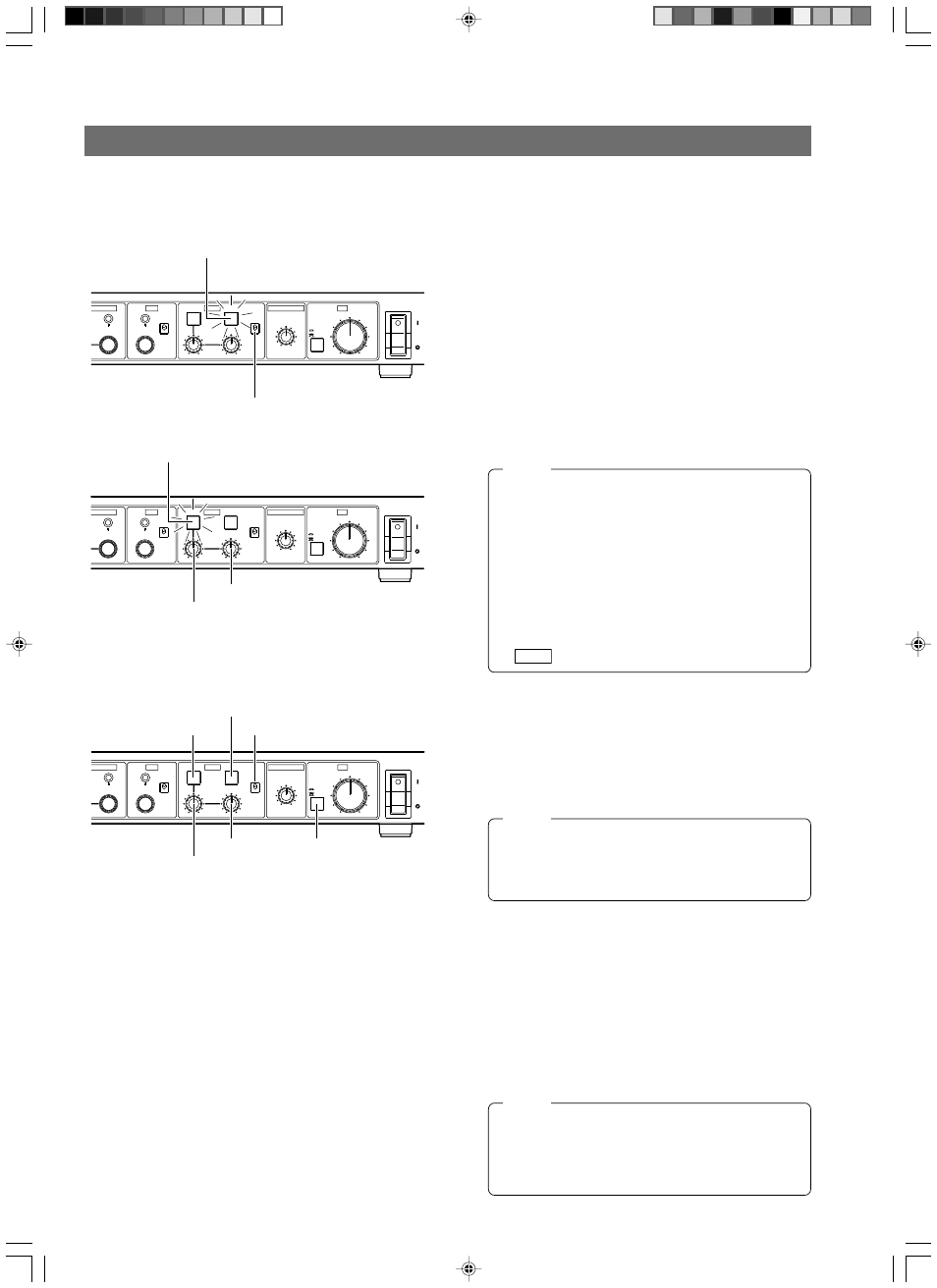
18
White Balance Adjustment
Since color temperature varies depending on the light source, the white balance should be ad-
justed whenever the main light source illuminating the object being shot changes.
Camera Adjustments
AUTO white balance adjustment (AUTO SETUP)
1.
Press the W.BAL switch to select memory “B” or “A”.
2.
Press the AUTO WHITE button to start the auto white-
balance adjustment of the camera within a second. When
the connected camera has an AUTO SETUP function,
pressing and holding the button for more than a second
initiates the AUTO SETUP mode and starts the auto black-
balance and auto white-balance adjustment operations.
When the camera does not have the AUTO SETUP func-
tion, it is only the auto white-balance adjustment that is
started by this button.
When the white balance is adjusted properly, the LCD dis-
play shows “AUTO WHITE A(B) OK”.
REF. : “Error Messages” on page 28.
SHUTTER
U/SHUTTER
GAIN
WHITE
MASTER BLACK
IRIS
PUSH-ON
DOWN
UP
VARIABLE
PUSH-ON
STEP
PAINT
R
AUTO
B
HIGH
W.BAL
POWER
AUTO
MANU
B
A
CLOSE
OPEN
PRESET
LOW
MID
DOWN
UP
REMOTE CONTROL UNIT RM-HP250
W.BAL switch
AUTO WHITE button
SHUTTER
U/SHUTTER
GAIN
WHITE
MASTER BLACK
IRIS
PUSH-ON
DOWN
UP
VARIABLE
PUSH-ON
STEP
PAINT
R
AUTO
B
HIGH
W.BAL
POWER
AUTO
MANU
B
A
CLOSE
OPEN
PRESET
LOW
MID
DOWN
UP
REMOTE CONTROL UNIT RM-HP250
R gain control
B gain control
PAINT button
SHUTTER
U/SHUTTER
GAIN
WHITE
MASTER BLACK
IRIS
PUSH-ON
DOWN
UP
VARIABLE
PUSH-ON
STEP
PAINT
R
AUTO
B
HIGH
W.BAL
POWER
AUTO
MANU
B
A
CLOSE
OPEN
PRESET
LOW
MID
DOWN
UP
REMOTE CONTROL UNIT RM-HP250
R gain control
B gain control
IRIS AUTO/MANU
button
AUTO WHITE button
W.BAL switch
PAINT button
● The light in the button lights up during an auto white-
balance adjustment or an auto setup of the camera
and turns off when it completes.
● The light in the button also lights up when the FAW
(Full Auto White) balance adjust function of the cam-
era is working.
● The LCD display shows the operating status of the auto
white balance adjustment or auto setup operation.
If the white balance is not adjusted properly, the LCD
display shows an error message.
NOTE
White paint operation
This can be performed after completion of the auto white bal-
ance adjustment and enables the fine adjustment of the white
balance using the R and B gain controls.
3.
Press the PAINT button so that the light in it lights up.
4.
While observing the color monitor screen, finely adjust
the R and B gain levels using their respective controls.
MANUAL white balance adjustment
This function enables the manual adjustment of the white bal-
ance using the R and B gain controls.
Use an oscilloscope or waveform monitor for this adjustment.
1.
Set the W.BAL switch to “PRESET”.
2.
Press the PAINT button so that the light in it turns off,
indicating the manual white balance adjust mode.
3.
While observing the oscilloscope or waveform monitor, ad-
just the R and B gain levels using their respective controls.
● The white paint operation is not capable of making
large variations in the R and B gain levels.
● The white paint operation is turned OFF automatically
when the auto white balance adjustment is started.
NOTE
When FULL AUTO or FAW is ON, the white balance
adjustment becomes the FAW (Full-time Auto white)
mode. In this mode, the light in the AUTO button lights
and all of the white balance-related operation (GAIN
control, W. BAL switch or PAINT) are defeated.
NOTE
