Installing the provided software – JVC EVERIO GZ-HM550 User Manual
Page 22
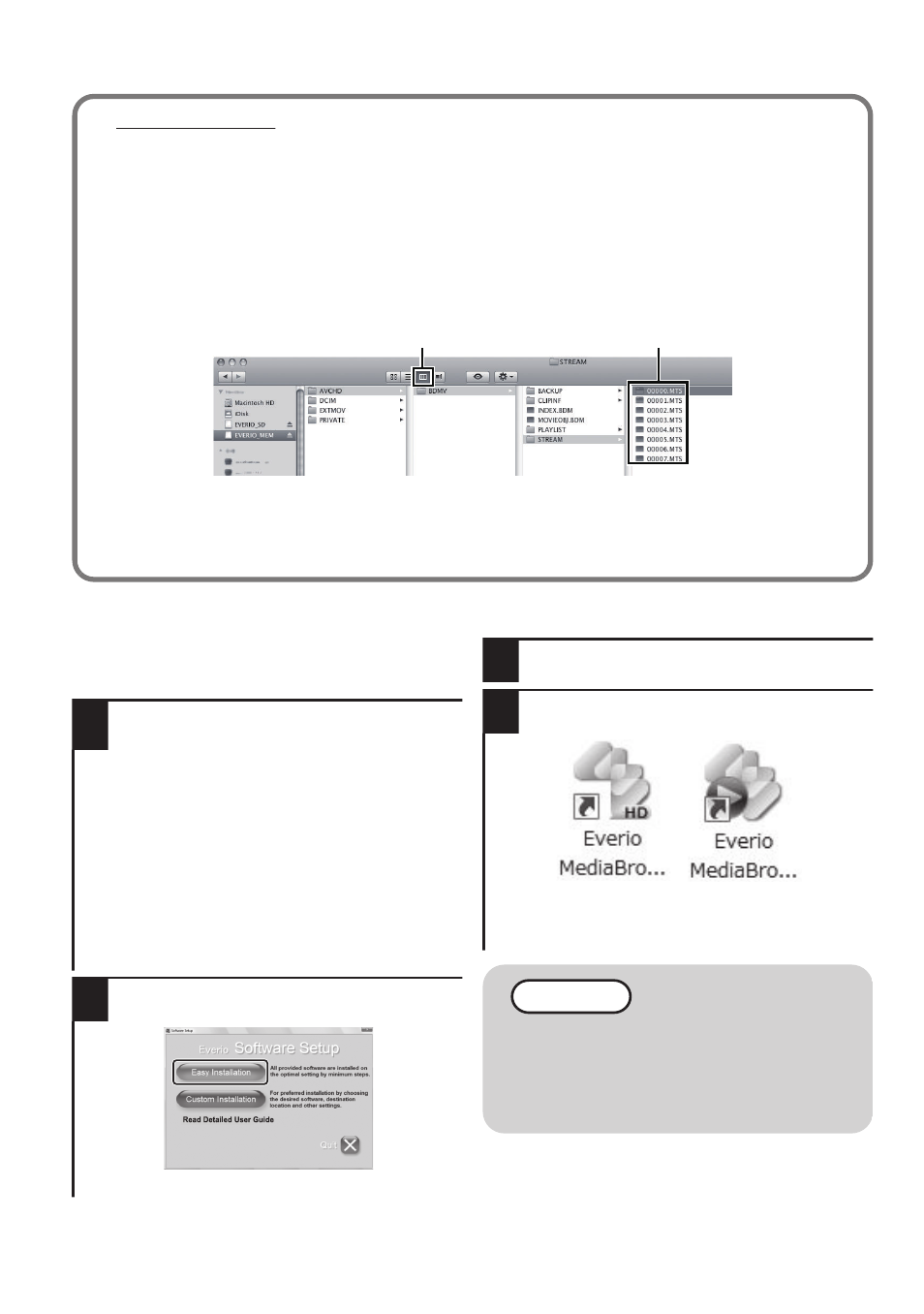
■
Mac Computer
Copy the video and still image files to a computer using the following method.
① Close the LCD monitor and connect to a computer. ( P.23)
② Open the LCD monitor and display the USB menu.
③ Select “PLAYBACK ON PC” and touch C.
④ Double-click on the "EVERIO_MEM" or "EVERIO_SD" icon on the desktop.
⑤ Click on the column display icon.
⑥ Copy the files to any folder in the computer (desktop, etc).
.
column display icon
Copy the files
●
When the folders or files are deleted/moved/renamed in the computer, they
cannot be played back on this unit anymore.
●
When removing this unit from the computer, drag & drop the "EVERIO_MEM" or
"EVERIO_SD" icon to the Trash in the Dock.
Installing the Provided Software
You can display the recorded images in
calendar format and perform simple editing
using the provided software.
1
Load the provided CD-ROM into
your PC.
(Windows 7 / Windows Vista only)
① Click “Run INSTALL.EXE” in the
auto play dialog box.
② Click “Continue” on the user
account control screen.
●
“Software Setup” appears after a
while.
●
If it doesn't appear, double-click the
CD-ROM icon in “My Computer”.
2
Click “Easy Installation”.
.
●
Follow the on-screen instructions.
3
Click “Finish”.
4
Click “Quit”.
.
●
Exits installation of Everio
MediaBrowser and icons are created
on the desktop.
NOTE
To view the Detailed User Guide,
connect to the internet and click
“Read Detailed User Guide” in step
2.
22
For more information, refer to the Detailed User Guide
http://manual.jvc.co.jp/index.html/
