Editing, Cont.) – JVC GR-DV33 User Manual
Page 62
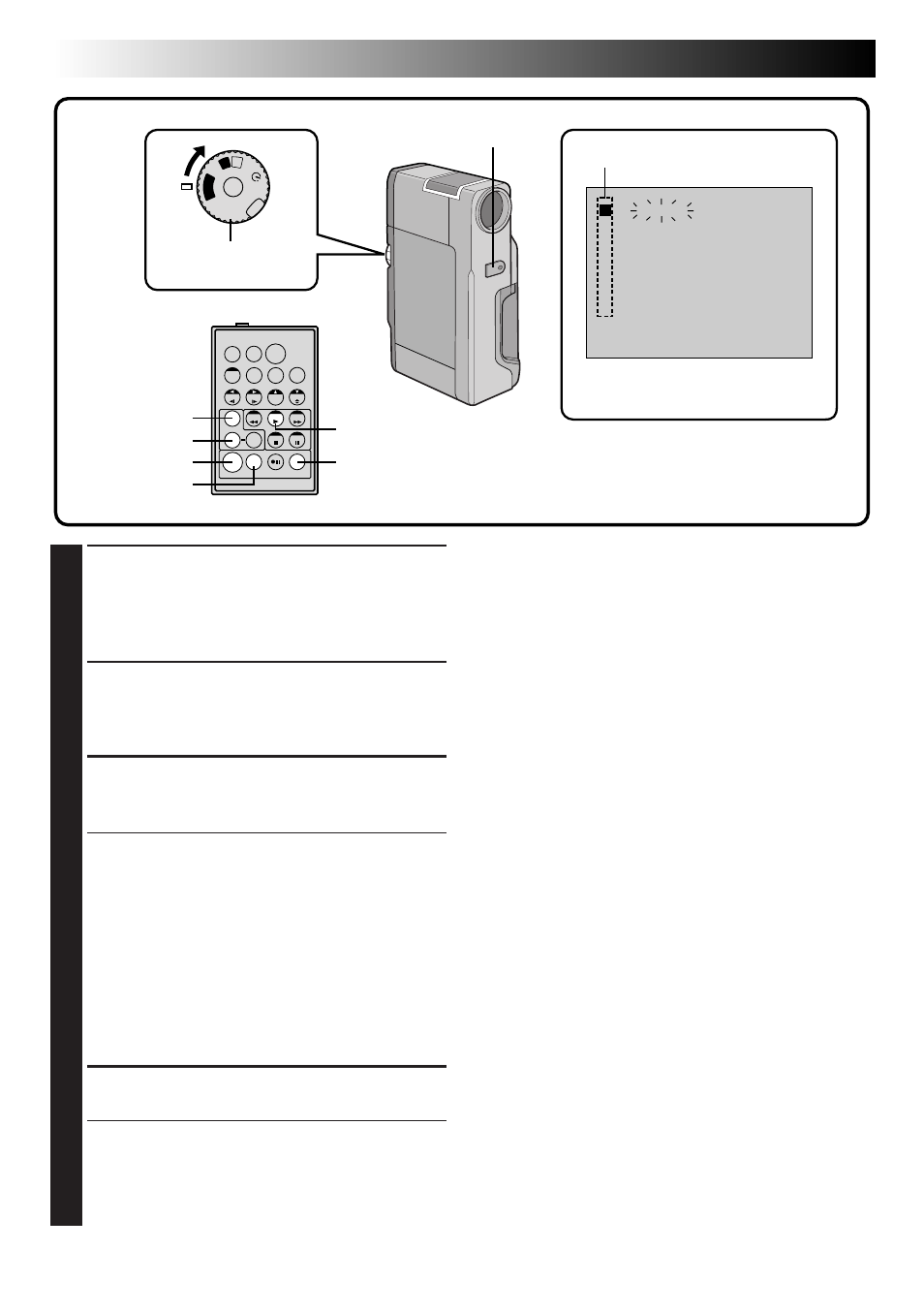
62
EN
4
SET EDIT-IN POINT
At the beginning of the scene, press EDIT IN/
OUT on the remote control. The Edit-In
position appears on the Random Assemble
Editing Menu.
5
SET EDIT-OUT POINT
At the end of the scene, press EDIT IN/OUT.
The Edit-Out position appears on the Random
Assemble Editing Menu.
6
USE FADE WIPE ON SCENE
TRANSITION (IF NECESSARY)
Press FADE/WIPE.
• Cycle through the effects by pressing
repeatedly, and stop when the one you want
is displayed.
• If you select a Fade/Wipe effect for an
Edit-Out point, the effect is automatically
applied to the following Edit-In point.
• You can’t use a Picture Wipe/Dissolve at the
end of the last scene.
• When you use Fade/Wipe effects, that time is
included in the total time (this does not apply
to Picture Wipe/Dissolve).
7
USE P.AE/EFFECT (IF NECESSARY)
Press EFFECT.
• Cycle through the effects by pressing
repeatedly, and stop when the one you want
is displayed.
• You can use Classic Film, Monotone, Sepia
or Strobe effects.
NOTES:
● To cancel the registered scene, press the CANCEL
button on the remote control. Each time CANCEL
is pressed, the latest registered scene is erased.
● When the source tape has more than 2 identical
time codes (
੬
pg. 21), the camcorder may not
find the Edit-In point you chose and a malfunc-
tion may occur.
● When choosing a scene, set Edit-In and Edit-Out
points so that there’s a relatively large difference
between them.
● If the search time for an in-point exceeds 5
minutes, the recording deck’s Record-Standby
mode will be cancelled and editing will not take
place.
● If there are blank portions before or after the
Edit-In and Edit-Out points, a blue-backed screen
may be included in the edited version.
● Since time codes register time only as accurately
as seconds, the time code total time may not
match the total programme time exactly.
● Turning off the camcorder’s power erases all
registered Edit-In and Edit-Out points.
● If you use Sepia or Monotone P.AE/Effects, you
can’t use the Dissolve or Black & White Fader. In
this case the Dissolve or Black & White indicator
begins blinking. Once the next Edit-In point is
registered, the effect is turned off. To combine
these effects, use Sepia or Monotone during
recording, then use Dissolve or Black & White
Fader during Random Assemble Editing.
● During Digital Dubbing, Fade/Wipe Effects and
P.AE/Effects are not available.
EDITING
(Cont.)
1
– – – – : – – ~
2
~
3 ~
4 ~
5 ~
6 ~
7 ~
8 ~
TIME CODE
IN
OUT
MODE
– – : – –
0 0 : 0 0
TOTAL
OFF
P
L
A
Y
A
M
5S
T
W
PLAY
R.A.EDIT ON/OFF
EDIT IN/OUT
EFFECT
FADE/WIPE
Random Assemble
Editing Menu
Program
Power Dial
Remote sensor
CANCEL
