On-screen display during shooting – JVC GC-S1 User Manual
Page 57
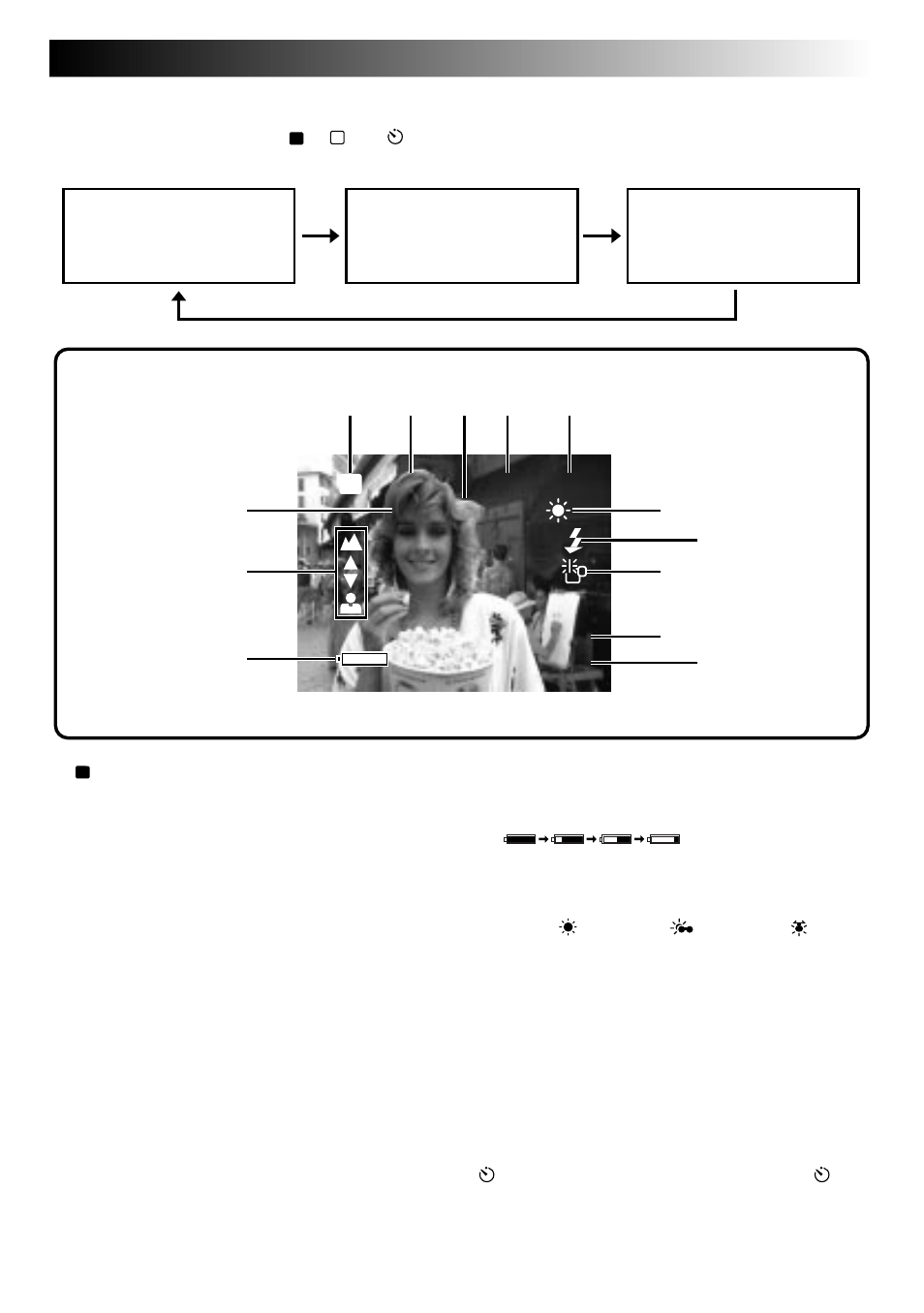
EN
57
On-Screen Display During Shooting
When the Power Dial is set to “
A
”, “
M
” or “
”, press the DISPLAY Button to change the View mode.
Each press of the DISPLAY Button switches the screen as shown below.
1
CF
Icon .....................................
੬
pg. 46
Appears when images are being stored in a
Compact Flash card.
2
Picture Quality Mode ...............
੬
pg. 15
Displays the selected Picture Quality mode
(FINE/STD/ECONOMY).
3
Shutter Speed ...........................
੬
pg. 24
4
Number of Shots Taken
Shows the number of images that have
already been shot.
5
Total Number of Shots
Displays the total number of shots that can
be stored, including those already taken.
6
Exposure Value .........................
੬
pg. 21
7
Focus Indicator ........................
੬
pg. 26
Displays manual focusing adjustments.
8
Battery Power Remaining
Displays the approximate battery power
remaining:
9
White Balance ..........................
੬
pg. 22
Displays the current setting when any
white balance except AUTO is selected
(Fine “ ”/Cloudy “
”/Halogen“ ”/
Manual White Balance “M.W.B.”).
0
Flash Icon ................................
੬
pg. 20
Appears when the flash is charged.
!
Low Light Icon .........................
੬
pg. 20
Appears when the flash is required.
@
Date Display (Day/Month/Year) ...
੬
pg. 10
#
Time Display ............................
੬
pg. 10
Indication During Self-Timer
Mode ...........................................
੬
pg. 19
: Appears when the Power Dial is set to “ ”.
When the Shutter Release Button is pressed, this
indicator blinks and the Self-Timer is activated.
Standard View mode
(colour display)
Standard View with
Information Display mode
(colour display)
Quick View mode
(monochrome display)
+
2
0 2 1 /
F I NE
0 3 0
0 0 0
1 / 1
CF
6
8
1 2 3 4 5
9
!
@
0
#
7
1 2 . 1 9 9 8
4 : 0 5 : 2 3
2 7 .
1
