Front view, Rear view – JVC GC-S1 User Manual
Page 55
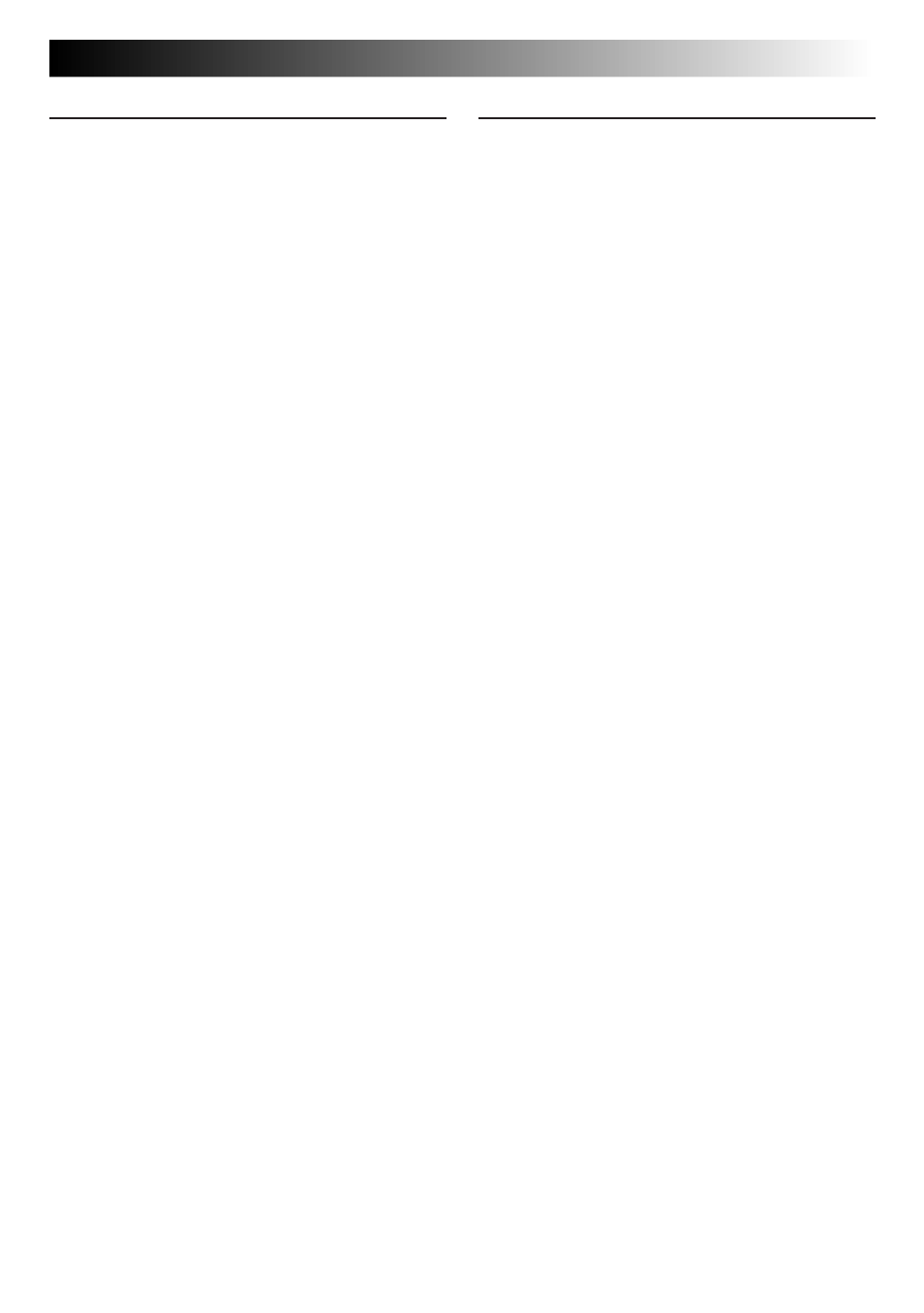
EN
55
Front View
1
Shutter Release Button ..............
੬
pg. 12
Press when you wish to shoot.
2
Flash ........................................
੬
pg. 20
Lights when shooting under low light or
back light conditions.
3
Flash Sensor .............................
੬
pg. 20
Be careful not to cover this area when
using the flash.
4
Infrared Beam Sensor ...............
੬
pg. 51
Transmits/receives image data via infrared
beam.
5
Lens ........................................
੬
pg. 12
Train on the subject.
6
Self-Timer Lamp .......................
੬
pg. 19
Blinks when the Self-Timer is activated.
7
PC Jack
Connect to the RS-232C port (Windows
®
)
or to the modem or printer port
(Macintosh
®
) of your computer.
Rear View
8
Power Dial ...............................
੬
pg. 14
Turn while pressing its Lock Button to
select a shooting mode or the playback
mode.
9
Zoom Button ......................
੬
pg. 18, 31
Press to zoom during shooting or to switch
to the next/previous image during play-
back.
0
MENU/BRIGHT/FOCUS
Jog Dial ........................
੬
pg. 10, 13, 26
Turn to adjust settings for shooting or
playback, to adjust the brightness of the
LCD monitor or to adjust the focus.
!
BATTERY Cover ..........................
੬
pg. 8
Open to replace the batteries.
@
CLEAR/FOCUS Button ..............
੬
pg. 26
Press to cancel an effect or to focus on a
subject manually.
#
DISPLAY Button .......................
੬
pg. 17
Press to make the on-screen display
appear/disappear during playback, or to
cycle through the Standard View mode, the
Standard View with Information Display
mode or the Quick View mode while
shooting.
$
Flash Lamp ...............................
੬
pg. 20
Lights when the flash is ready.
%
FLASH/TRANSFER Button ...
੬
pg. 20, 50
Press to transfer images by infrared beam
or to charge the flash.
^
VIDEO OUT Jack .....................
੬
pg. 30
Connect to a VCR, TV monitor or video
&
DC-IN Jack ................................
੬
pg. 9
Connect to the optional AC power adapter.
