Setting the background and text colour, Registering default background and text colour, Apreviewing the background – JVC SR-DVM700ER User Manual
Page 64: Effect, B (a pg. 64)
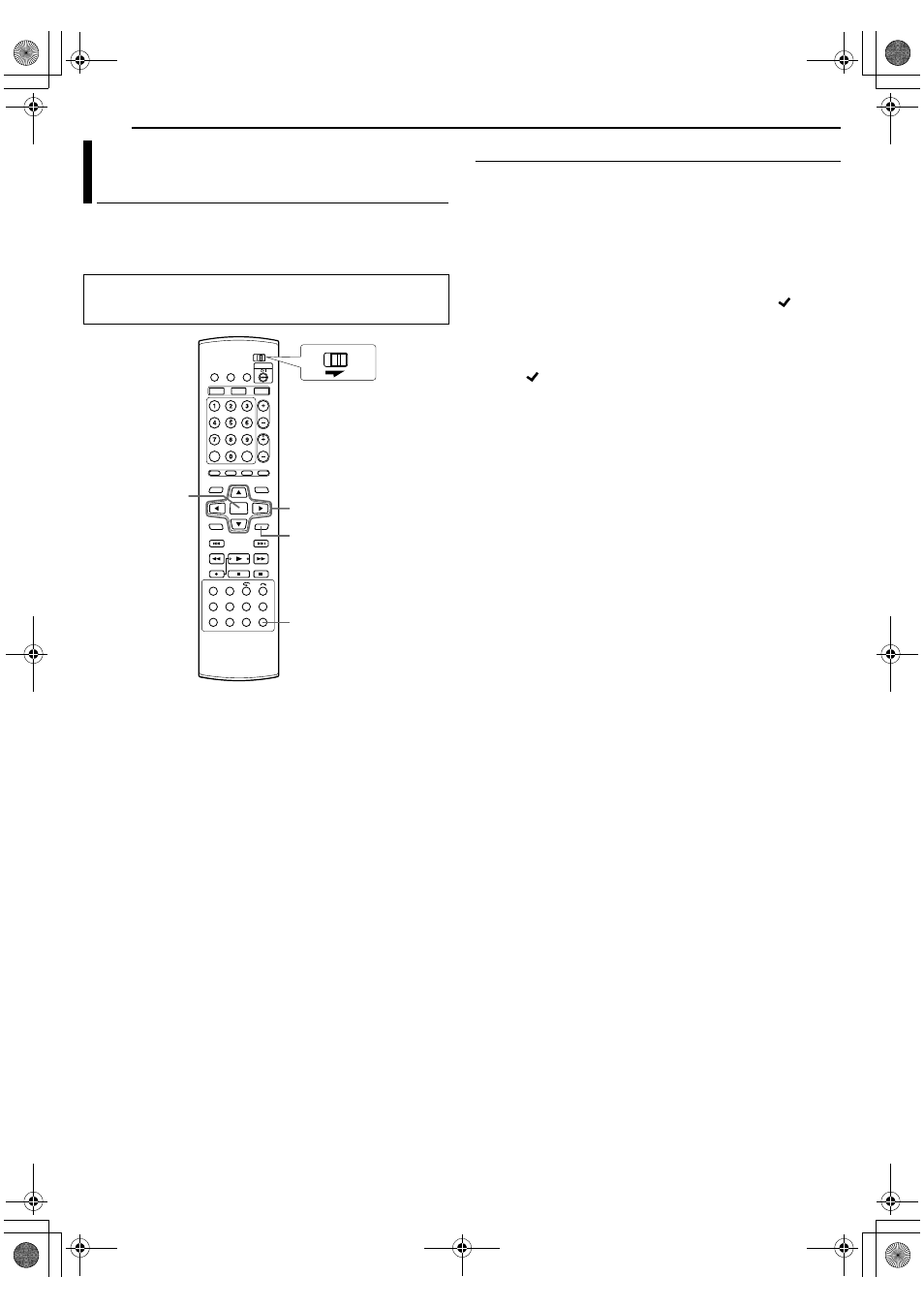
Filename [DVM700ER_12Subsidiary.fm]
Masterpage:Left+
64
EN
SUBSIDIARY SETTINGS
Page 64Wednesday, 20 September 2006 10:03
You can select a desired background from the 18 original
backgrounds or the backgrounds and/or text colours that you have
created (
A pg. 63), and set it as the default background to be used
Registering Default Background And Text Colour
1
Press SET UP to access the Main Menu screen.
2
Press selection keys to select
AINITIAL SET UPB, then press
G.
3
Press selection keys to select
AMENU BACKGROUNDB, then
press
G.
4
Press selection keys to select
AREGISTERB, then press
ENTER.
●
The background selection screen appears. The current
background selected is indicated by a check mark
A
B
superimposed on it.
●
To return to the previous screen, press RETURN.
5
Press selection keys to select the desired background, then
press ENTER.
●
The
A
B mark is superimposed on the newly selected
background.
●
A preview screen of the selected background will be displayed
for approximately 2 seconds.
●
The selected background will be used as the default
background for finalisation.
6
Press SET UP to return to the normal screen.
NOTE:
When you update the backgrounds/text colour or restore the
original backgrounds/text colour, the default setting registered in
the above procedures will be cleared.
Previewing the background effect
This unit allows you to preview the effect of the background and/or
text colour you have selected before proceeding with finalisation.
This preview function is only possible when finalising a DVD-R/RW
(Video mode) disc.
After selecting a background in step 8 of
A Press selection keys to select APREVIEWB, then press
ENTER.
●
A preview screen of the final result of your selected background
will appear.
●
To exit the preview screen, press ENTER.
●
To preview again, press selection keys to select
ARECONFIRMB, then press ENTER.
B Press selection keys to select AOKB, then press ENTER to
continue with finalisation.
C Proceed to perform steps 9
B (A pg. 61) to complete finalisation.
Setting The Background And Text
Colour
●
Turn on the unit.
●
Turn on the TV and select the AV mode.
●
Slide the TV/DVD switch to DVD.
FGDE
ENTER
SET UP
RETURN
DVD
TV
Selection Keys
DVM700ER_00.book Page 64 Wednesday, September 20, 2006 10:03 AM
