Button functions – JVC AV 56WP84 User Manual
Page 54
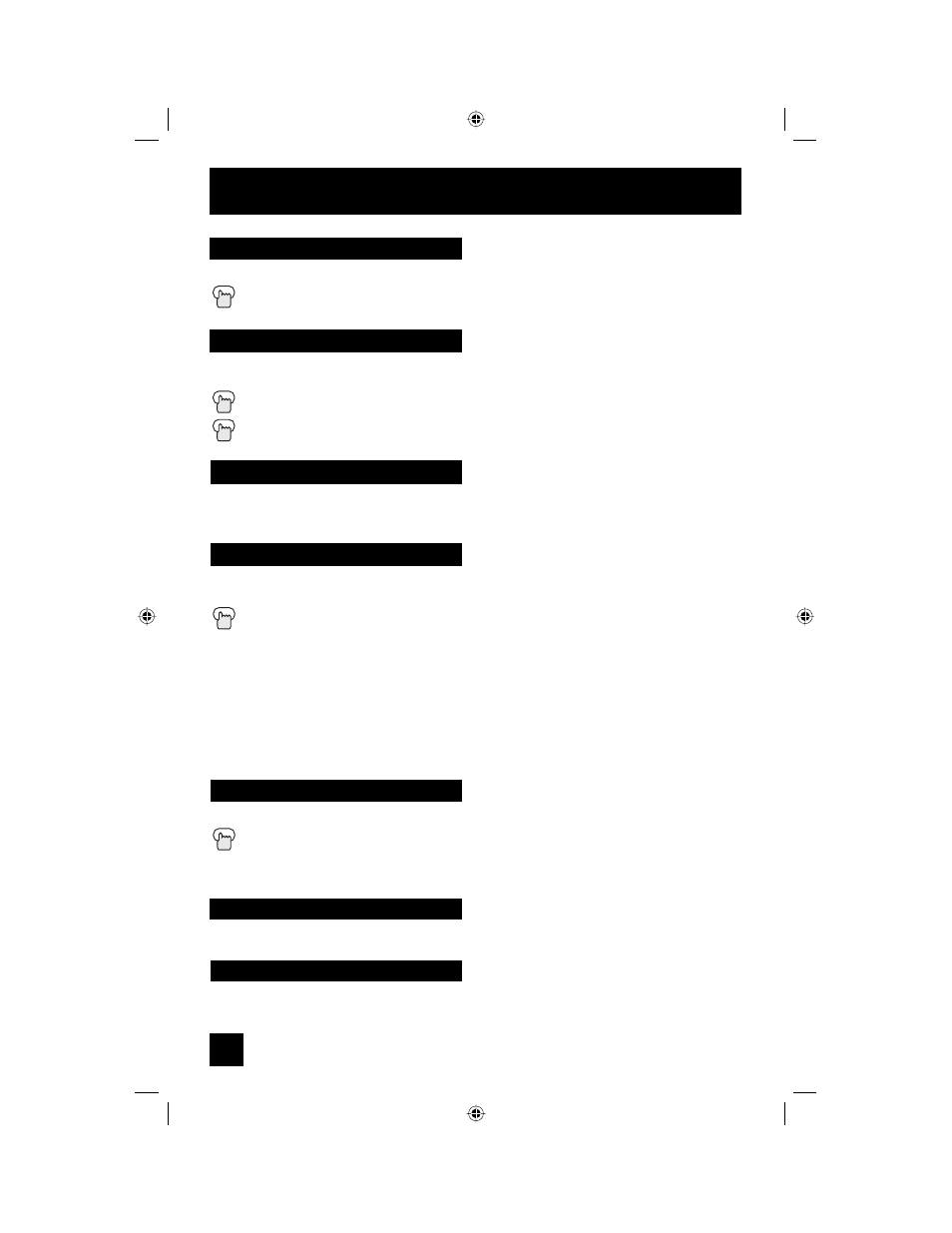
Button Functions
54
Turns the TV on or off.
Press the P
OWER
button
Use the number buttons on the remote control to move directly to a specific channel. For
example, to move to channel 7:
0
(Zero)
7
(Seven)
Power
Number Buttons - 10Key Pad
Use the 100+ button to directly access channels above channel 99. For example, to move to
channel 124, press 100+, 2 (Two), 4 (Four).
100+ Button
Selects the signal input source for the television: Input-1, 2, 3 or 4 for video devices like VCR’s
DVD players, or camcorders.
I
NPUT
1, 2, 3, 4
Notes:
• When you return to TV mode, press the R
ETURN
+/T
V
button or direct 10 key pad.
• You can also access the FRONT CONTROL PANEL screen by using the M
ENU
button on
the front of the TV instead of the remote control. It appears between INITIAL SETUP and
PICTURE ADJUST screen, and it has INPUT and ASPECT menus. Choose INPUT or
ASPECT by pressing M
ENU
†
on the front panel and choose input or aspect by using the
C
HANNEL
+/- buttons (
√
OPERATE
®
).
Input
Digital-In
Use this button to directly select the digital-in input.
Press the D
IGITAL
-I
N
button
• Digital-In on the menu will display only when the 480p picture signal in Digital-In is displayed.
Use these buttons to move up or down all the available channels your TV is able to receive.
Channel +/–
Use these buttons to raise or lower the TV’s volume level.
Volume +/–
AV-56\65WP84 English 54
7/11/03, 9:32:56 AM
