JBL CS 360 Xcite User Manual
Page 10
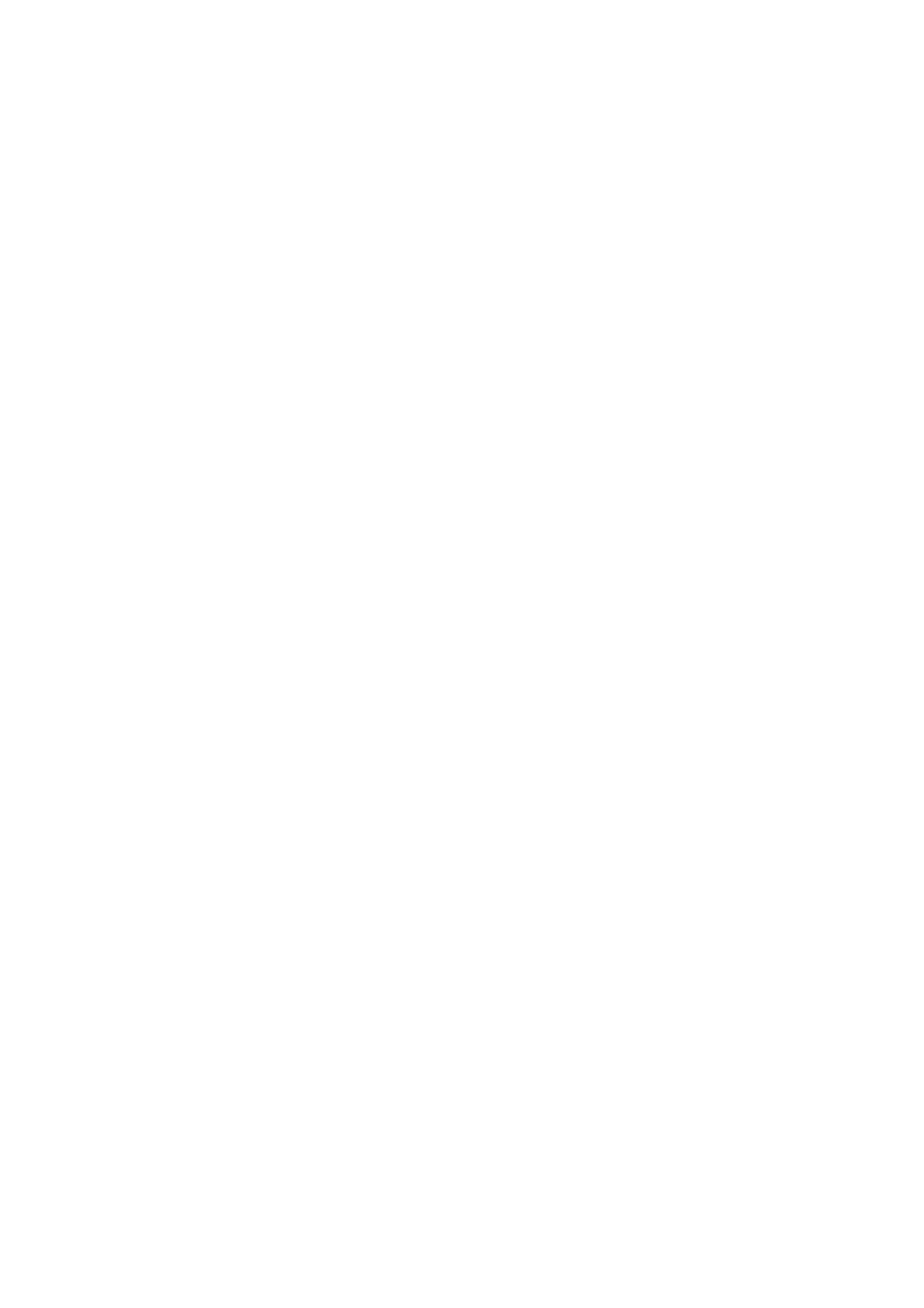
10
10
6
Surround Mode (Remote and Front Panel)
Press the SURR Button on the Front Panel repeatedly to
scroll through the various Surround and Stereo options.
The SURR UP/DOWN Button on the Remote Control lets
you scroll either up or down through the same modes.
7
Bass (Remote Only)
Press this Button to select Bass Enhancement in certain
Surround Modes. If no options are available for a certain
Surround Mode, the Display shows N/A (Not Applicable).
8
Transport Control Buttons (Remote Only).
Use these six buttons to control Start, Stop, Pause, Search
and Skip on compatible DVD players.
9
Light Button (Remote Only)
Press this Button to activate the background light in the
Remote Buttons for easy operation in a dark room. The
light stays on for some seconds, then switches off.
A
Alphanumeric Buttons (Remote Only)
Can be used to enter digits when naming Inputs.
B
Tone (Remote Only)
Press the Tone Button to activate and switch between Bass
and Treble. When the word BASS or TREBLE appears in the
Information Display, press the UP or DOWN Buttons
F to
increase or decrease the Bass or Treble level. The amount
of adjustment is shown in the Display with digits from +15
to -15. If you press no button, the system returns to nor-
mal operation. Pressing the EXIT Button
E also returns
the system to normal operation.
C
Volume (Remote and Front Panel)
Press (
∧
) on the remote control or the front panel to raise
the system’s volume. Press (
∨
) on the remote control or
the front panel to lower the system’s volume. The volume
setting is indicated with digits from 0 to 99 in the Infor-
mation Display.
D
Mute Button (Remote and Front Panel)
Press this Button to completely silence the system. The
word MUTE blinks in the display. Press the Mute Button
again to end the function.
Note:
The mute function can also be turned off by press-
ing either of the volume buttons on the front panel or the
remote control.
E
Exit Button (Remote Only)
Press the Exit Button to stop a process and leave menus or
functions.
F
Navigation Buttons (Remote Only)
Use these four Buttons to navigate through the menus.
G
AUX Button (Remote Only)
Press the AUX Button to listen to a music player connect-
ed to the Front Panel AUX IN 3,5mm stereo jack
I.
H
Input (Front Panel Only)
This control is available on the front panel. It allows
manual selec tion when the user repeatedly presses and
releases the button for any of the Xcite’s five inputs. The
Xcite features an Automatic Input Selec tion feature that
automatically switches the Xcite to the source con nected
to one of its two digital inputs as soon as that device is
powered on. Please read the section on page 3 to thor-
oughly familiarize yourself with the conveniences and
conditions of using the Automatic Input Selection feature.
I
AUX IN (Front Panel Only)
This 3,5mm stereo jack permits easy connection of such
units as an MP3 Player, portable CD Player or the sound
output from a video camera. Select AUX with Button
G
on the Remote Control, or by scrolling through the Inputs
until you get to AUX with Button
H (INPUT) on the Front
Panel.
J I
nformation Display (Front Panel Only)
This Display window shows all information regarding oper-
ation and status for the system. When entering a com-
mand, the information first scrolls across the lower part
of the Display, making even longer texts legible. After
the scrolling text, a fixed text that may be abbreviated
appears. Also, the Display shows a number of standard
informative words or logos according to your selections.
K
Infrared Sensor Window
(On Front Panel and Center Speaker)
This Sensor receives all commands from the Remote Con-
trol and should not be covered. In case you prefer to place
the Subwoofer in a hidden position, the Remote Sensor
Extension may be used instead. Please refer to separate
explanation of this sensor.
