Additional features for d.s.c, Resetting the file name, Protecting files – JVC GR-D290 GR-D270 User Manual
Page 28: Dubbing still images recorded on a tape to a, Memory card, 28 protecting files, Pg. 28)
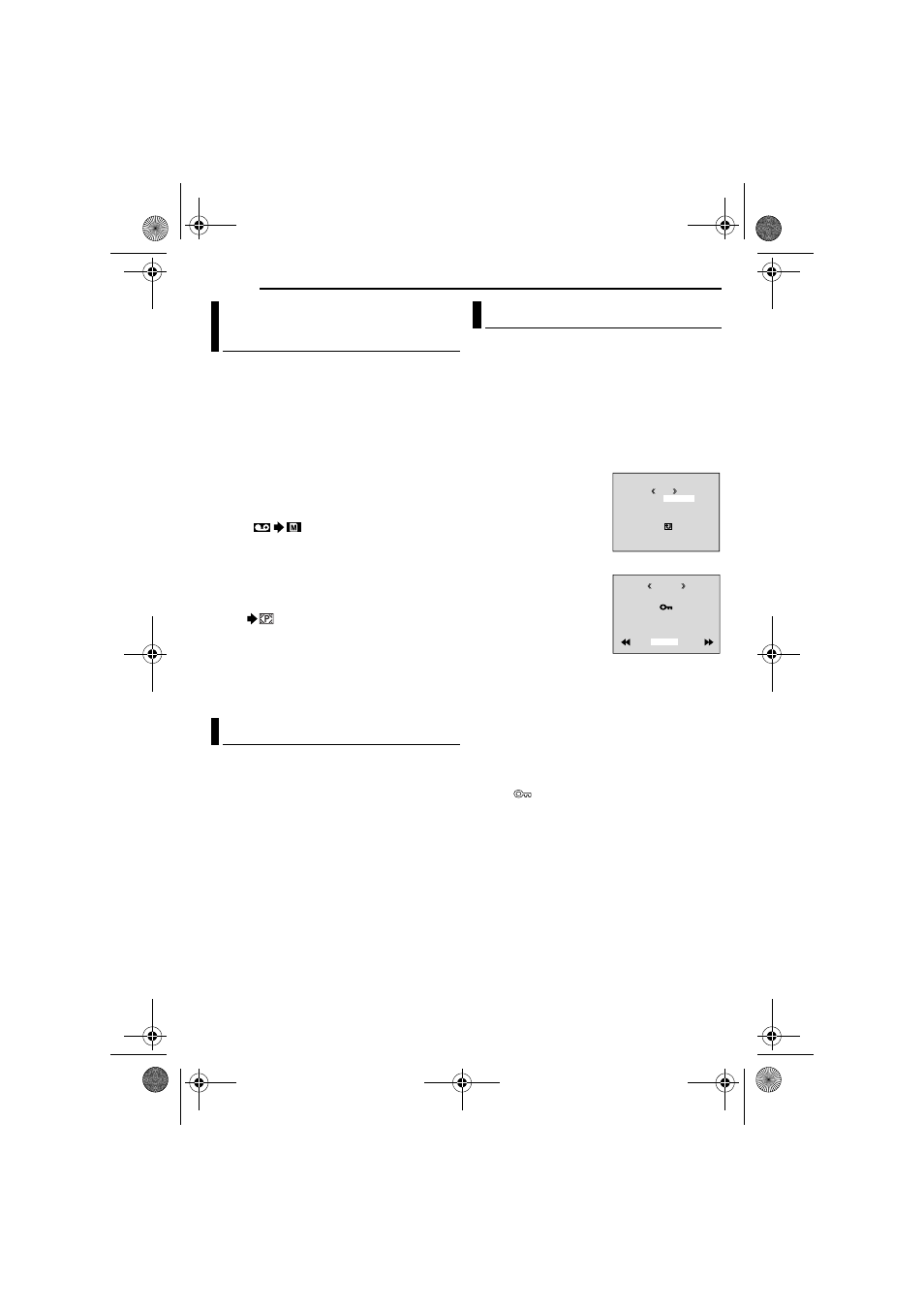
MasterPage: Heading0_Left
28
EN
ADDITIONAL FEATURES FOR D.S.C.
Still images can be dubbed from a tape to a
memory card.
1
Load a cassette. (
2
Load a memory card. (
3
Set “SNAP/SLOW” to the desired mode.
4
Set the VIDEO/MEMORY Switch to “VIDEO”.
5
Set the Power Switch to “PLAY” while
pressing down the Lock Button located on the
switch.
6
Set “
COPY” to “ON”.
7
Press 4/9 to start playback.
8
At the point you want to dub, press 4/9
again to engage Still Playback.
9
To dub the image, press SNAPSHOT.
● The “
” indication appears during dubbing.
NOTES:
● To use Playback Special effects with a video
image you wish to dub, perform up to step
the remote control (provided with GR-D290 only).
(
● Images are dubbed in 640 x 480 pixels.
By resetting the file name, a new folder will be
made. The new files you are going to make will
be stored in the new folder. It is convenient to
separate the new files from previously made
files.
1
Perform steps
2
Press MENU. The Menu Screen appears.
3
Press + or – to select “NO. RESET”, and
press MENU. The NO. RESET screen appears.
4
Press + or – to select “EXECUTE”, and press
MENU. The new folder (such as “101JVCGR”)
will be made and the file name of the next shot
starts from DVC00001.
NOTE:
If the file name reaches DVC09999, a new folder
(such as “101JVCGR”) will be made and the file
name will start again from DVC00001.
The Protect mode helps prevent the accidental
erasure of files.
1
Perform steps
1 – 3 in “Normal Playback Of
2
Press MENU. The Menu Screen appears.
3
Press + or – to select “PROTECT”, and press
MENU. The Sub Menu appears.
To protect the currently displayed file
4
Press + or – to select
“CURRENT”, and press
MENU. The PROTECT
screen appears.
5
Slide the Power Zoom
Lever towards “T” or “W”
to select the desired file.
6
Press + or – to select
“EXECUTE”, and press
MENU.
● To cancel protection,
select “RETURN”.
all files you want to
protect.
To protect all files stored in the memory card
4
Press + or – to select “PROT.ALL”, and press
MENU. The PROTECT screen appears.
5
Press + or – to select “EXECUTE”, and press
MENU.
● To cancel protection, select “RETURN”.
NOTES:
● If the “
” mark appears, the currently displayed
file is protected.
● When the memory card is initialized or corrupted,
even protected files are deleted. If you do not want
to lose important files, transfer them to a PC and
save them.
Dubbing Still Images Recorded On
A Tape To A Memory Card
Resetting The File Name
Protecting Files
PROTECT
M
E
NU
RENT
PROT . AL L
CANC . AL L
RETURN
CUR
ROTECT
P
RETURN
PROTECTED
W
T
GR-D290_270US.book Page 28 Tuesday, November 30, 2004 9:53 AM
