Playing back video cds/svcds – JVC MX-J333VU User Manual
Page 17
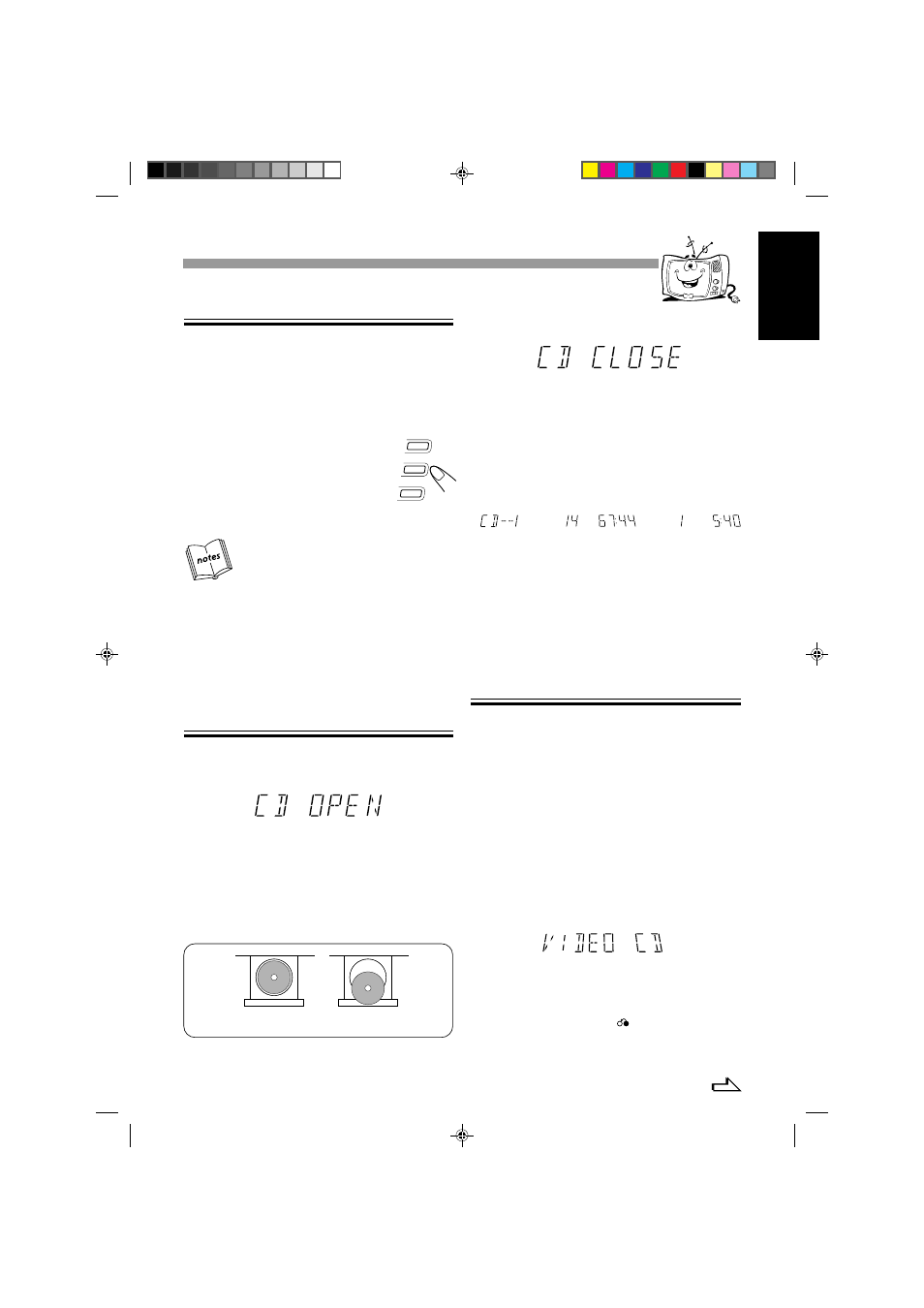
12
English
Selecting Video Out
To playback images correctly on your TV, select the video out
according to your TV system, select the proper video out using the
buttons on the Unit before you play a disc.
1
At standby mode.
2
Press and hold one of the disc number
r button for more than 2 sec.
CD3 ............
for NTSC exclusive TV.
CD2 ............
for Multisystem TV.
Multi detects the formula of the
disc (NTSC/PAL) automatically
and plays the image on the screen correctly.
CD1 ............
for PAL exclusive TV.
• Select the video output mode before you play the disc.
• When you play an NTSC disc in MULTI mode on a PAL exclusive
TV, the image may be distorted. If this happens, change the mode
to PAL.
• When you play an NTSC disc in MULTI mode on a Multisystem
TV, the image may blink for a moment. This symptom is caused
by the Unit detecting the formula of the disc, not by a malfunction
of the unit.
• Only on standby mode.
Placing CDs
1
Press
0 e on the CD Player you want to insert the
disc onto the tray.
"CD OPEN" appears on the display and the disc tray slides out.
3
Press
0 e to close the tray.
"CD CLOSE" appears on the display.
4
Repeat steps 1 to 3 to insert other discs onto the
other trays.
To continue putting discs onto other trays, even if a tray is open,
by pressing the
0 e button of another disc tray, the open tray
will close automatically, and the new disc will slide out.
When you place a CD onto the currently selected tray, whose disc
number shown on the CD indicator, reading of the CD starts.After
the reading is completed, the total number of tracks and total playing
time will appear, then the playing time of the first track.
If you place a video CD, "VIDEO CD" will appear before the playing
time of the first track. If the video CD has the Playback Control
function,"VCD PBC" will appear.
To put an 8 cm CD onto a tray, insert it so that it is aligned with the
groove in the tray's center.
If a tray is open when the System switches to the standby mode, the
tray will close automatically.
Playing a Video CD
You can play video CDs either with or without the PBC function.
1
Turn on the TV and select the video input so that
you can view the pictures from the CD player.
Refer also to the manual supplied for your TV.
2
Prepare a CD.
Refer to "Placing CDs" in this page.
3
Start playback of the CD
Press CD
6 y, ) to start playback of the currently selected
CD, or press CD 1-3 r, 1 to select the disc and start play.
When you play a Video CD, "VIDEO CD" appears on the display.
When you play a Super VCD, "SVCD" appears on the display.
Compu Play
When CD
6 y, ) or press CD 1-3 r, 1 is pressed while the
power is on standby, the power is automatically turned on.
To stop during play,
pressed
7
z, _. (playing with PBC
function, please refer to page 13.)
To stop play and remove the disc,
press
0 e for the disc
being played.
\
\
READING NOW
Total number of tracks
and playing time
Playing time of the
1st track
Continued
Compu Play
When
0 e is pressed while the power is on standby, the power is
automatically turned on.
2
Place a CD, with its label side up, onto the tray.
ATTENTION:
To avoid malfunctions when you play a CD , set
the CD in the right place at the center of the tray.
INCORRECT
CORRECT
Playing Back Video CDs/SVCDs
Playing Back Video CDs/SVCDs
CD
1
CD
2
CD
3
EN6-16;MX-J333V/PM6
6/30/99, 2:26 PM
12
