D connecting to a tv with component jacks, Hint, Progressive scan video playback available – JVC 0204KTYBICJSC User Manual
Page 8
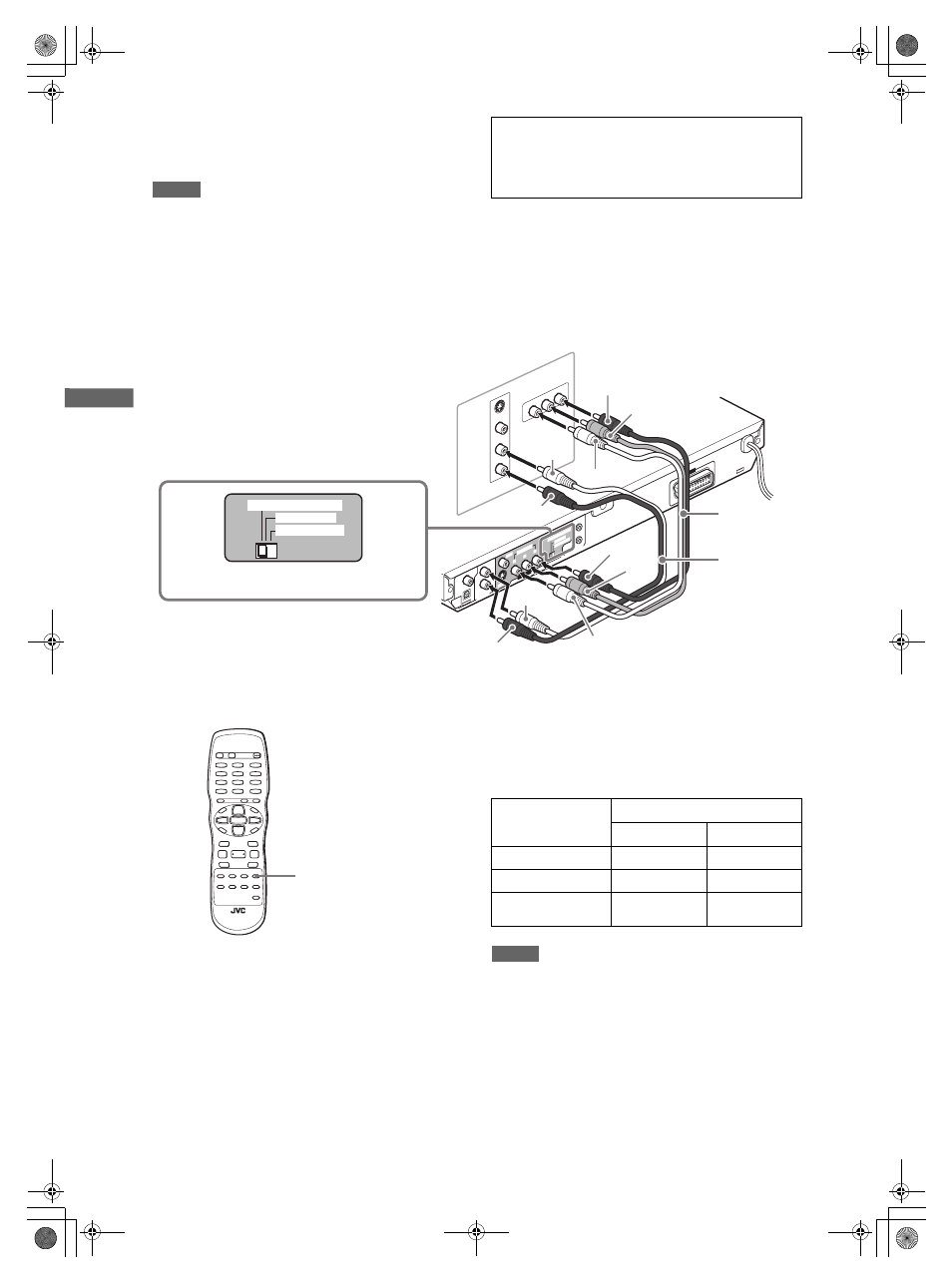
6
XV-N412S/GNT0044-004A/English
P
re
p
a
ra
ti
o
n
s
D Connecting to a TV with component jacks
You can enjoy picture of high-fidelity color reproduction by
connecting the COMPONENT VIDEO OUT jacks on the player to
your TV.
NOTES
• Connect “Y” to “Y,” “P
B
” to “P
B
” (C
B
), “P
R
” to “P
R
” (C
R
) correctly.
• Do not connect cables to S-VIDEO jack and SCART connector.
If you do so, you will not be able to obtain correct signals from
the COMPONENT VIDEO OUT jacks.
• If your TV has component video input jacks of BNC type, use an
adapter which converts a pin jack to a BNC jack (not supplied).
Hint
Depending on the source material format, DVD VIDEO discs can
be classified into two types; film source and video source (note
that some DVD VIDEO discs contain both film source and video
source).
When the player plays back a film source material, Progressive
(uninterlaced) signals are created using the original information.
When a video source material is played back, the unit interleaves
lines between the interlaced lines on each to create the
interpolated picture and outputs as the progressive signal.
Activating the Progressive scanning mode using the remote
control unit
While the player is turned on, press and hold down VFP -
PROGRESSIVE SCAN for a few seconds.
The scanning mode switches between the Progressive scanning
and Interlaced scanning modes.
When the scanning mode is set to the Progressive mode, the [P]
indicator lights up in the display window.
[DD] also turns on when Progressive scanned signals on a DVD
VIDEO disc are directly output as they are from the player.
Depending on the [PICTURE SOURCE] preference display and
whether the current DVD VIDEO disc is film-source or video-
source, the indicator that lights up in the display window differs,
as shown in the table below.
NOTES
• The Progressive scanning mode works only when you connect
the player’s COMPONENT VIDEO OUT jacks to your TV.
• There are some progressive TV and High-Definition TV sets
that are not fully compatible with the player, resulting in the
unnatural picture when playing back a DVD VIDEO disc in the
Progressive scanning mode. In such a case, use the Interlaced
scanning mode. To check the compatibility of your TV set,
contact your local JVC customer service center.
• All JVC progressive TV and High-Definition TV sets are fully
compatible with the player (Example: AV-61S902).
Progressive scan video playback available
In the Progressive scanning mode, you can enjoy high quality
picture with less flickers when the COMPONENT VIDEO OUT
jacks are connected to a TV or monitor that supports the
progressive video input.
RIGHT
LEF
T
AUD
IO
VIDEO
S-VIDEO
IN
Y
P
B
P
R
COMPONENT IN
RIG
HT
LEF
T
COAXIAL
OPT
ICA
L
PCM/
STREA
M
DIGIT
AL
OUT
AUD
IO O
UT
VIDE
O
S-V
IDE
O
Y
P
B
P
R
AV CO
MPU LINK
RGB
/CO
MPO
SITE
S-VIDE
O Y/C
VIDE
O OU
T
COM
PONE
NT
COMPO
NEN
T/CO
MPO
SITE
AV O
UT
RGB/COMPOSITE
S-VIDEO Y/C
COMPONENT/COMPOSITE
The player
Blue
Red
Green
White
Red
Red
White
Audio cable
(not supplied)
Component
video cable
(not supplied)
Red
Blue
Green
TV
Set the selector to “COMPONENT/
COMPOSITE.”
VFP -
PROGRESSIVE SCAN
Setting of [PICTURE
SOURCE]
Source type of DVD VIDEO
Film source
Video source
AUTO
[DDP]
[P]
FILM
[DDP]
[DDP]
VIDEO (NORMAL)/
(ACTIVE)
[P]
[P]
XV-N410B_N412S(B).book Page 6 Friday, January 30, 2004 8:30 PM
