Connection to a personal computer – JVC GR-D750US User Manual
Page 33
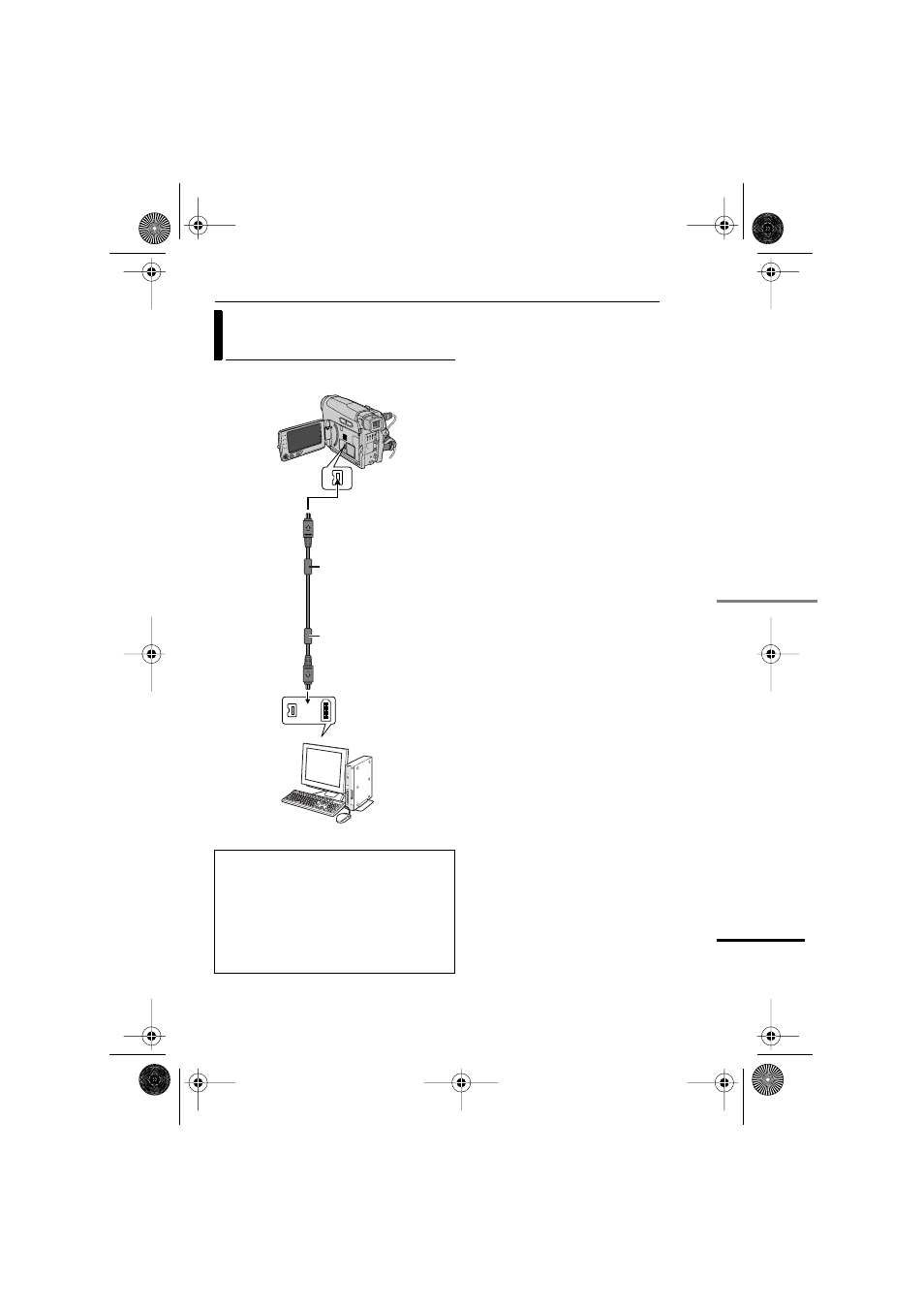
EN
33
EDITING
MasterPage: Start_Right
ADV
ANCED FEA
TURES
It is also possible to transfer still/moving
images to a PC with a DV connector by using
the provided software, software equipped with
the PC or commercially available software.
If you are using a Windows
®
XP, you can use
Windows
®
Messenger to conduct video
conferences over the Internet, using a
camcorder. For details, refer to the help for the
Windows
®
Messenger.
NOTES:
●
It is recommended to use the AC Adapter as
the power supply instead of the battery pack.
(
੬
pg. 13)
●
When using a DV cable, be sure to use the
optional JVC VC-VDV206U or VC-VDV204U
DV cable depending on the type of DV
connector (4 or 6 pins) on the PC.
●
The date/time information cannot be captured
into the PC.
●
Refer to the instruction manuals of the PC and
Software.
●
The still images can also be transferred to a PC
with a DV connector-equipped capture board.
●
The system may not work properly depending
on the PC or capture board you are using.
●
If, after connecting a DV cable to the camcoder
and it doesn’t work, restart the camcoder.
Connection To A Personal
Computer
When connecting the camcorder to a PC
using a DV cable, make sure to follow the
procedure below. Connecting the cable
incorrectly may cause malfunctions to the
camcorder and/or the PC.
●
Connect the DV cable first to the PC, and
then to the camcorder.
●
Connect the DV cable (plugs) correctly
according to the shape of the DV connector.
PC with DV connector
To DV IN/OUT
Using DV cable
To DV connector
Core filter
Core filter
DV cable (optional)
or
GR-D750US_EN.book Page 33 Thursday, December 7, 2006 4:39 PM
