Changing the picture quality, etc, Changing the image size or picture quality (cont.) – JVC ImageMixer 1.7 LYT1282-001A User Manual
Page 17
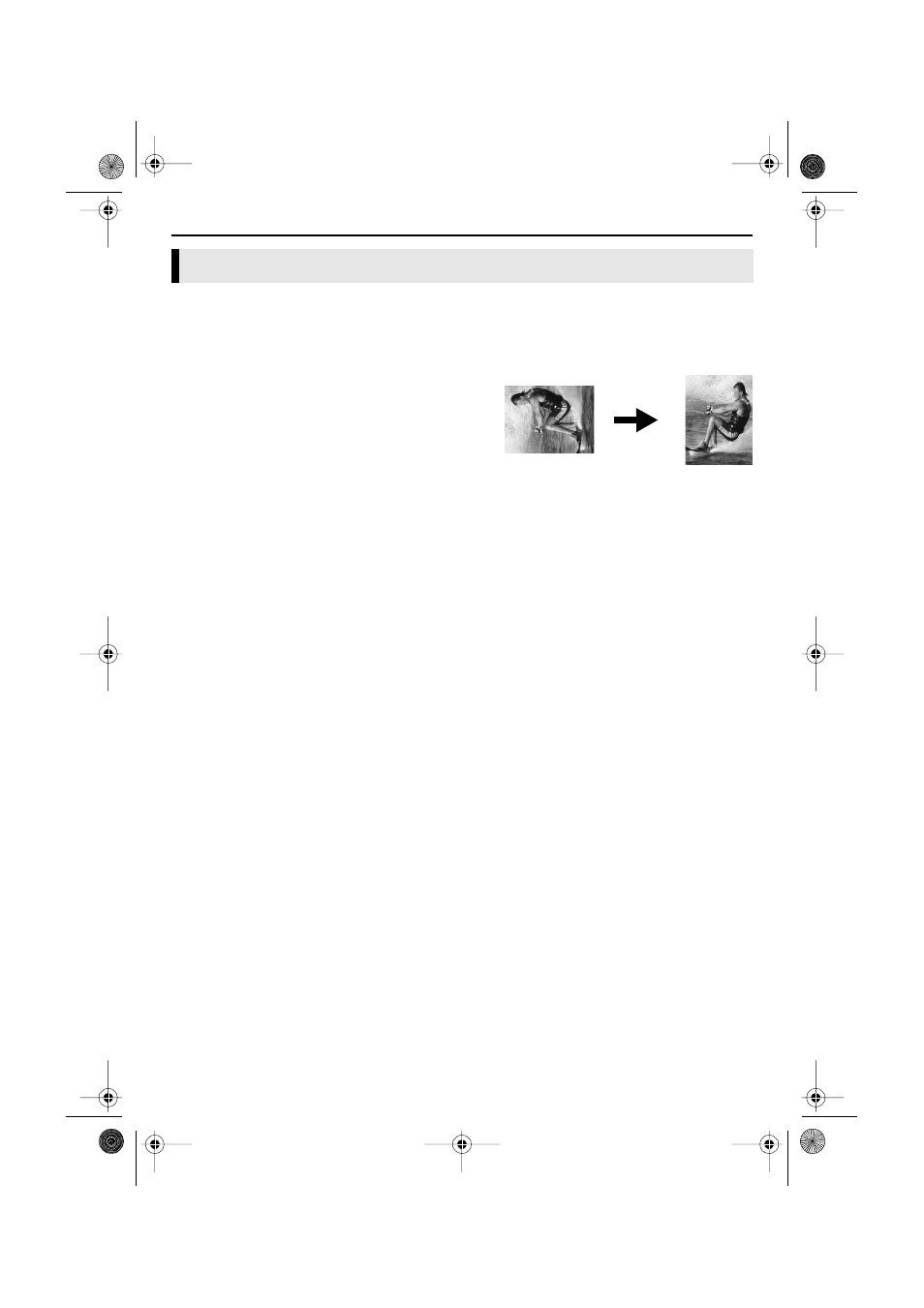
EN
17
Master Page: Right
M4D3+DSC_Soft_04PhotoNavi.fm
Page 17
CHANGING THE IMAGE SIZE OR PICTURE QUALITY (cont.)
In addition to changing the size of an image, it is also possible to rotate images, change or correct the quality
of an image, and change the file format of an image. The role of each setting is described in more detail
below.
[90 degrees Rotation]
If you hold the camcorder sideways when recording an
image, you can create an image that is taller than it is
wide. Because this still image will be displayed sideways,
use this function to rotate the image 90 degrees to the
portrait orientation.
[None]: No correction
[Clockwise]: Rotates the image 90 degrees clockwise.
[Counterclockwise]: Rotates the image 90 degrees
counterclockwise.
[Image Correction (DV)]
This setting is not available.
[Format]
You can select the file format of an image.
[JPEG]: This is the format that is typically used on the Internet. This format has a smaller file size.
[BITMAP]: This is the standard Windows
®
image format (BMP). Many applications can use this format.
[JPEG Quality]
This setting is available when JPEG was selected in the [Format] field. Moving the slider to the left makes the
file smaller. Moving the slider to the right results in less deterioration in the image quality. The initial setting is
75.
NOTES:
● When [JPEG] is selected in the [Format] field, the quality of the image deteriorates slightly each time that
[OK] is clicked for the [Image Format] dialog box. To restore the original image quality, reload the original
still image file.
● To confirm the file size, right-click the still image and then select [Properties].
Changing the picture quality, etc.
M4D3+DSC_Soft.book Page 17 Tuesday, December 16, 2003 2:08 PM
