Basic operation (cont.), Selecting the picture size – JVC GC X 1 User Manual
Page 28
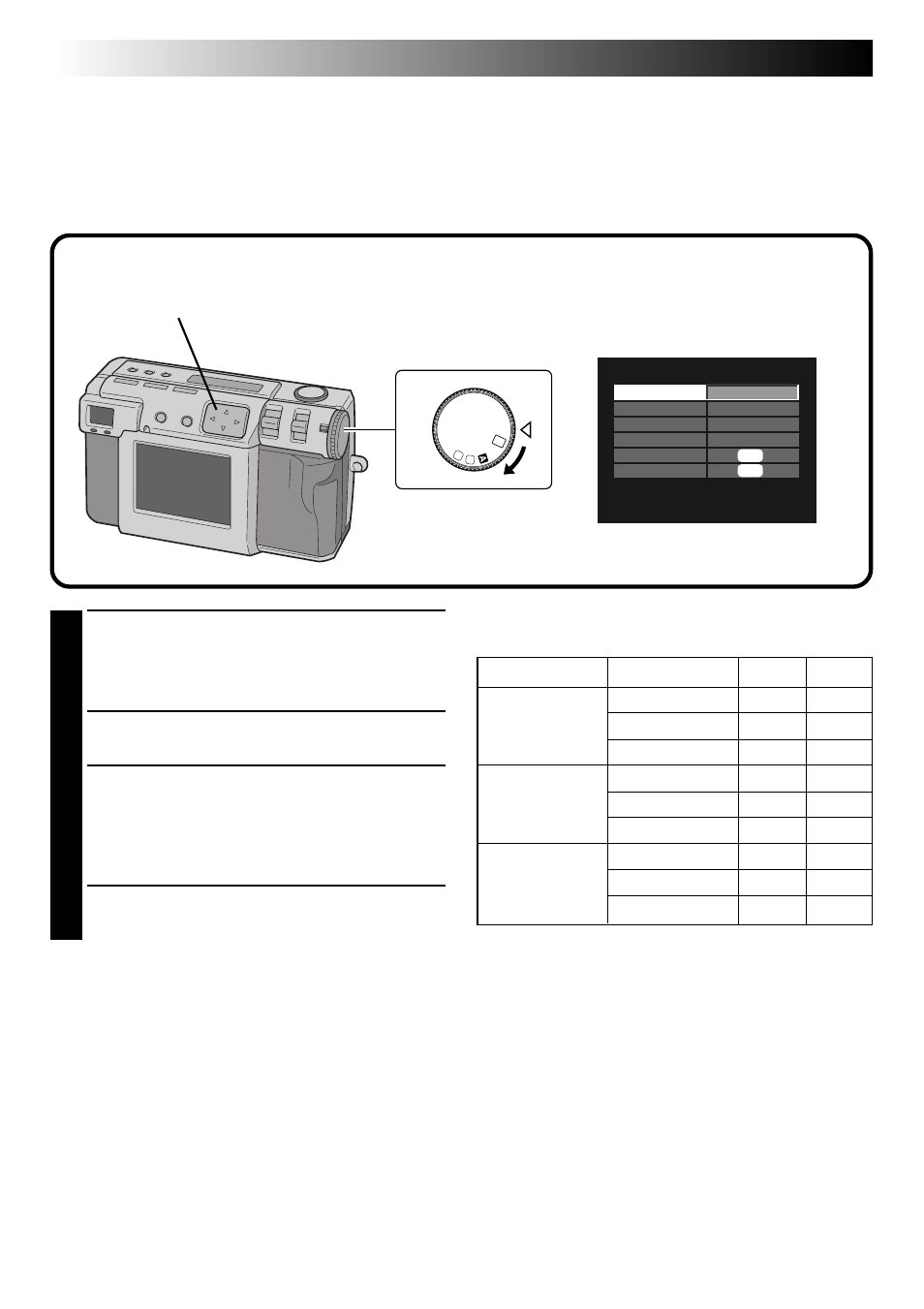
28
EN
SET UP
FRAME
QUALITY
BEEP VOL.
Q. REVIEW
FORMAT
2032X1536
FINE
HIGH
ON
EXE
DATE/TIME
EXE
1,4
2,3
OFF
M
4
SET
V
FRAME
QUALITY
8MB
16MB
NO COMP.
–
1
2032 x 1536
FINE
8
16
STANDARD
10
20
NO COMP.
3
6
1024 x 768
FINE
32
64
STANDARD
43
86
NO COMP.
8
16
640 x 480
FINE
65
130
STANDARD
87
174
Selecting the Picture Size
There are three picture sizes, starting with the highest resolution:
2032 x 1536 (QXGA)
1024 x 768 (XGA)
640 x 480 (VGA)
Select the resolution that best fits your needs.
1
Turn the Power dial to “SET”.
•Hold the Lock button down while turning the
Power dial.
•The SET UP screen appears.
2
Press the r t button to select “FRAME”.
3
Press the w e button to select either 2032 x
1536, 1024 x 768, or 640 x 480.
•The frame size is set.
•Turn the Power dial for shooting or other
operations.
4
Turn the Power dial to “A” or “M” for
shooting.
Approximate number of pictures that can be stored
(when using 8MB/16MB Memory card):
NOTE:
● The number of pictures that can be stored varies
depending on the shooting condition.
BASIC OPERATION (cont.)
