Troubleshooting, Englis h – JVC VS-DT88V User Manual
Page 34
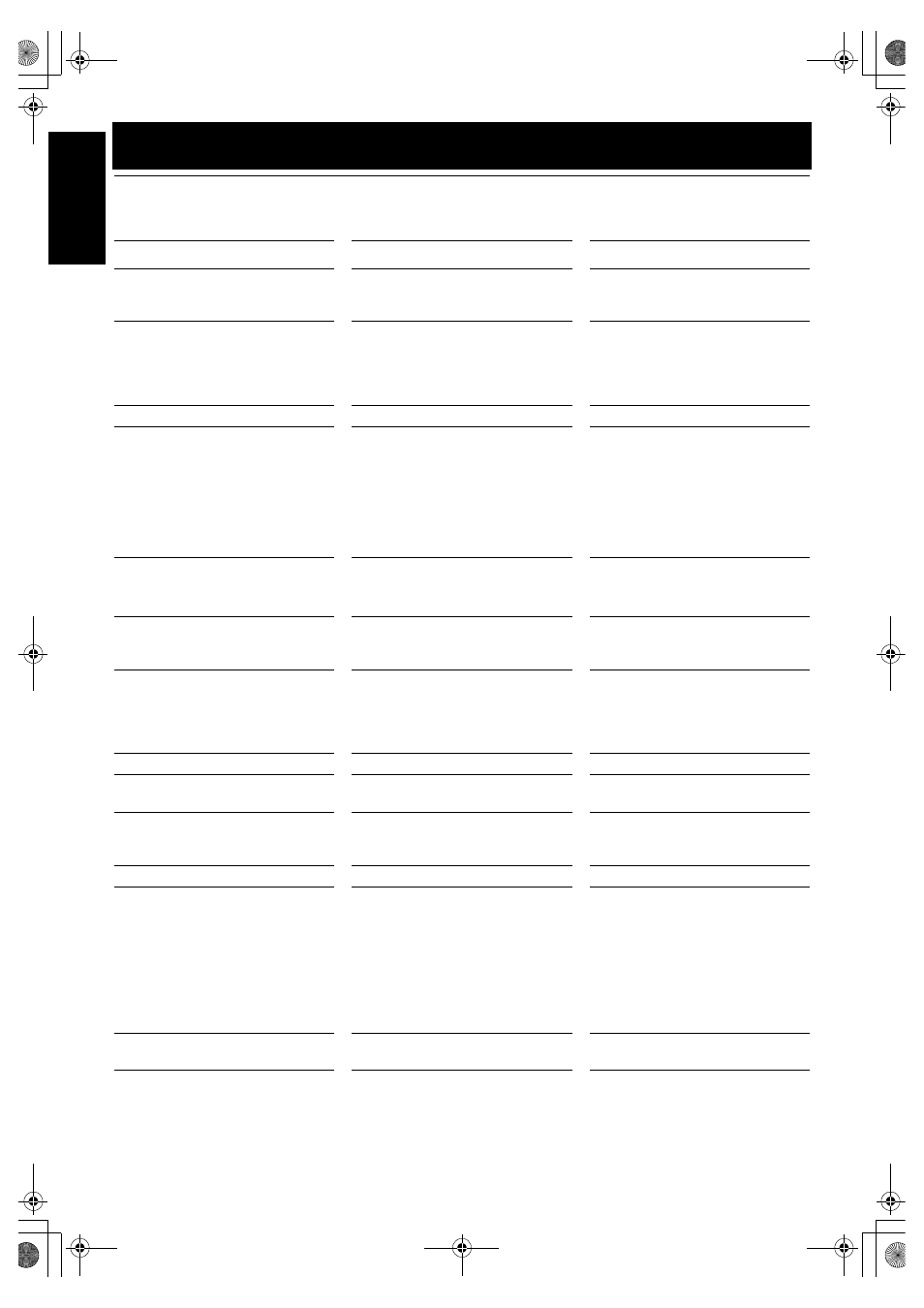
31
Englis
h
Troubleshooting
• If you are having a problem with your System, check this
list for a possible solution before calling for service.
• If you cannot solve the problem from the hints given
here, or the System has been physically damaged, call a
qualified person, such as your dealer, for service.
Symptom
Possible Cause
Action
No sound is heard.
• Connections are incorrect, or loose.
• Headphones are connected.
• Check all connections and make
corrections. (See pages 3 to 8.)
• Disconnect the headphones.
Poor radio reception.
• The antenna is disconnected.
• The AM Loop Antenna is too close to the
System.
• The FM Wire Antenna is not properly
extended and positioned.
• Reconnect the antenna securely.
• Change the position and direction of the
AM Loop Antenna.
• Extend FM Wire Antenna to the best
reception position.
The CD skips.
The CD is dirty or scratched.
Clean or replace the CD.
The CD does not play.
• The CD is upside down.
• No MP3 files are recorded on the disc.
• MP3 files do not have the extension code
—.MP3, .Mp3, .mP3, or .mp3.
• MP3 files are not recorded in the format
compliant with ISO 9660 Level 1 or
Level 2.
• Put the CD in with the label side up.
• Replace the disc.
• Check if all the files on the disc have the
extension code —.MP3, .Mp3, .mP3, or
.mp3.
• Insert a CD-R or CD-RW that is recorded
in MP3 format compliant with ISO 9660
Level 1 or Level 2.
The disc readout time is too long.
The readout time varies with the complexity
of the recording configuration.
Do not use too many hierarchies and directo-
ries when recording. Also, do not record any
other types of audio tracks together with
MP3 files. (See page 18.)
Unable to operate the Remote Control.
• The path between the Remote Control
and the sensor on the Unit is blocked.
• The batteries have lost their charge.
• Remove the obstruction.
• Replace the batteries.
Noise is generated.
You are playing a compatible disc including
non-MP3 files. While playing a non-MP3
file, you will hear a noise. (Note it may not
be an MP3 file although it has the extension
code —.MP3, .Mp3, .mP3, or .mp3.)
Insert a compatible disc that is not including
non-MP3 files.
The image on the TV screen is distorted.
TV system is not matching.
Select the correct TV system. (See page 22.)
The picture of the video CD is distorted.
When you pause or skip the track, the
pictures will be distorted.
This is not a malfunction.
Operations are disabled.
The built-in microprocessor has
malfunctioned due to external electrical
interference.
Unplug the System then plug it back in.
“CD NO DISC” appears.
There is no disc loaded.
Insert a disc.
“CANNOT PLAY” appears.
• The CD-R or CD-RW that hasn’t yet been
finalized (including blank discs) has been
inserted.
• The disc has been inserted with its label
side down.
• An incompatible MP3 disc has been
inserted. Some MP3 discs may not be
played back because of their disc
characteristics, damage or strains.
• Insert a CD-R or CD-RW that has been
finalized.
• Remove the disc and insert it with the
label side front or up. (See page 19.)
• Insert a compatible MP3 disc.
The characters and symbols on the display
appear upside down.
The DISP.SET switch on the rear panel of
the Center Unit has not been set correctly.
Set the DISP.SET switch correctly.
(See page 10.)
VS-DT68V-88V[UF]_EN.book Page 31 Wednesday, June 26, 2002 3:31 PM
