English changing the display brightness, Setting the clock, Turning off the power automatically – JVC UX-P400 User Manual
Page 17
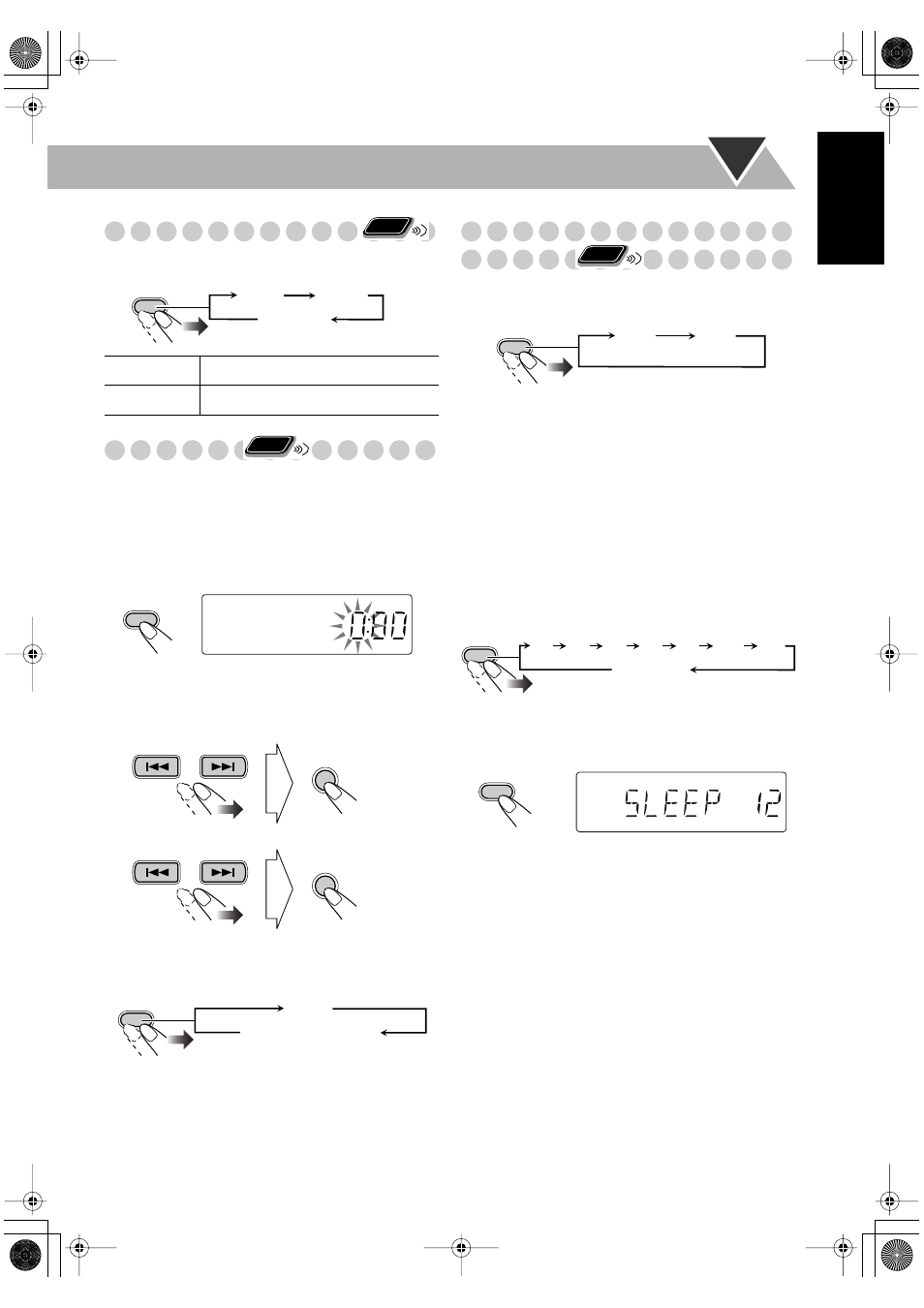
13
English
Changing the Display Brightness
You can dim the display window.
Setting the Clock
Without setting the built-in clock, you cannot use Daily/
Recording Timers (see page 19) and Sleep Timer.
• To exit from the clock setting, press CLOCK/TIMER as
required.
• To go back to the previous step, press CANCEL.
1
Activate the clock setting mode.
• If you have already adjusted the clock before, press the
button repeatedly until the clock setting mode is
selected.
2
Adjust the hour.
3
Adjust the minute.
Now the built-in clock starts working.
To check the current time during play
Turning Off the Power
Automatically
To turn off the unit after playback is over—Auto
Standby
When Auto Standby is in use, the A.STANDBY indicator
lights on the display.
When the tape or disc play stops, the A.STANDBY indicator
starts flashing. If no operation is done for about 3 minutes
while the indicator is flashing, the System turns off (stands
by) automatically.
• Auto Standby does not work while you are listening to
radio and the external component (AUX).
To turn off the unit after a certain period of time
—Sleep Timer
1
Specify the time (in minutes).
2
Wait until the set time goes off.
To check the time remaining until the shut-off time
• If you press the button repeatedly, you can change the shut-
off time.
DIM 1
Dims the display.
DIM 2
Erases the display illumination.
Remote
ONLY
DIMMER
DIM 1
DIM 2
DIM OFF
(Canceled)
Remote
ONLY
CLOCK/
TIMER
SET
SET
DISPLAY
Clock
Source information
Remote
ONLY
A.STANDBY
ON
OFF
(Canceled)
SLEEP
10
20
30
60
90
120
Canceled
150
SLEEP
SLEEP
Basic.fm Page 13 Tuesday, April 6, 2004 9:29 PM
