English, Reserving karaoke songs —karaoke program play – JVC DX-T66 User Manual
Page 36
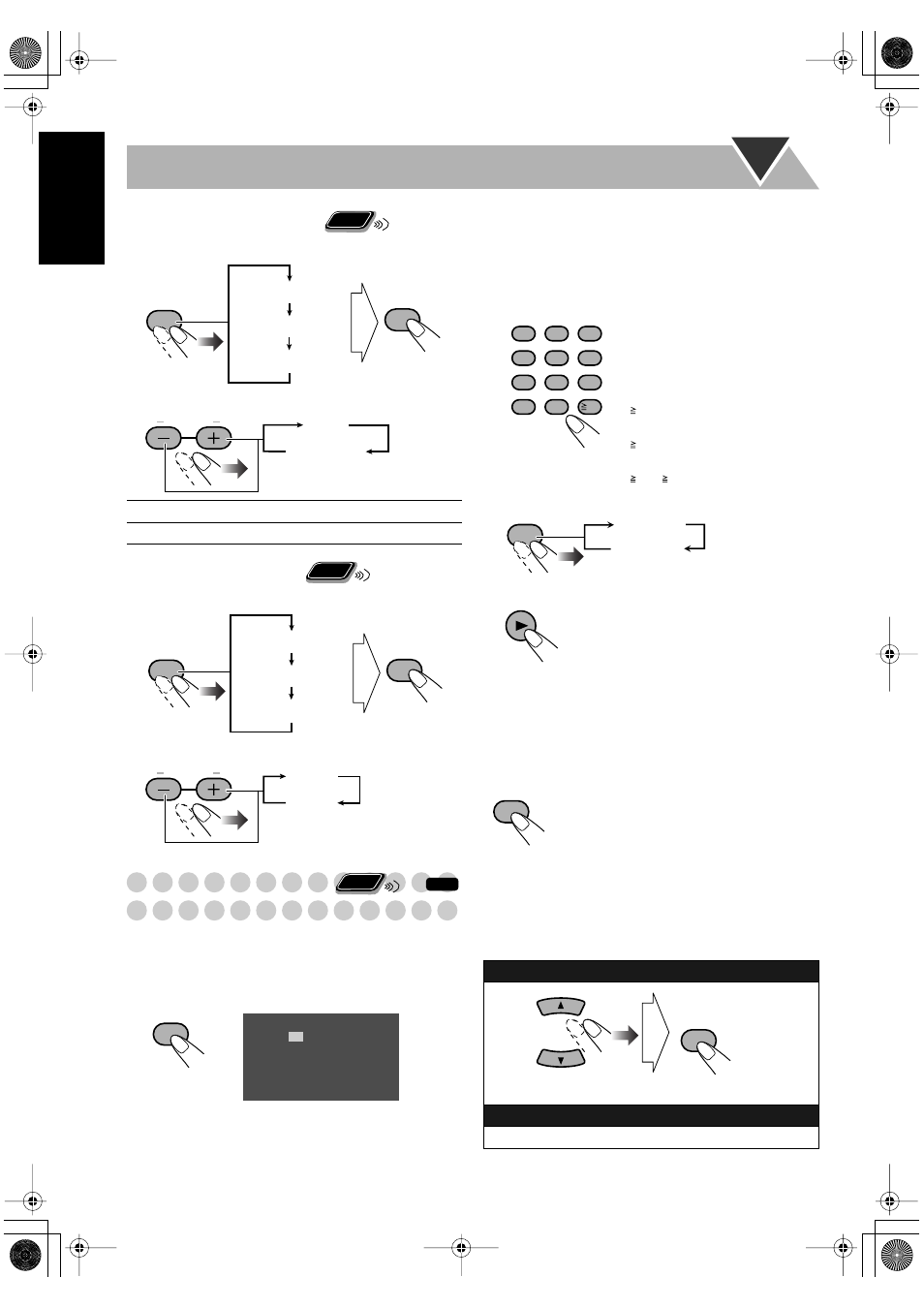
33
English
To change the scoring level
1 Enter the scoring level setting mode.
2 Select the scoring level setting.
To turn on/off the fanfare
1 Enter the fanfare setting mode.
2 Select the fanfare setting.
Reserving Karaoke Songs
—Karaoke Program Play
You can determine the playback order of the titles or tracks
on the disc player. You can program up to 12 steps.
• Change the source to “DVD/CD.”
1
Activate Karaoke Program Play.
• PROGRAM indicator flashes during this mode.
2
Select songs you want for Karaoke Program Play.
Press the number buttons to select a song in the following
order.
3
Activate the Mic Mixing Mode.
4
Start playback
Playback starts in the order you have programmed.
•
For the Karaoke Program Play with the scoring
function:
Each time the song ends, playback stops and
the score board appears. Press DVD/CD
3
to start
playback of the next track.
To check the programmed contents
The Karaoke reserve screen appears.
• You cannot display the Karaoke reserve screen while the
scoring function is in use.
To modify the program
While the Karaoke reserve screen is shown on the TV...
PRO
The scoring level is strict.
AMATEUR
The scoring level is lenient.
Remote
ONLY
SET
SETTING
FANFARE
LR BALANCE
LEVEL
AMATEUR
PRO
L
R
BALANCE
Remote
ONLY
SET
SETTING
FANFARE
LR BALANCE
LEVEL
OFF
ON
L
R
BALANCE
INFO
Remote
ONLY
RESERVE
No
1
2
3
4
5
Disc
Tr/Chap
Gr/Tt
On the TV screen
1
Select a disc.
2
Select a title/group.
3
Select a chapter/track.
Examples:
To select number 5, press 5.
To select number 10, press
10.
To select number 15, press
10, 1, then 5.
To select number 30, press
10, 3, then 0.
To select number 110, press
10, 10, 1, 1, then 0.
To erase the unwanted step:
To erase the entire program,
repeat the procedure.
To add steps in the program:
Repeat step
2
.
1
2
3
4
5
6
7
8
9
10
0
10
MIC MIX
MIC MIX
MIC OFF
DVD/CD
RESERVE
CANCEL
karaoke.fm Page 33 Thursday, February 23, 2006 8:25 PM
