Other convenient functions, Selecting the subtitles, Selecting the audio language – JVC CA-FSXA1 User Manual
Page 28: Selecting a view angle
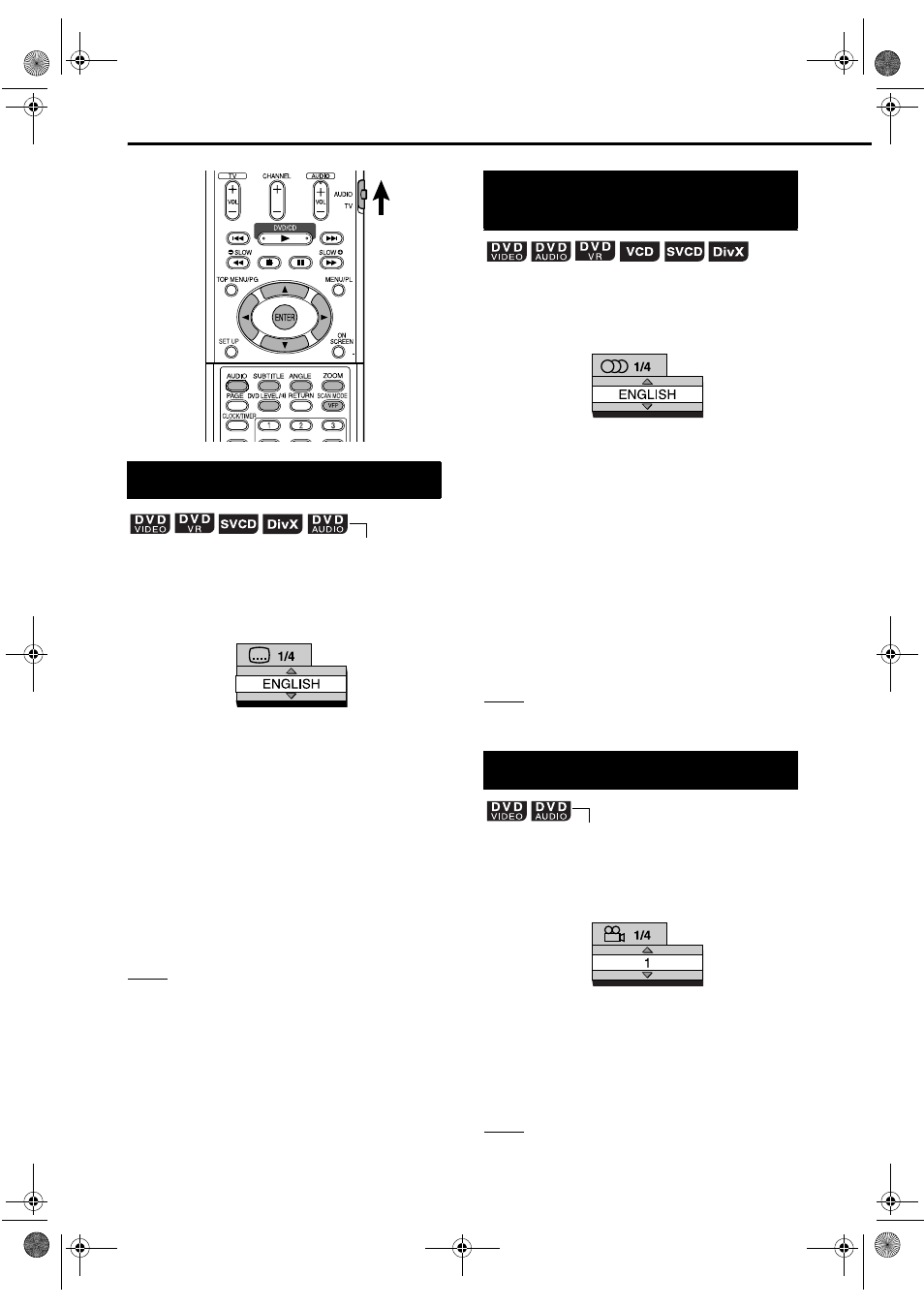
24
1
Press SUBTITLE during
playback of a disc containing
subtitles in several languages.
• Each time you press the button, the subtitle
will be alternated between ON and OFF.
2
Press cursor
5
/
K
to select a
subtitle language.
• For a language code such as “AA”, refer to
“Language codes” (page 42).
• The manner of displaying subtitle
languages may be different depending on
the disc.
3
Wait for a few seconds or press
ENTER to remove the window.
NOTE
• It is also possible to operate by using the menu bar
(page 28).
• For an SVCD, each time you press SUBTITLE in
Step
1
, the subtitle type and OFF will be alternated.
1
Press AUDIO during playback of
a disc containing several audio
languages.
• Each time you press the button, the audio
language will be alternated. Also, the audio
language can be changed by pressing
cursor 5/
K
.
• For a language code such as “AA”, refer to
“Language codes” (page 42).
• “ST”, “L” and “R” displayed when playing a
VCD, SVCD or DVD VR respectively represent
“Stereo”, “Left sound” and “Right sound”.
• For a DivX disc, only the number of the
language is displayed on the TV screen.
2
Wait for a few seconds or press
ENTER to remove the window.
NOTE
It is also possible to operate by using the menu bar
(page 28).
1
Press ANGLE during playback
of a scene containing multi-view
angles.
• Each time you press the button, the angle
will be alternated. Also, the angle can be
changed by pressing cursor 5/
K
.
2
Wait for a few seconds or press
ENTER to go off the window.
NOTE
It is also possible to operate by using the menu bar
(page 28).
Selecting the subtitles
SET/QP LINK
(only for moving image)
TV screen
Ex.:
Selecting the audio
language
Selecting a view angle
TV screen
Ex.:
(only for moving image)
TV screen
Ex.:
Other convenient functions
FS-XA1[B].book Page 24 Wednesday, March 22, 2006 1:34 PM
