Cd direct recording, Tape to tape recording (dubbing) – JVC CA-D352TR User Manual
Page 30
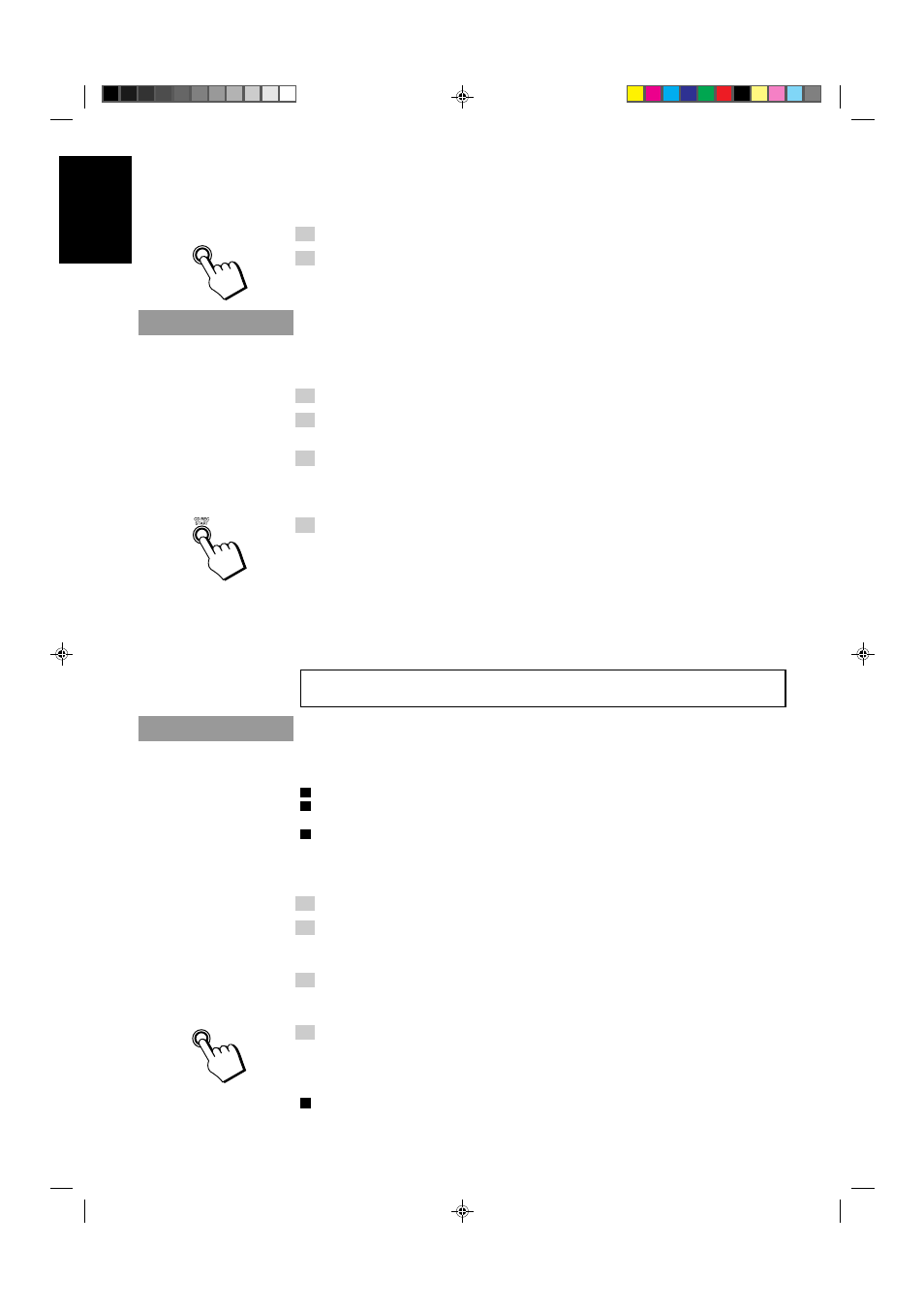
26
English
Recording AM Station to Tape ———————————————
When recording an AM broadcast, beats may be produced which are not heard when listening to the
broadcast. In this case, press the CONTINUE button on the CD Player to eliminate the beats.
1. Set to AM station and start recording.
2. Press the CONTINUE button repeatedly until the beats are eliminated.
Each time you press the button, the display changes as follows:
=
CUT 2
=
CUT 3
=
CUT 4
=
CUT 1
= (back to the beginning)
CD Direct Recording
Everything on the CD goes onto the tape in the order it is on the CD, or according to the order you have
set in a program.
1. Press the CD
£/8 button, then the 7 STOP button.
2. Prepare CDs. (See page 17.)
Check that source is the CD Player and be not playing a CD.
3. Insert a cassette in Deck B to record on.
•
When you want to record on both sides of a tape, press the REVERSE MODE button to turn on
the auto reverse mode. Check that the recording direction for the tape and the Tape Direction
indicator are correct. (See page 25 “Notes for using Reverse Mode for recording”.)
4. Press the CD REC START button.
The REC indicator lights up and the System begins recording.
If you make a recording with the auto reverse mode on, the Unit will record the last song at the end of
the first side at the beginning of the next side.
To stop at any time during the recording process,
press the
7 STOP button.
Note:
When making Sleep Timer settings while doing CD Direct recording, set the time so that there is
enough leeway to finish the recording before the power goes off. If the time is set to about the length of
the CD, the power may go off before recording finishes.
For CD Direct Recording using more than one disc, use a blank tape, If you use a prerecorded tape,
prerecorded material may not be erased between newly-recorded tracks.
Tape to Tape Recording (Dubbing)
Recording from one tape to another is called dubbing.
You can dub tapes simply, with just a single button.
o
When dubbing tapes, make sure that the playback direction of Deck A and Deck B are the same.
o
When you record both sides of a tape, press the REVERSE MODE button to turn on the auto reverse
mode.
o
It is preferable that the type of tape (Type I or Type II) you record from be the same as the type you
record onto.
How to Use the DUBBING Button —————————————
1. Press the TAPE
™ £ button, then the 7 STOP button.
2. Insert the source cassette you want to copy from into Deck A for
playback.
Insert the cassette so that it will be played in the forward (
3) direction.
3. Insert the blank or erasable cassette you want to copy onto into
Deck B for recording.
Insert the cassette so that it will be recorded in the forward (
3) direction.
4. Press the DUBBING button.
Deck A and Deck B will start simultaneously.
To stop dubbing,
press the
7 STOP button.
o
When dubbing with the DUBBING button, you can hear Sound Mode effects through the speakers or
headphones. However, the sound is dubbed without Sound Mode effects.
CONTINUE
DUBBING
CA-D302/352TR[E]/EN
98.2.13, 9:57 PM
26
