Standard recording – JVC CA-D352TR User Manual
Page 29
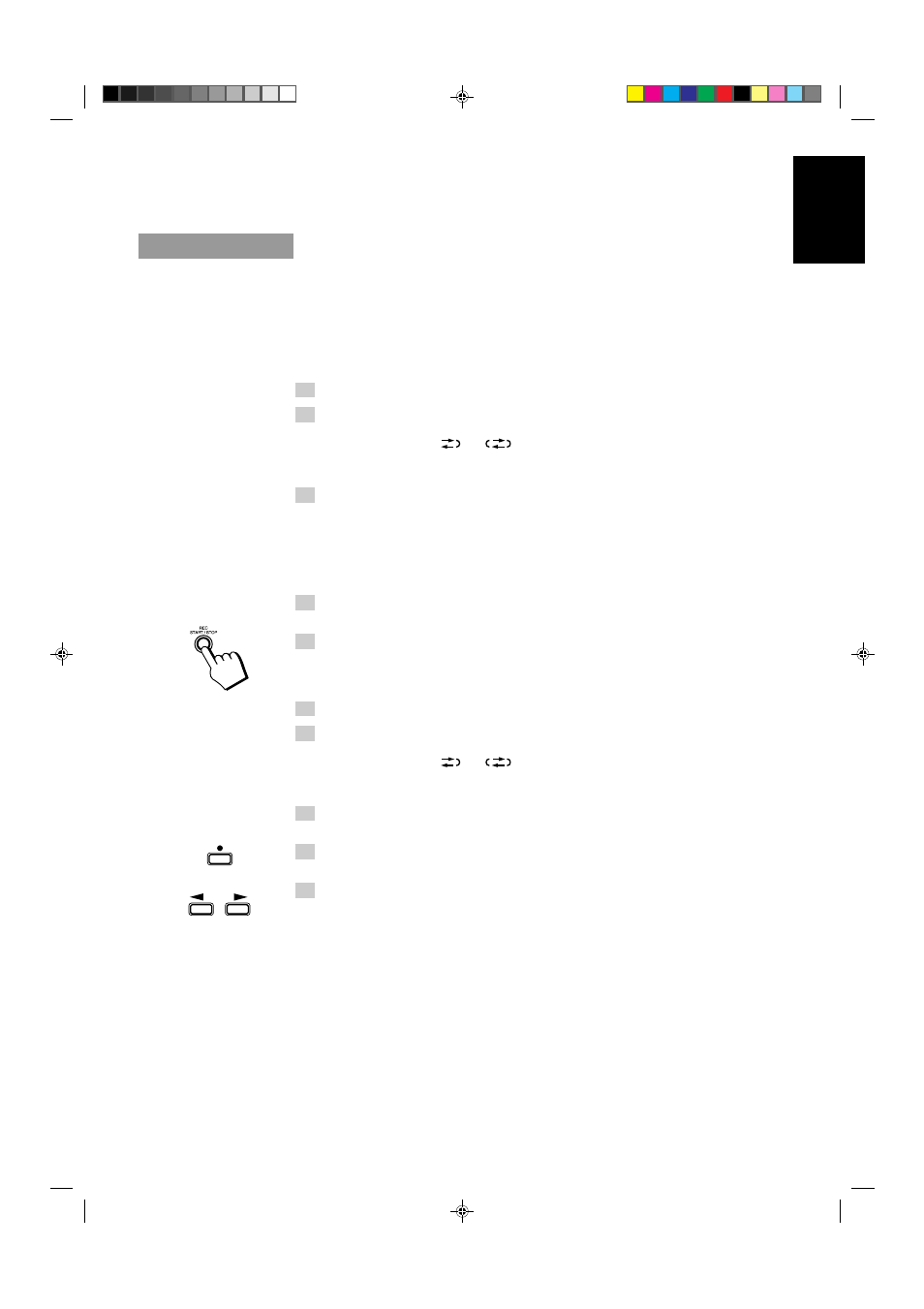
25
English
CAUTION: If recordings you have made have excessive noise or static, the
Unit may be too close to a TV which was on during the recording. Either
turn off the TV or increase the distance between the TV and the System.
Standard Recording
This is the basic method for recording any source. The System also has special ways for recording CD to
tape, and tape to tape, which save you time and effort, as well as give you some special effects. However,
when you need to add a selection to a tape you have made, or are combining selections from several
sources on one tape, use the method described below; just substitute the source you want into this
procedure, such as a CD or the Tuner. You can also record from auxiliary source with this procedure.
Using the Unit
1. Insert a blank or erasable tape into Deck B.
2. Press the REVERSE MODE button if you want to record on both
sides of the tape.
Press the button until the “
” or “
” indicator is lit.
•
When using the auto reverse mode, insert the tape so that it will be recorded in the forward (
3)
direction.
3. Check the recording direction for the tape.
Check that the Tape Direction indicator is the same as that for the tape in the tape deck. If the
directions are different, press the
7 STOP button after pressing the TAPE ™ £ button to set the
tape direction.
•
When using the auto reverse mode to record both sides of a tape, check that the Tape Direction
indicator is in the forward (
3) direction. If the direction indicator is not in the forward (3)
direction, press the TAPE
™ £ button then press the 7 STOP button.
4. Prepare the source, for example, by tuning in a radio station, load-
ing CDs, or turning on connected equipment.
5. Press the REC START/STOP button.
The REC indicator lights up and the System begins recording.
Using the Remote Control
1. Insert a blank or erasable tape into Deck B.
2. Press the REVERSE MODE button on the Unit if you want to record
on both sides of the tape.
Press the button until the “
” or “
” indicator is lit.
•
When using the auto reverse mode, insert the tape so that it will be recorded in the forward (
3)
direction.
3. Prepare the source, for example, by tuning in a radio station, load-
ing CDs, or turning on connected equipment.
4. Press the REC PAUSE
¶ button.
The REC indicator blinks.
5. Press the
™ or £ button.
Recording starts in the direction of the button pressed.
The REC indicator stops blinking and remains lit.
•
When using the auto reverse mode to record both sides of a tape, press the
£ button.
Notes for using Reverse Mode for recording
When recording in Reverse Mode, the System automatically stops when it reaches the end of the reverse
(
2) direction. To record on both sides of a tape, make sure that the recording direction for the tape
inserted into Deck B is forward (
3), and that the Tape Direction indicator is also forward (3), before you
start recording.
To Pause at Any Time During the Recording Process
Press the REC PAUSE
¶ button on the Remote Control. Then press either the ™ or £ button on the
Remote Control or REC START/STOP button on the Unit to restart recording.
To Stop at Any Time During the Recording Process
Press the REC START/STOP button on the Unit again, or press the
7 STOP button on the Unit (or 7
button on the Remote Control).
REC PAUSE
CA-D302/352TR[E]/EN
98.2.13, 9:57 PM
25
