Audio dubbing, Insert editing, 45 insert editing – JVC GR-D371U User Manual
Page 45: T button, Pg. 45), Dub button, Bing, Pg. 45) and inser, Pg. 45) are possib
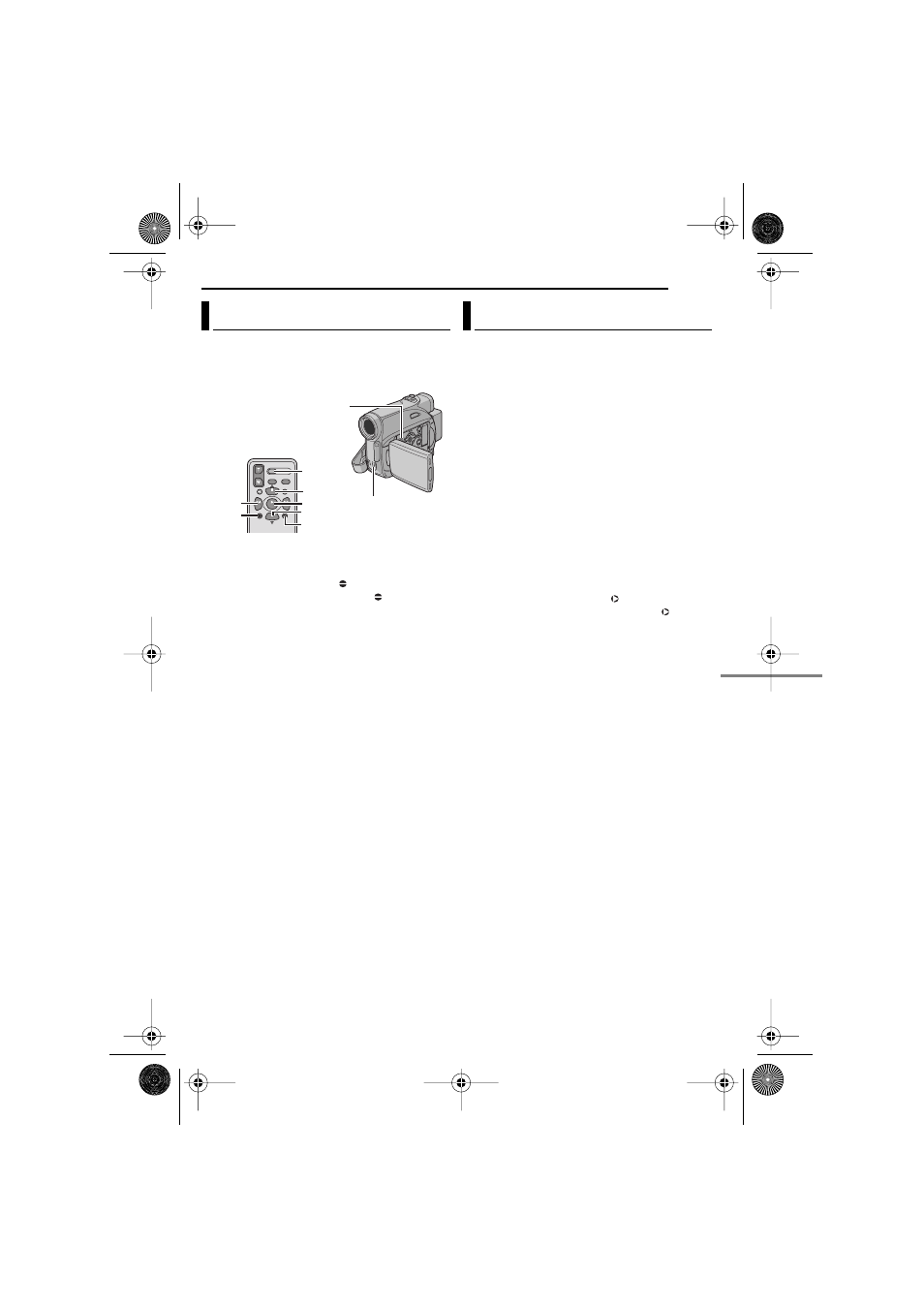
EN
45
EDITING
MasterPage: Start_Right
ADV
ANCED FEA
TURES
The audio track can be customized only when
recorded in the 12-BIT and SP modes.
(
●
Use the provided remote control.
1
Play back the tape to locate the point where
editing will start, then press PAUSE (
8).
2
While holding A. DUB (
) on the remote
control, press PAUSE (
8). The “8 ” indicator
appears.
3
Press PLAY (
3), then begin “narrating”.
Speak into the microphone.
●
To pause dubbing, press PAUSE (
8
).
4
To end Audio Dubbing, press PAUSE (
8),
then STOP (
7).
To hear the dubbed sound during playback
Set “NARRATION” to “ON” or “MIX”.
(
NOTES:
●
Sound is not heard from the speaker during Audio
Dubbing.
●
When editing onto a tape that was recorded at
12-BIT, the old and new soundtracks are recorded
separately.
●
If you dub onto a blank space on the tape, the
sound may be disrupted. Make sure you only edit
recorded areas.
●
If feedback or howling occurs during TV playback,
move the camcorder’s microphone away from the
TV, or turn down the TV’s volume.
●
If you change from 12-BIT to 16-BIT in mid-
recording and then use the tape for Audio
Dubbing, it is not effective from the point where
16-BIT recording began.
●
During Audio Dubbing, when the tape moves to
scenes recorded in the LP mode, scenes
recorded in 16-BIT audio or a blank portion, Audio
Dubbing stops.
You can record a new scene into a previously
recorded tape, replacing a section of the original
recording with minimal picture distortion at the in
and out points. The original audio remains
unchanged.
●
Use the provided remote control.
NOTES:
●
Before performing the following steps, make sure
that “TIME CODE” for DISPLAY in both Recording
and Playback Menus is set to “ON”.
(
●
Insert Editing is not possible on a tape recorded in
the LP mode or on a blank portion of a tape.
1
Play back the tape, locate the Edit-Out point
and press PAUSE (
8). Confirm the time code at
this point. (
2
Press REW (
1) until the Edit-In point is
located, then press PAUSE (
8).
3
Press and hold INSERT (
) on the remote
control, then press PAUSE (
8). The “8 ”
indicator and the Time Code (min.:sec.) appear
and the camcorder enters Insert-Pause mode.
4
Press START/STOP to begin editing.
●
Confirm the insert at the time code you checked in
step
●
To pause editing, press START/STOP. Press it
again to resume editing.
5
To end Insert Editing, press START/STOP,
then STOP (
7) on the remote control.
NOTES:
●
Program AE, Effects and Shutter Effects
(
pg. 41) can be used to spice up the scenes
being edited during Insert Editing.
●
During Insert Editing, the date and time
information changes.
●
If you perform Insert Editing onto a blank space
on the tape, the audio and video may be
disrupted. Make sure you only edit recorded
areas.
●
During Insert Editing, when the tape moves to
scenes recorded in the LP mode or a blank
portion, Insert Editing stops. (
੬
pg. 49)
Audio Dubbing
PAUSE
PLAY
A.DUB
STOP
REW
INSERT
START/
STOP
Speaker
Stereo Microphone
Insert Editing
GR-D371US.book Page 45 Tuesday, August 29, 2006 9:02 AM
