Manual channel set, Deleting a channel a, Changing station channel positions a – JVC 0203-AH-CR-LG User Manual
Page 8: Changing station name (a) a
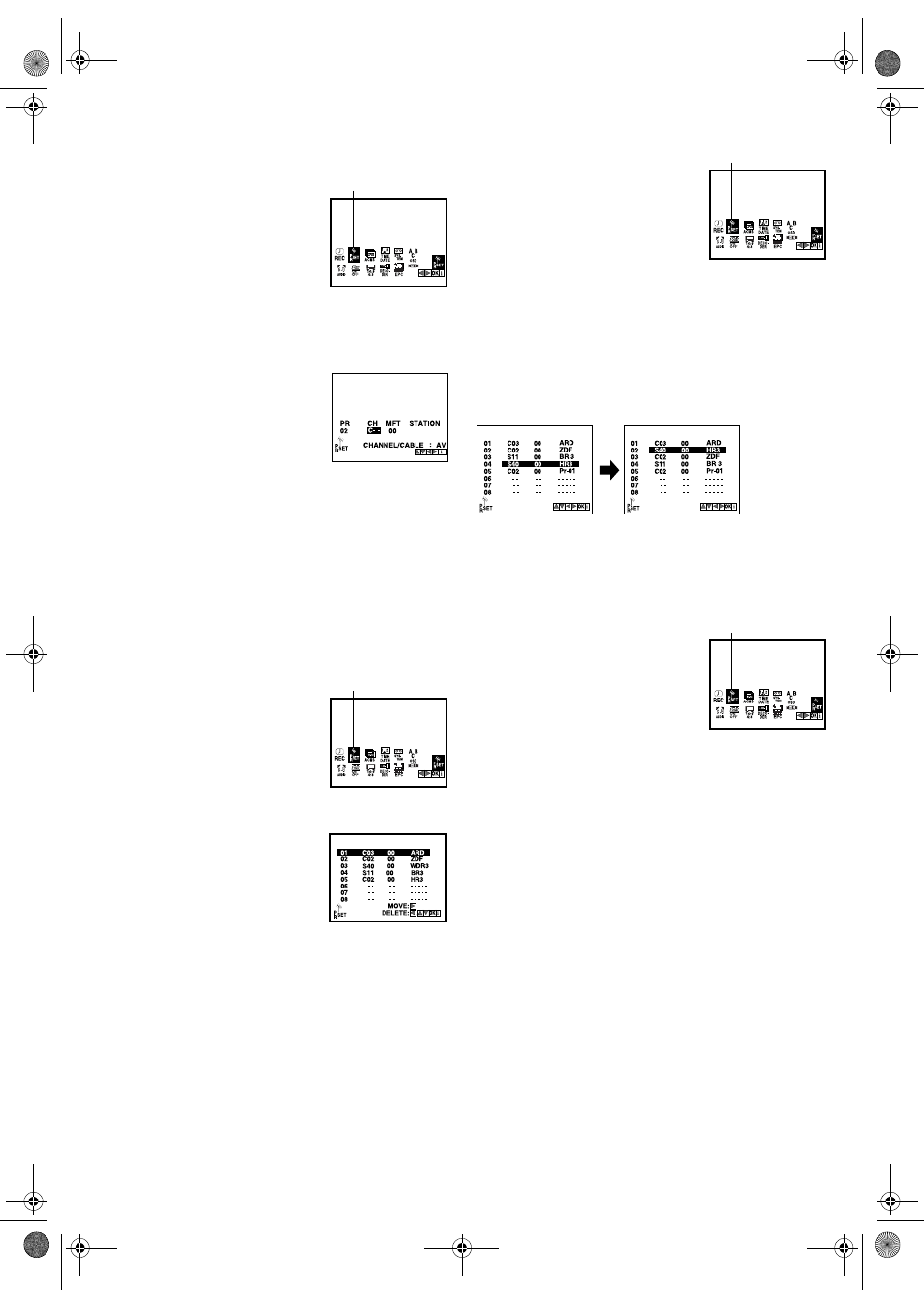
January 31, 2003 6:13 pm
Page 8
— 8 —
Master Page: Right
Manual Channel Set
Store channels that were not stored during Plug&Play or Auto
Channel Set.
A
Access Main Menu screen, then
Manual Channel Set screen
Press
MENU. Press w e to select the icon
“PR SET”, then press
OK.
● The Manual Channel Set screen of the
channel position currently received
appears.
B
Access Confirmation screen
Press
MENU.
C
Select position
Press rt to select the open channel position, then press OK.
D
Select band
Press
AV to select C (regular) or S (cable).
E
Input channel
Press the
number keys or rt to input the
channel number you want to store. Input
“0” before any single number entries.
● For fine tuning adjustment, press e to select “MFT” setting, then
press rt to perform fine tuning.
● To input the registered station name, press e to select
“STATION” setting, then press
OK. Press rt until the desired
station name appears.
F
Store new channel
Press
MENU. The Confirmation screen appears.
● Repeat steps
3
–
6
as necessary.
G
Return to normal screen
Press
MENU.
Deleting a channel
A
Access Main Menu screen, then
Manual Channel Set screen
Press
MENU. Press w e to select the icon
“PR SET”, then press
OK.
● The Manual Channel Set screen of the
channel position currently received
appears.
B
Access Confirmation screen
Press
MENU.
C
Select position
Press rt to select the channel you want
to delete.
D
Delete channel
Press w. The channel directly beneath the
cancelled one moves up one line.
● Repeat steps
3
–
4
as necessary.
E
Return to normal screen
Press
MENU.
Changing station channel positions
A
Access Main Menu screen, then
Manual Channel Set screen
Press
MENU. Press w e to select the icon
“PR SET”, then press
OK.
● The Manual Channel Set screen of the
channel position currently received
appears.
B
Access Confirmation screen
Press
MENU.
C
Select position
Press rt to select the station you want to move, then press e.
D
Select new position
Press rt to move the station to the new position, then press OK.
Example: If you moved the station in position 4 to position 2, the
stations originally in positions 2 and 3 each move down one
space.
● Repeat steps
3
–
4
as necessary.
E
Return to normal screen
Press
MENU.
Changing station name (A)
A
Access Main Menu screen, then
Manual Channel Set screen
Press
MENU. Press w e to select the icon
“PR SET”, then press
OK.
● The Manual Channel Set screen of the
channel position currently received
appears.
B
Access Confirmation screen
Press
MENU.
C
Select position
Press rt to select the channel, then press OK.
D
Select station name
Press e to select “STATION” setting, then press OK. Press rt
until the desired station name appears, then press
OK.
E
Check setting
Press
MENU. The Confirmation screen appears.
● Repeat steps
3
–
5
as necessary.
F
Return to normal screen
Press
MENU.
PR SET
PR SET
PR SET
PR SET
HR-V505_205E-001EN.fm Page 8 Friday, January 31, 2003 6:13 PM
