Setting the clock and timer, Setting the clock, Using timer – JVC 0609YAMMDWBET User Manual
Page 24
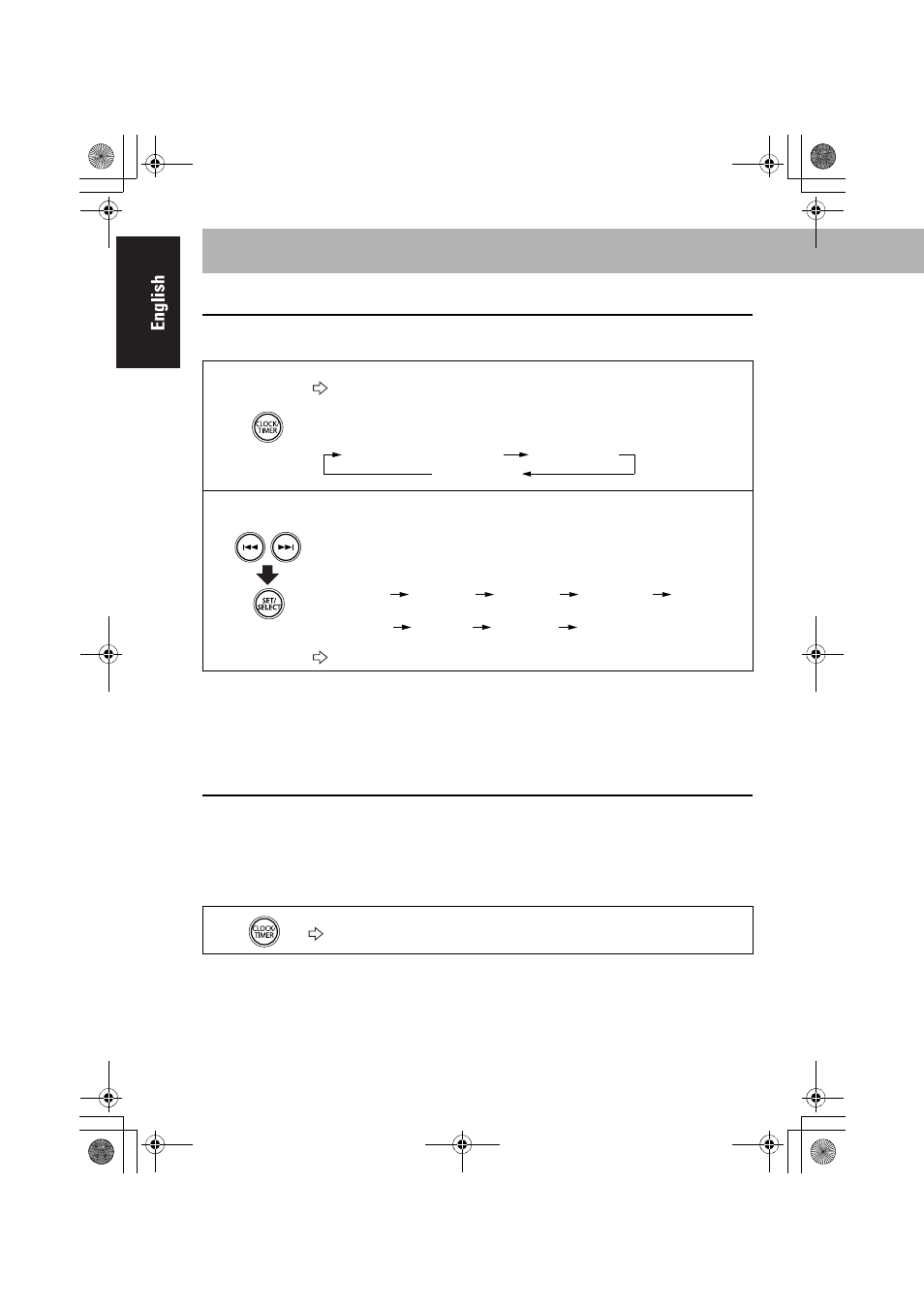
20
Setting the Clock
Set the built-in clock before using Timer.
• You can set the clock when the unit is turned on or on standby.
• To exit from the clock setting, press CLOCK/TIMER as required.
• To correct a misentry during the process, press MENU/CANCEL. You can return to the previous
step.
• If a power failure occurs, the clock loses the setting and is reset to “0:00.” You need to adjust the
clock again.
Using Timer
Using Timer, you can wake up with music, etc.
• Deactivate Motion Sensor when you use Timer (P.6) .
• When using iPod or other equipment as the playback source, connect it to the unit beforehand.
(P.13, P.19)
• You can set Timer when the unit is turned on or on standby.
• The unit is turned off automatically 2 hours after it is turned on by Timer.
1
Activate the clock setting mode.
“ADJCLOCK” appears then the hour digit of the time indication flashes on
the display.
• If you have already set the clock before, press the button twice to activate the
clock setting mode.
2
1
Set the hour while the hour digits of the time indication flashes on the
display.
2
Set the minute while the minute digits of the time indication flashes on the
display.
3
Select the day of the week.
“CLOCK OK” appears and the built-in clock starts working.
1
Activate the timer setting mode.
“TIMER 1,” “TIMER 2” or “TIMER 3” appears on the display.
Clock setting
TIMER 1/TIMER 2/TIMER 3
*
Canceled
*
See “Using
Timer”.
MON DAY
(Monday)
TUE DAY
(Tuesday)
WED DAY
(Wednesday)
THU DAY
(Thursday)
FRI DAY
(Friday)
SAT DAY
(Saturday)
Back to the beginning
SUN DAY
(Sunday)
Setting the Clock and Timer
NX-PN10[UW].BOOK Page 20 Thursday, May 20, 2010 8:46 AM
