Setup – JVC CX-7000 Series User Manual
Page 115
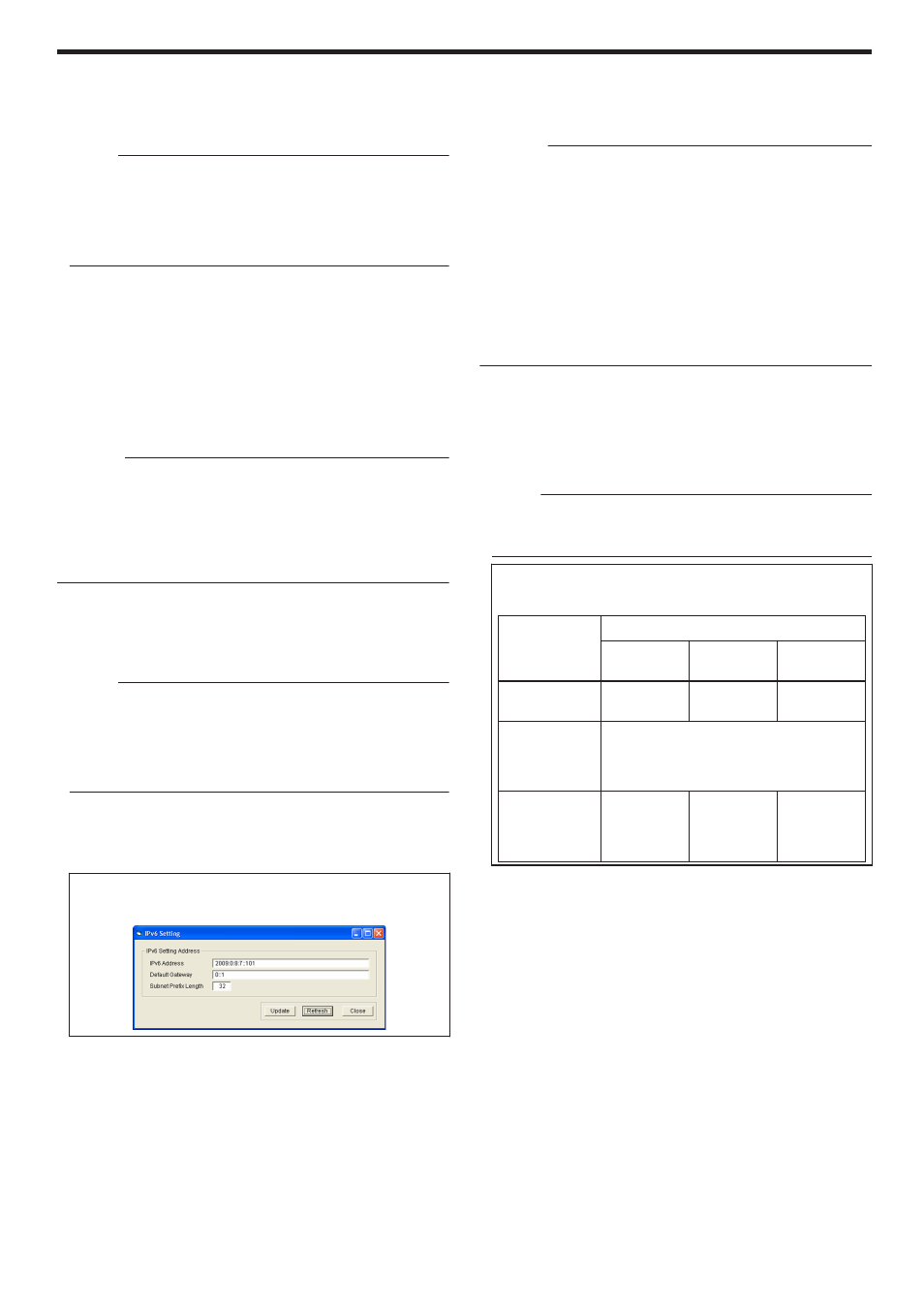
m
Obtain and IP Address Automatically
Values such as the IPv4 address can be automatically acquired from
the DHCPv4 server.
If the DHCPv4 server is not found, settings in the [Use the following
IP Address] will be applied.
Memo:
v
For values automatically acquired from the DHCPv4 server, only
the IP address is displayed in [Current Address].
v
Values such as the IP address may change regularly according to
the DHCPv4 server settings.
v
If you want to use a static IP address for application software such
as the printer driver, set to [Use the following IP Address].
m
Use the following IP Address
Uses a static IP address. Set the [IP Address], [Subnet Mask], and
[Default Gateway].
m
Current Address
Displays the IPv4 address.
m
IPv6 Network Setting
For setting items related to Ethernet (LAN). For Ethernet (LAN)
connection, the settings are displayed in the read-only mode, and they
cannot be changed.
Cautions:
v
Determine the network setting items according to the instructions of
the network administrator for the location where the printer unit is
installed.
v
Other network devices may be affected if the network setting is
incorrect.
v
When only USB connection is used, there is no need to specify the
network setting.
m
Obtain and IP Address Automatically
Values such as the IPv6 address can be automatically acquired from
the DHCPv6 server.
If the DHCPv6 server is not found, settings in the [Use the following
IP Address] will be applied.
Memo:
v
For values automatically acquired from the DHCPv6 server, only
the IP address is displayed when you click [Details...].
v
Values such as the IP address may change regularly according to
the DHCPv6 server settings.
v
If you want to use a static IP address for application software such
as the printer driver, set to [Use the following IP Address].
m
Use the following IP Address
You can specify a static IP address as follows.
Click [Details...] to set [IPv6 Address], [Default Gateway], and
[Subnet Prefix Length].
m
[Details...] button
Displays the [IPv6 Setting] screen.
Set [IPv6 Address], [Default Gateway], and [Subnet Prefix Length].
.
m
Security Setting
For setting items related to the IPSec of Ethernet (LAN). The settings
are displayed in the read-only mode when connection is established
via Ethernet (LAN). The settings cannot be changed.
Cautions:
v
Determine the setting items according to the instructions of the
network administrator for the location where the printer unit is
installed.
v
Encrypted communication cannot be established if the security
settings are incorrect.
v
When only USB connection is used, there is no need to specify the
security settings. USB connection does not support encrypted
communication.
v
It is not possible to specify the security settings for the printer unit
without using a USB connection.
v
For details on downloaded files to be used for the security settings,
refer to "IPSec".
m
IPSec Disable
Communication is enabled only when IPSec is not used. The default
setting is [IPSec Disable].
m
IPSec Enable
Communication is established using IPSec. After [Details...] setting is
complete, [Preshared Key] or [Printer Certificate] is selected.
Memo:
v
Selecting [IPSec Enable] enables [Details...].
v
Clicking the [Preshared Key] or [Printer Certificate] button does not
enable you to change the settings.
m
Encrypted communication by IPSec
Refer to the table below on whether encrypted communication by
IPSec can be performed.
Printer
Settings
IPSec Policy of PC
Security
Required
Request for
Security
Not
Protected
“Disable
IPSec”
Communication
disabled
Normal
communication
Normal
communication
“Enable
IPSec” (When
authentication
fails)
Communication disabled
“Enable
IPSec” (When
authentication
is successful)
Encrypted
communication
Encrypted
communication
Communication
disabled
v
[Details...] button
Displays the [IPSec Setting] screen.
Downloads files required for IPSec authentication to the printer.
Setup
115
